Set up your payment methods
Set up the payment methods that you want to offer to your customers.
To accept payments, you have to configure the payment methods that you’ve contractually agreed with Unzer.
Before you begin
Configure the payment methods
You can configure various settings for each payment method, including the payment method name and description displayed at checkout, as well as the booking method for direct charge or authorization. Additionally, you can set the minimum and maximum order amounts, apply a surcharge, and choose specific countries where the payment method is available.
Also for payment methods that don’t require basket creation, you can enable or disable sending the basket.
- In the shop backend, go to Configuration > Payment methods > Edit.
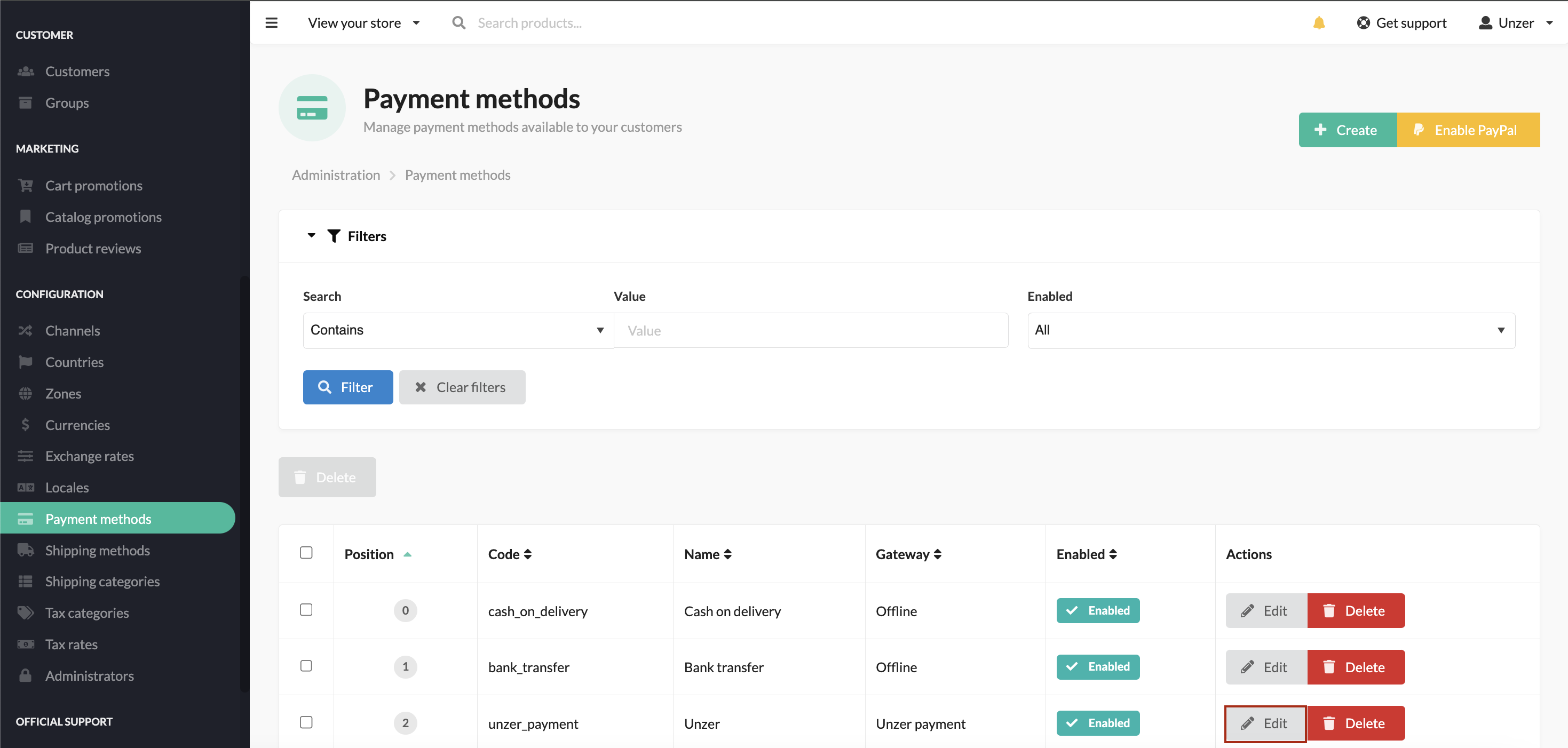
- Select the store for which you want to set up the payment methods. Toggle the payment methods that you want to offer in this specific store.
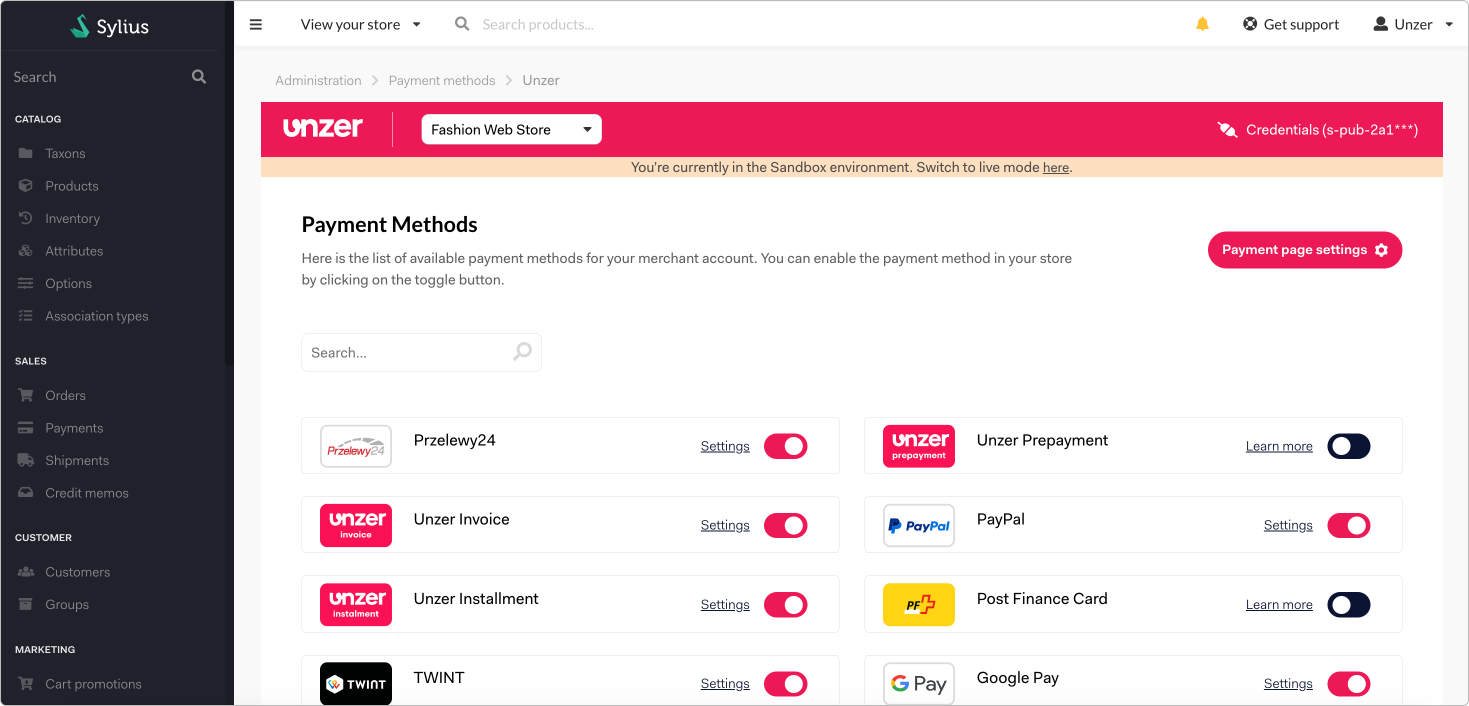
- Select the Setting options for the specific payment method.
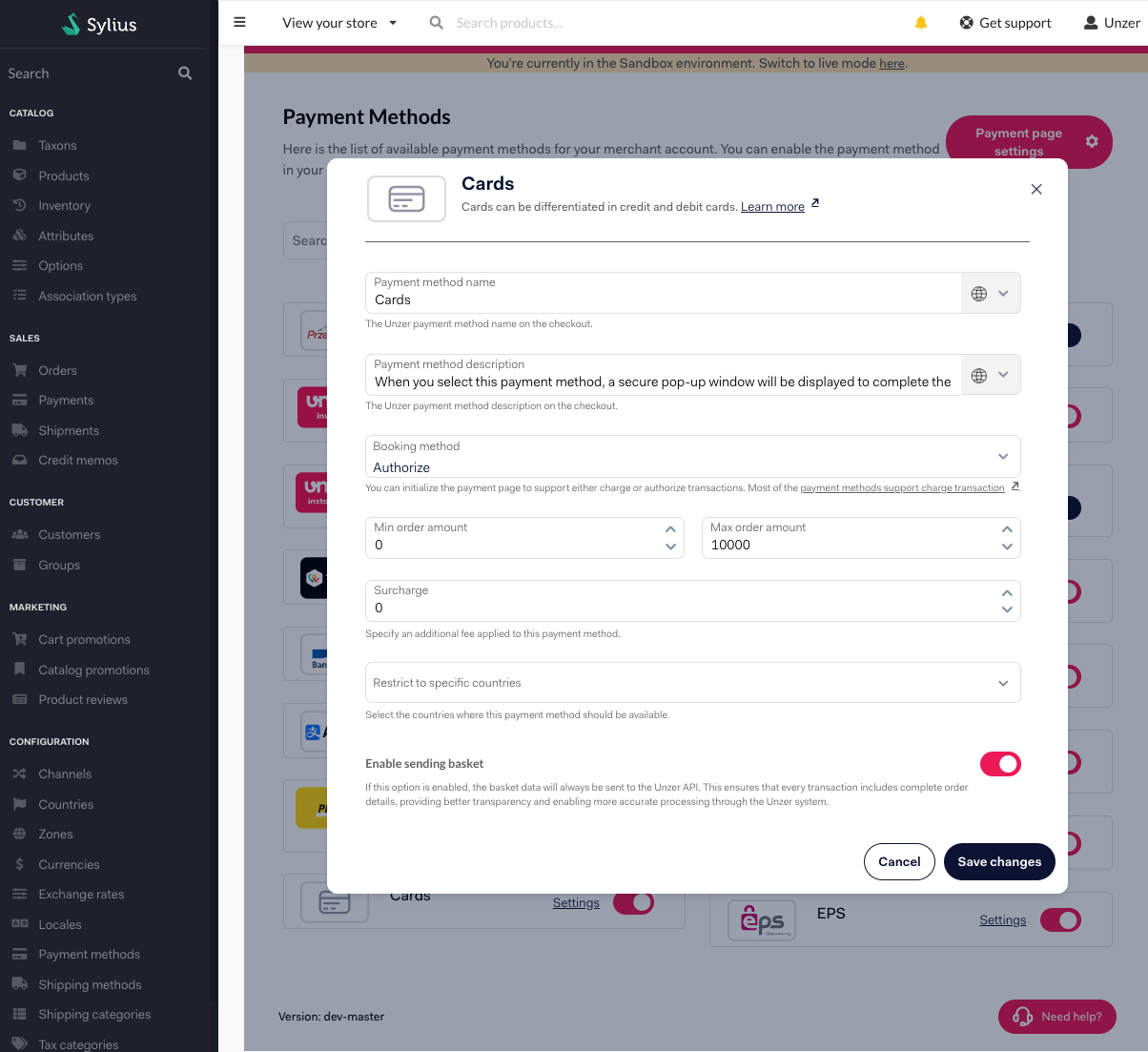
- Specify the various details for the payment method, including the payment method name and description displayed at checkout, the booking method for automatic charge or authorization.
- (Optional) You can also set the minimum and maximum order amounts, apply a surcharge, and choose specific countries where the payment method is available.
- Select Save changes.
