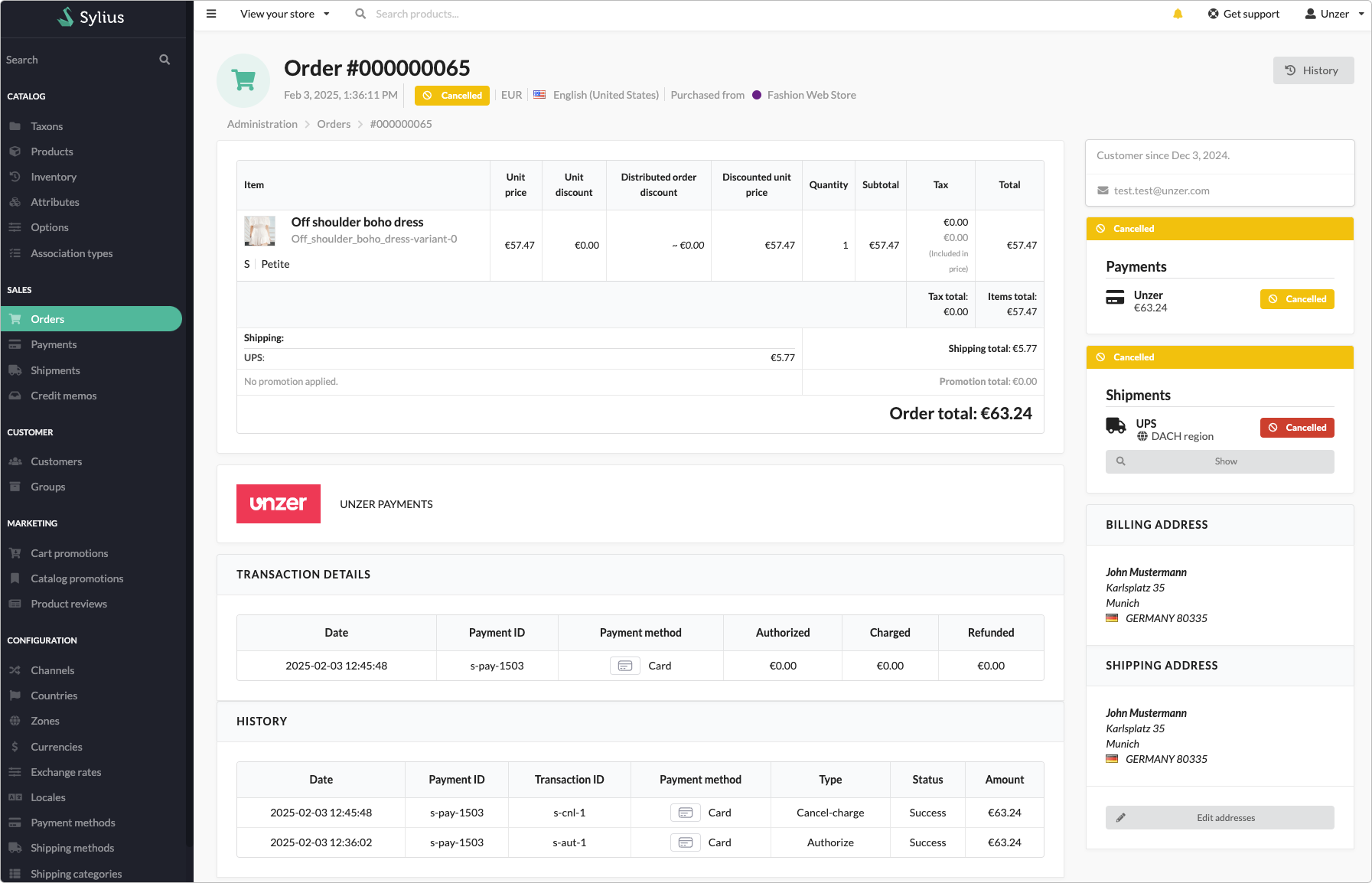Manage transactions
Manage transactions in your Sylius shop plugin.
Once you have configured the plugin and set up your payment methods, you can start accepting payments. You can also manage the payment in Unzer Insights.
Before you begin
It is important that you have set up order statuses before you go live with your shop.
Capture a payment
Capture—also known as charge—collects a previously authorized amount.
To capture a payment:
- Go to SALES Order for the order that you want to capture.
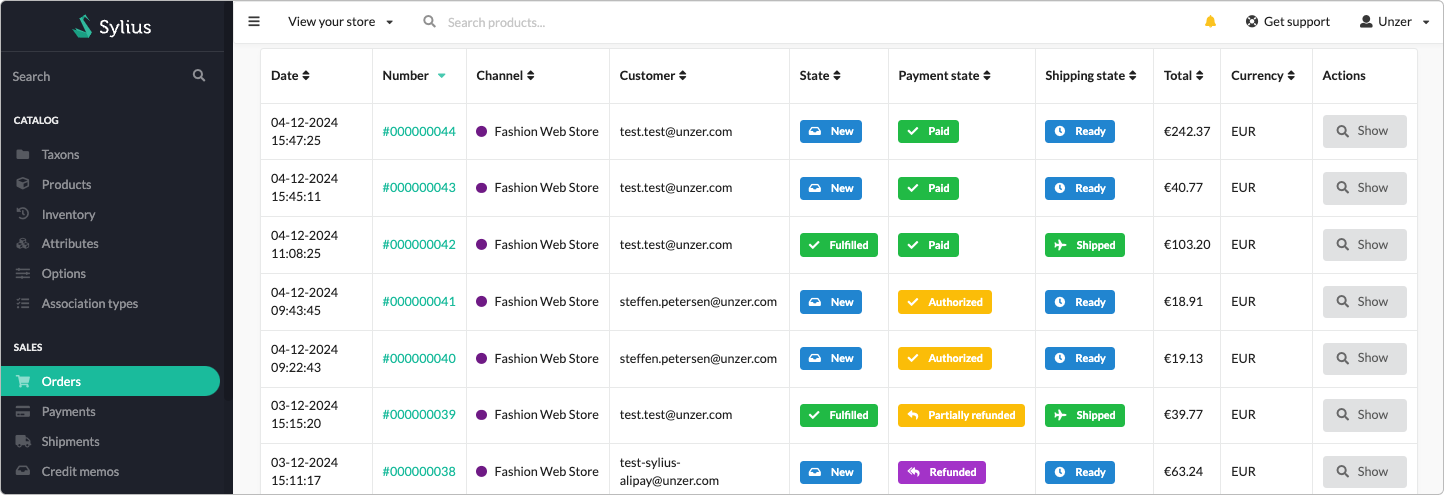
- Select the order that you want to capture.
- Select Complete.

The order is captured and the Success message is displayed. The status for the order is updated to Paid.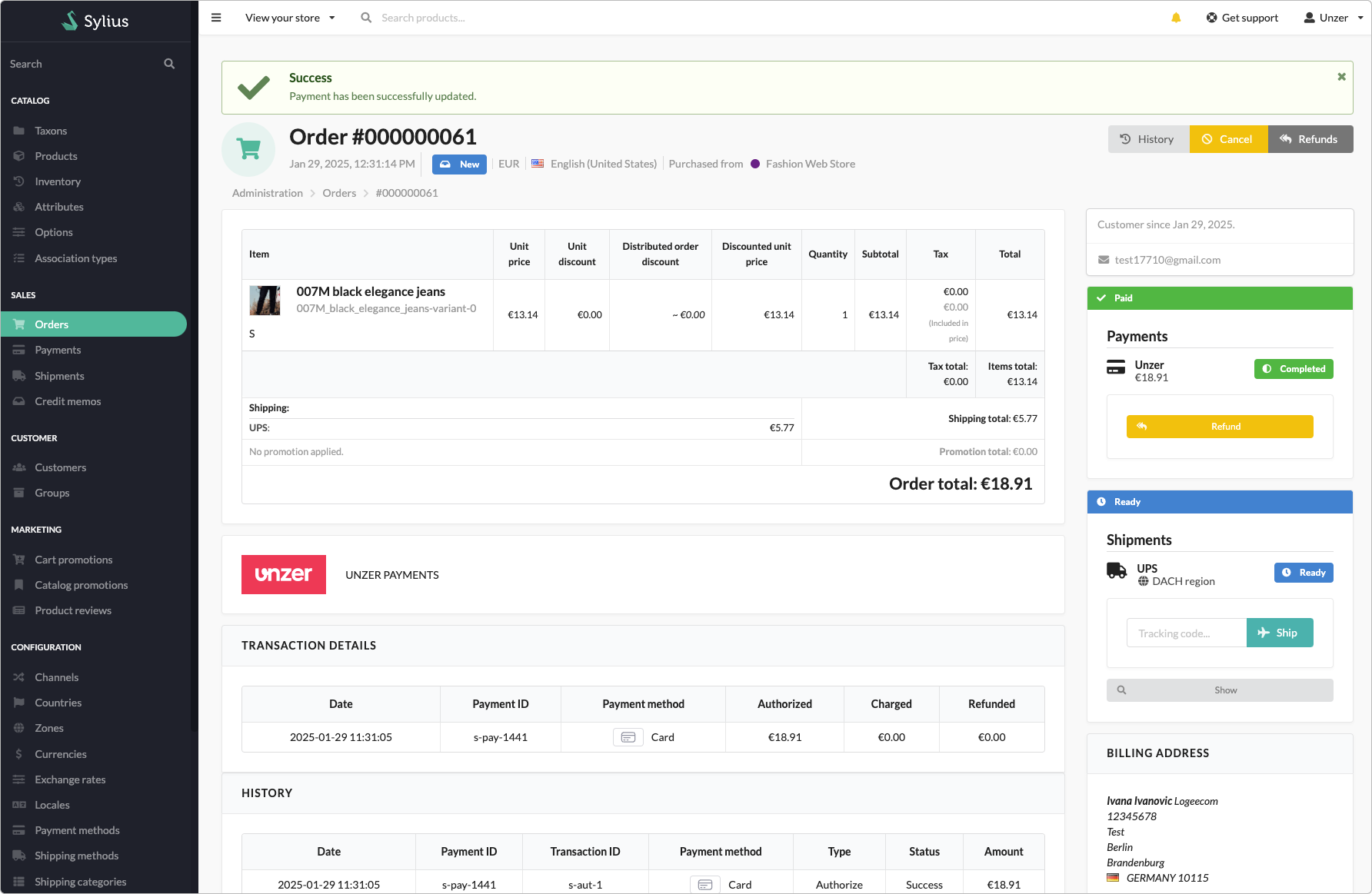
Refund a payment (Cancel after payment)
You can refund directly on the order details page. By default, Sylius supports a full refund of the payment.
With the Sylius refund plugin installed, you can also partially refund the payment. A partial refund is available for any amount for each item.
Both full and partial refund options are available only for orders where the payment has been captured and the order is not canceled. If you select Refund offline, then the refund will be offline and no transaction is triggered for Unzer payment API.
To refund a payment:
- Go to SALES > Orders and select the order that you want to refund.
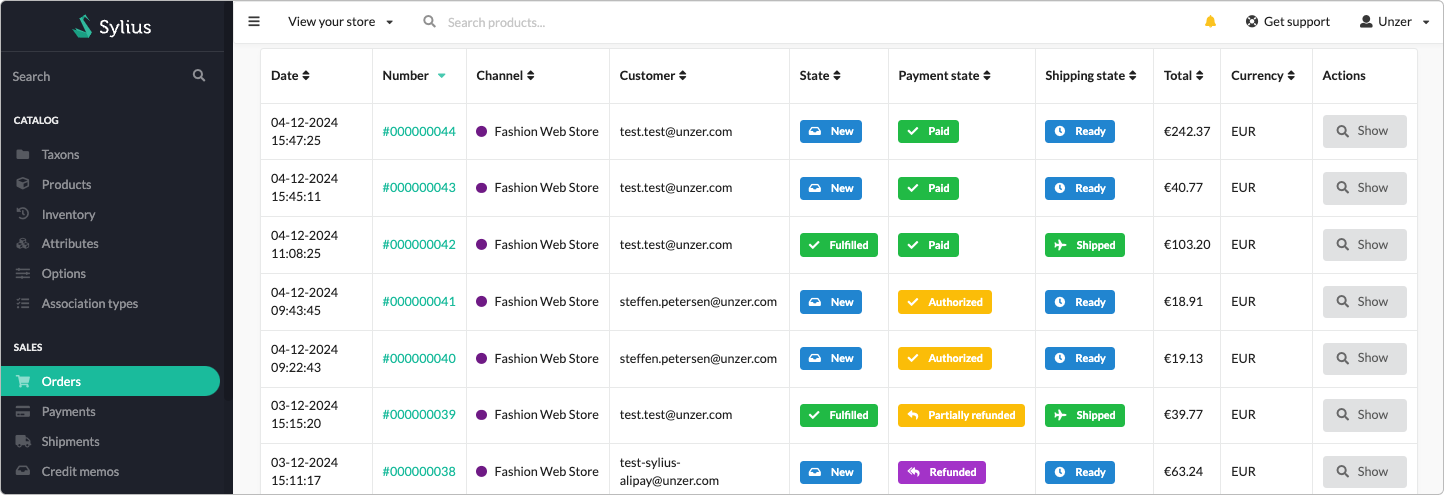
- In the order details, select Refund.
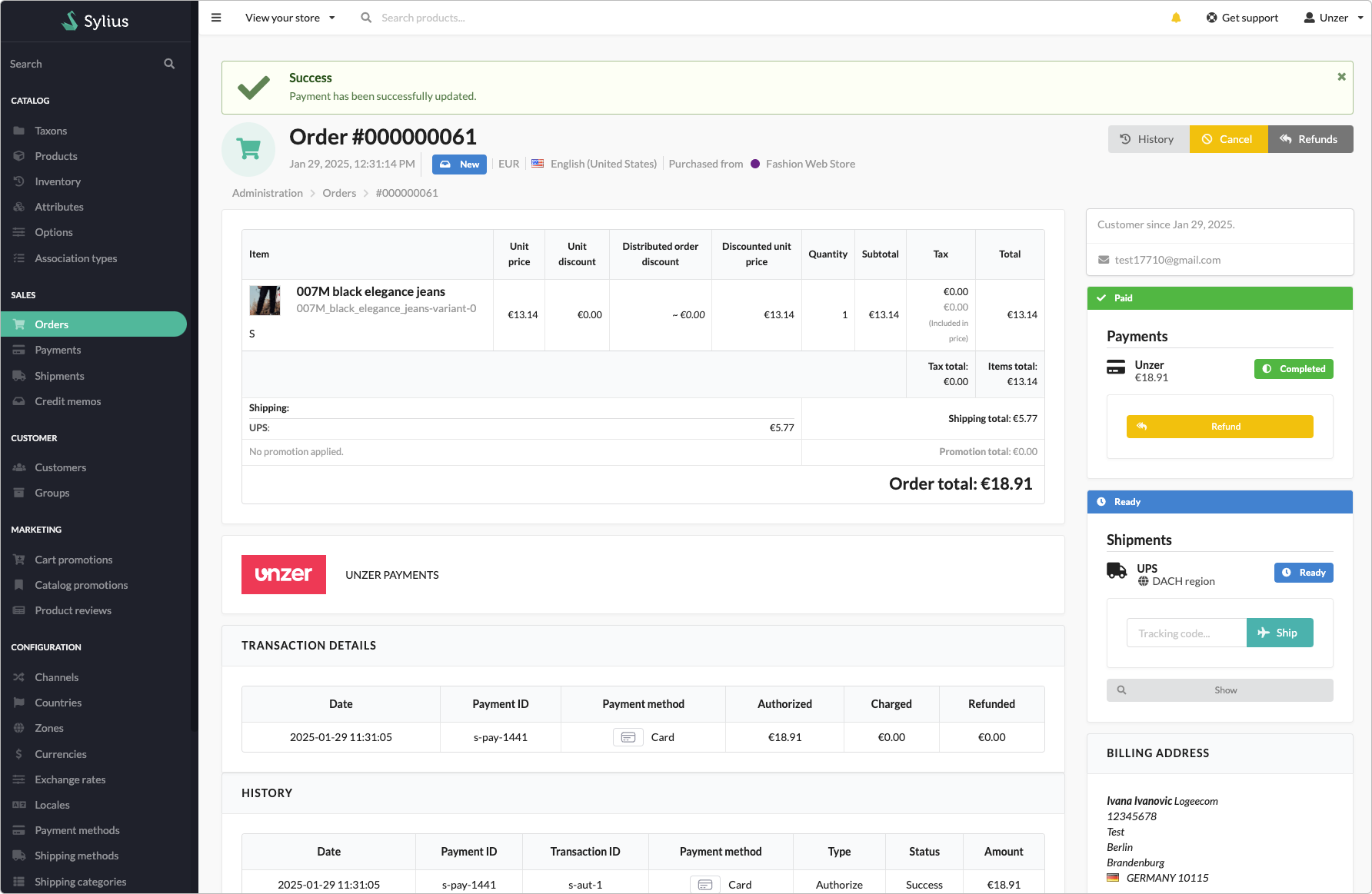
The payment status is updated to Refunded.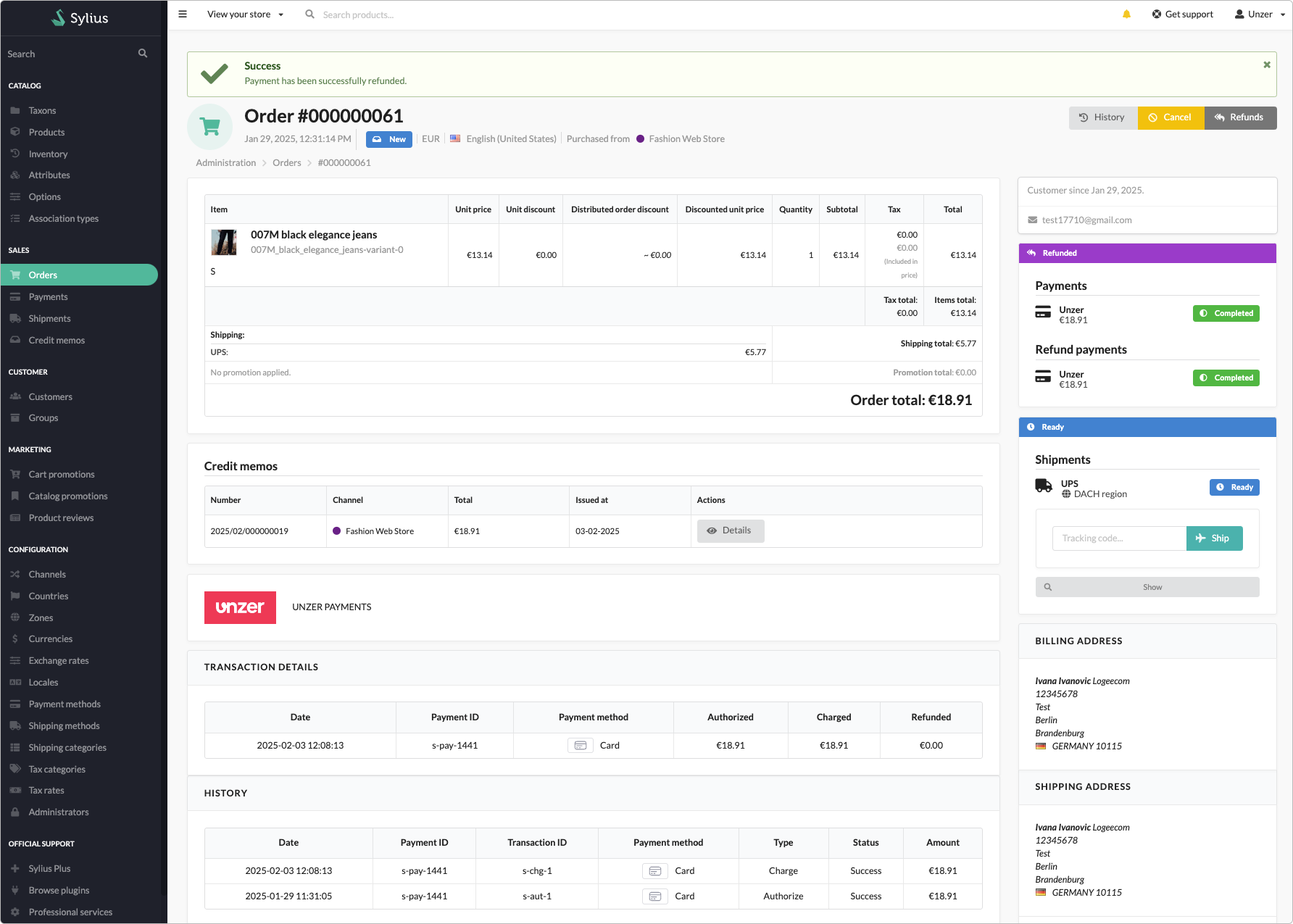
Reverse a payment (Cancel an authorization)
To cancel or reverse a payment:
- Go to Orders and select the order that you want to cancel.
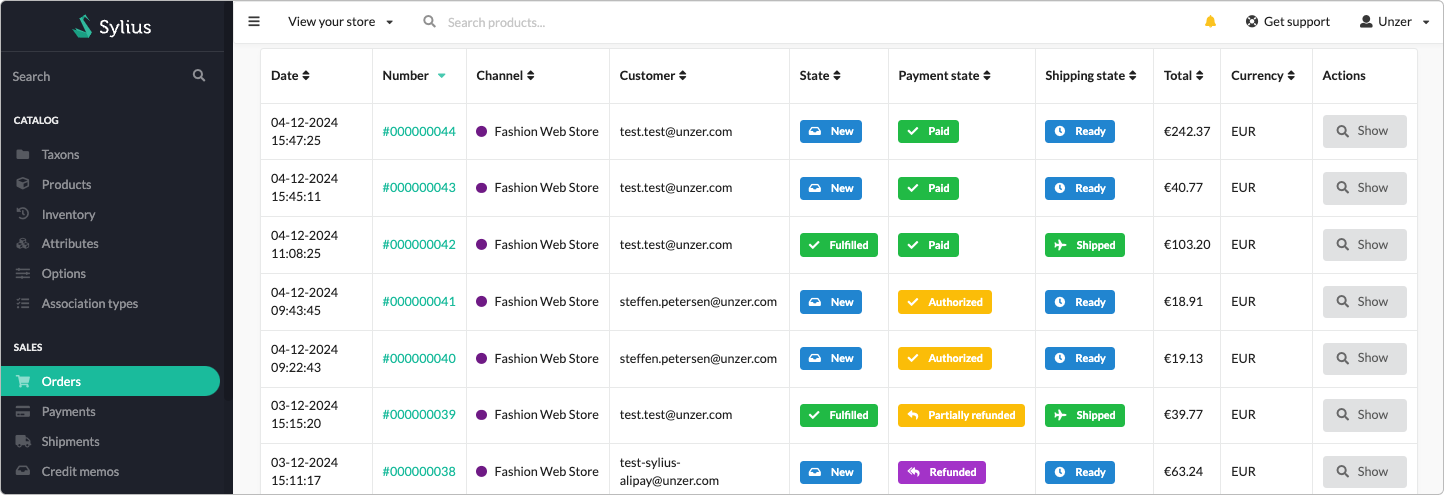
- Select Cancel.
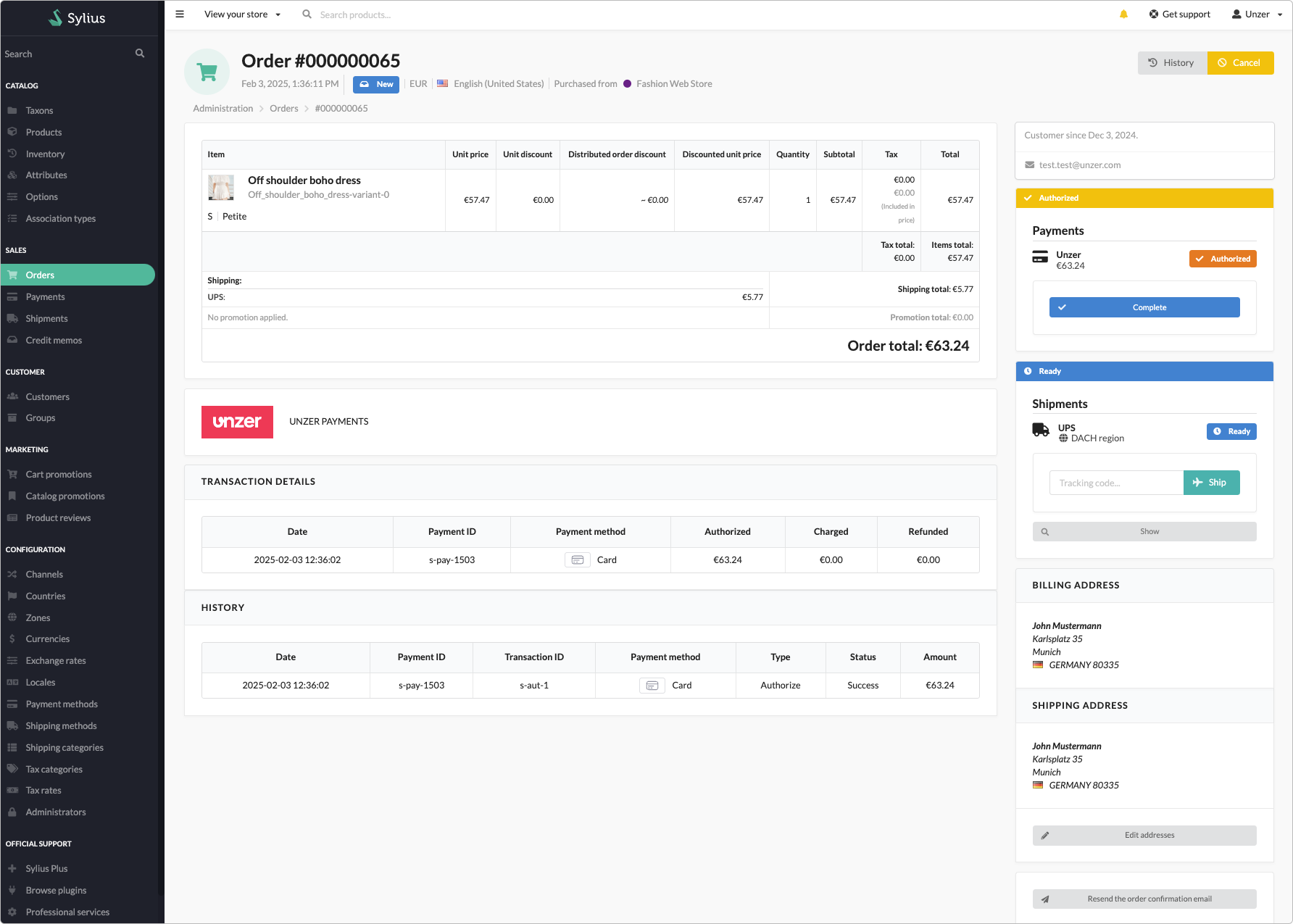
- In the cancel window, select Yes.
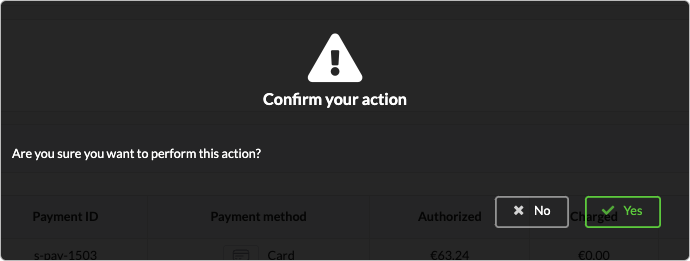
The payment status is updated to Cancelled.