Install the plugin
Learn how to install and configure the plugin.
Before you begin
Make sure you meet the following requirements:
- Shopware requirements
- Basic integration requirements from Unzer
- Minimum PHP version: 5.4
- Shopware version: 5.1.6-5.6.10
- Sender, login, password, and the transaction channel ids for your specific payment methods.
- Activated Push Notification Service in your Unzer merchant configuration at Unzer.
Step 1: Install the plugin
There two ways to download and install the plugin:
Option 1: Install from the Shopware’s Community Store
- Go to the community store and get the free-of-charge plugin.
- Sign in to the back end of your shop and go to Configuration > Plugin Manager > Installed.
- The plugin
Heidelpay CD-Editionis now available in the Uninstalled section.
Option 2: Install from GitHub
- Go to GitHub and download the Shopware 5 CD-Edition Plugin.
- Upload the unzipped files in
engine\Shopware\Plugins\Community\Frontend\in the root directory of your shop installation.
The plugin doesn’t support Shopware’s Composer installation process, due to its compatibility to many Shopware versions.
Step 2: Install your plugin environment
- In the back end, switch to Configuration > Plugin Manager.
- Select the Add
 button to install the Heidelpay CD-Edition plugin.
button to install the Heidelpay CD-Edition plugin.
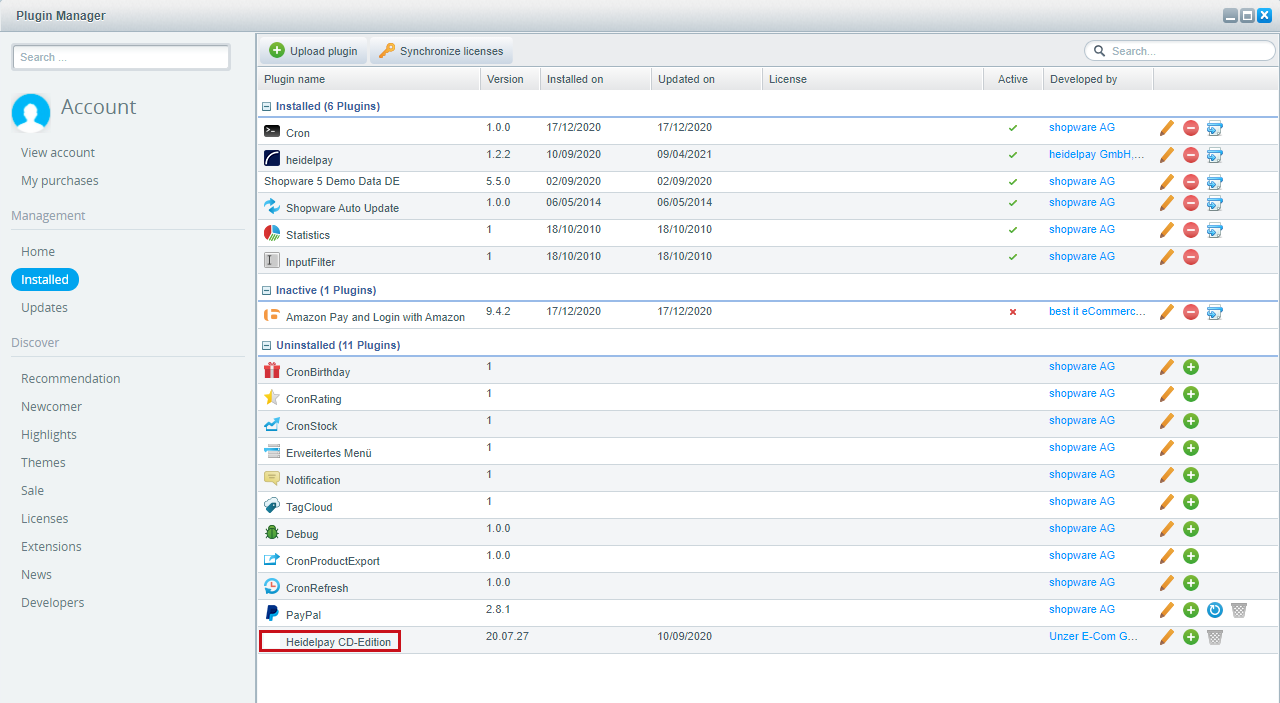
- Select Activate to install the plugin.
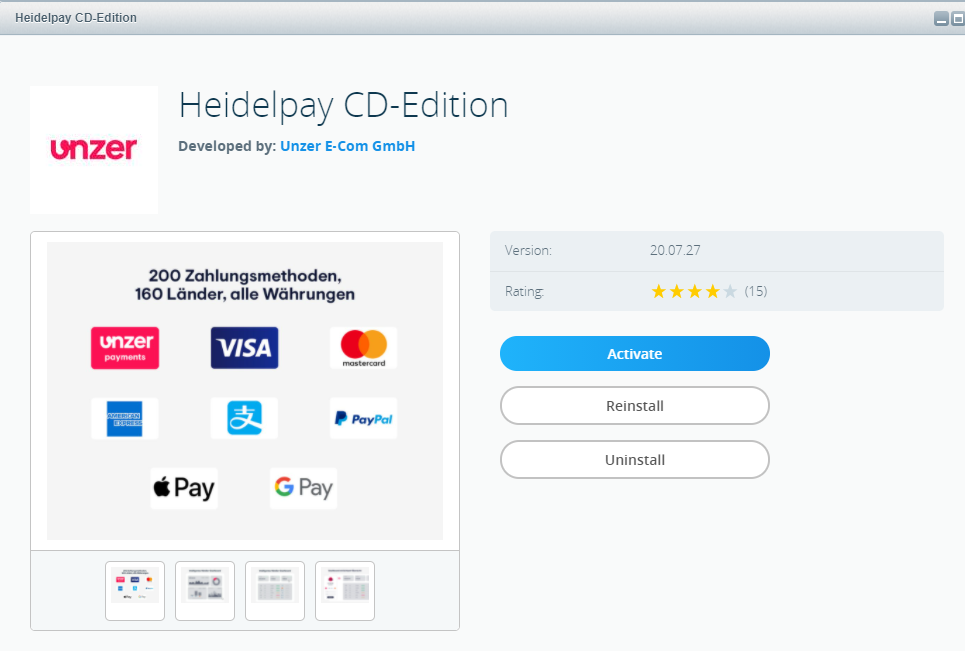
After plugin is installed, the Shopware caches are cleared automatically.
Step 3: Configure your plugin environment (basic configuration)
Configure using Plugin Settings
- Select the settings of the plugin within Shopware’s Plugin Manager > Installed >
 .
. - Update the settings on the
Configurationtab. - Save your configuration by selecting the Save button.
(Alternative) Configure using Basic Settings
Go to Configuration > Basic Settings > Payment methods > Heidelpay CD-Edition.
- Update the plugin configuration.
Refer to the following table for a detailed list of settings.
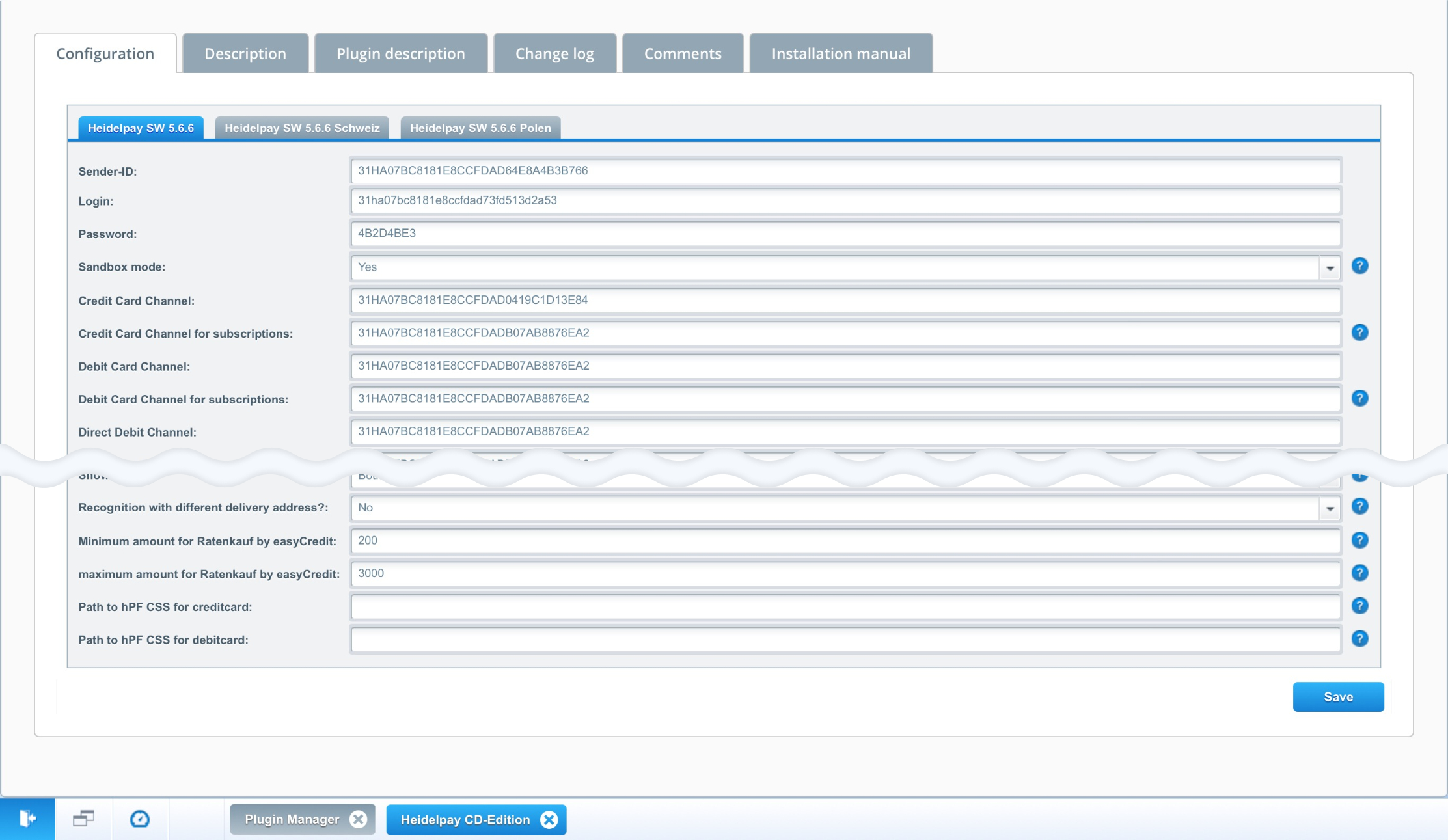
| Field name | Description |
|---|---|
| Sender-ID | The Sender ID that you received from the Unzer support team |
| Login | The login that you received from the Unzer support team |
| Password | The password you received from the Unzer support team |
| Sandbox mode | Select Yes to enable the test mode, or No to process payments with the live system. |
| Credit Card Channel | The ID of your Credit Card transaction channel you received from Unzer support team. |
| Credit Card Channel for subscriptions | (conditionally) The ID of your Credit Card transaction channel for subscriptions you received from Unzer support team. |
| Debit Card Channel | The ID of your Debit Card transaction channel you received from Unzer support team. |
| Debit Card Channel for subscriptions | (conditionally) The ID of your Debit Card transaction channel for subscriptions you received from Unzer support team. |
| Direct Debit Channel | The ID of your Direct Debit transaction channel you received from Unzer support team. |
| Prepayment Channel | The ID of your Prepayment transaction channel you received from Unzer support team. |
| Invoice Channel | The ID of your Invoice transaction channel you received from Unzer support team. |
| Invoice with guarantee Channel | The ID of your Invoice with guarantee transaction channel you received from Unzer support team. |
| Invoice for company customers Channel | The ID of your Invoice transaction channel for B2B customers you received from Unzer support team. |
| Santander Channel | The ID of your Santander invoice transaction channel you received from Unzer support team. |
| Payolution Invoice Channel | The ID of your Payolution invoice transaction channel you received from Unzer support team. |
| Przelewy24 Channel | The ID of your Przelewy24 (P24) transaction channel you received from Unzer support team. |
| Sofort Banking Channel | The ID of your Sofort transaction channel you received from Unzer support team. |
| Flexipay Channel | The ID of your Unzer Bank Transfer transaction channel you received from Unzer support team. |
| Giropay Channel | The ID of your Giropay transaction channel you received from Unzer support team. |
| PayPal Channel | The ID of your PayPal transaction channel you received from Unzer support team. Note Note that if you want to use PayPal’s recurring or save payment data features, you have to activate the PayPal Billing Agreements. |
| iDEAL Channel | The ID of your iDEAL transaction channel you received from Unzer support team. |
| EPS Channel | The ID of your EPS transaction channel you received from Unzer support team. |
| Billsafe Channel | No longer supported |
| MangirKart Channel | The ID of your MangirKart transaction channel you received from Unzer support team. |
| PostFinance Channel | The ID of your PostFinance transaction channel you received from Unzer support team. |
| Masterpass Channel | No longer supported |
| EasyCredit Channel | The ID of your EasyCredit transaction channel you received from Unzer support team. |
| Santander Ratenkauf Channel | The ID of your Santander installment transaction channel you received from Unzer support team. |
| Direct Debit with guarantee | Select Yes to enable insurance for Direct Debit. Depends on your contract with Unzer. |
| heidelpay factoring active | Select Yes to enable Unzer factoring mode for Invoice with guarantee. Depends on your contract with Unzer. |
| Credit Card booking mode Debit Card booking mode Direct Debit booking mode PayPal booking mode | Select one of the following options: debit: debits the customer directly reservation: a following capture-transaction has to be done to receive money from customer registration with debit: (for subscriptions) saves the payment data and debits the customer directly registration with reservation: (for subscriptions) saves the payment data and a following capture-transaction has to be done to receive money from customer |
| MasterPass booking mode | This is not supported anymore |
| Chargeback State | Set the shop-status which you want to be set in case of a chargeback transaction (only available for activated Push Notifications) |
| Debug Mode | Activate if you don’t want to be redirected and want to see the request and response parameters. Activate only in test mode. |
| activate mobile CSS | The plugin delivers a CSS file for some payment method templates for smaller viewports. Also see customize plugin page |
| Secret | Fill in a secret phrase to let the plugin validate communication between plugin and payment system. |
| Send payment information email for direct debit | Activate to send an E-Mail with payment information in addition to the order confirmation E-Mail. For details on customization, go to customize plugin page. |
| Send payment information email for invoice | Activate to send an E-Mail with payment information in addition to the order confirmation E-Mail. Recommended if you support ordering without creating an account. For details on customization, go to customize plugin page. |
| Send payment information email for prepayment | Activate to send an E-Mail with payment information in addition to the order confirmation E-Mail. Recommended if you support ordering without creating an account. For details on customization, go to customize plugin page. |
| Send invoice data | Only activate in case of Unzer invoice printing is part of your contract |
| Show IBAN | no longer supported |
| Recognition with different delivery address | Select Yes to allow customers to use stored payment data with various delivery addresses. Decreases risk of abuse of customer accounts. |
| Minimum amount for Ratenkauf by easyCredit | Set minimum amount for EasyCredit payment method. |
| Maximum amount for Ratenkauf by easyCredit | Set maximum amount for EasyCredit payment method. |
| Path to hPF CSS for credit card | Plugin delivers a CSS-file which adapts Unzer payment frames for Credit Card and Debit Card to Shopware’s input fields. You can set the path to your own CSS-file here. |
| Path to hPF CSS for debit card |
- Select Save.
You should clear the Shopware caches after changing the configuration.