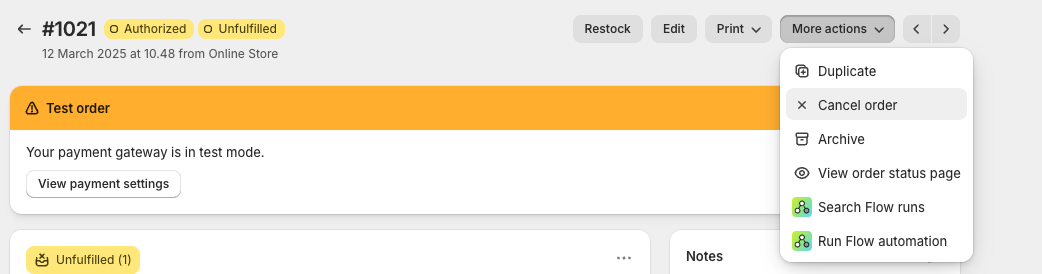Manage transactions
Manage transactions in your Shopify shop plugin.
Once you have configured the plugin and set up your payment methods, you can start accepting payments. You can also manage the payments in Unzer Insights.
Before you begin
It is important that you set up the booking mode for the payments. If you have selected charge mode, the payment is already charged and you can refund them in the order details.
Capture a payment manually
Capture—also known as charge—collects a previously authorized amount.
- In the shop backend, go to the Orders overview.
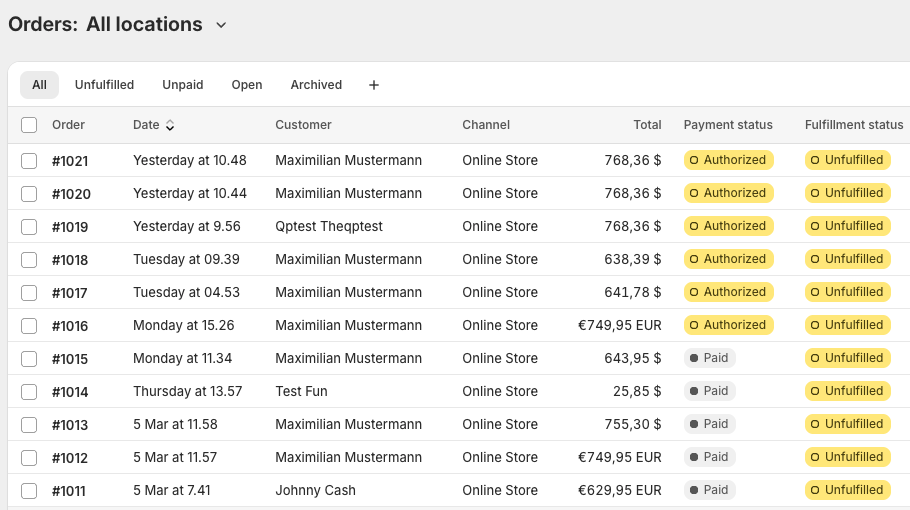
- Select the order that you want to capture and click Capture payment.
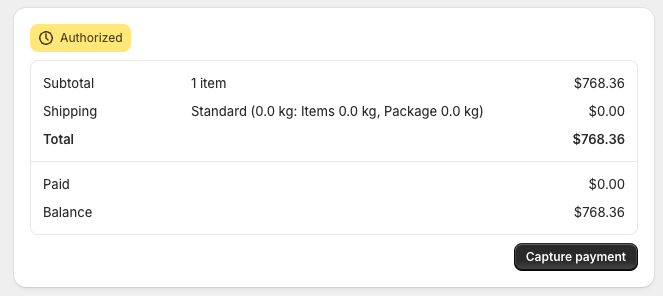
Capture a payment with order fulfillment:
- In the shop backend, go to the Orders overview.
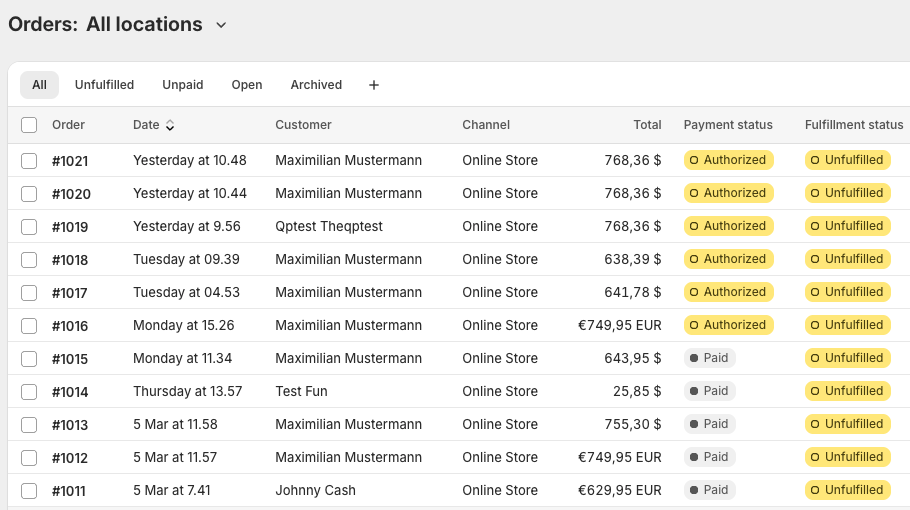
- Select the order that you want to capture and click Fulfill items.
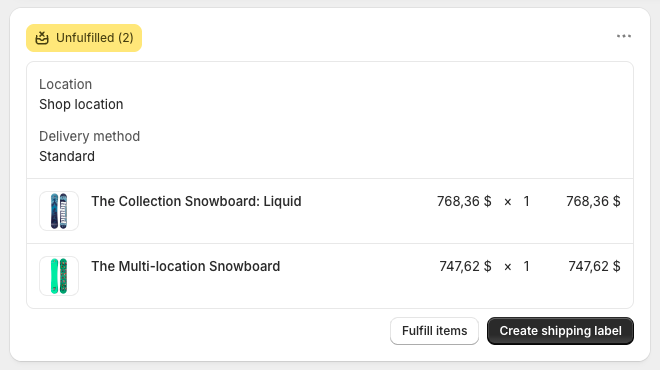
- Click Fulfill items.
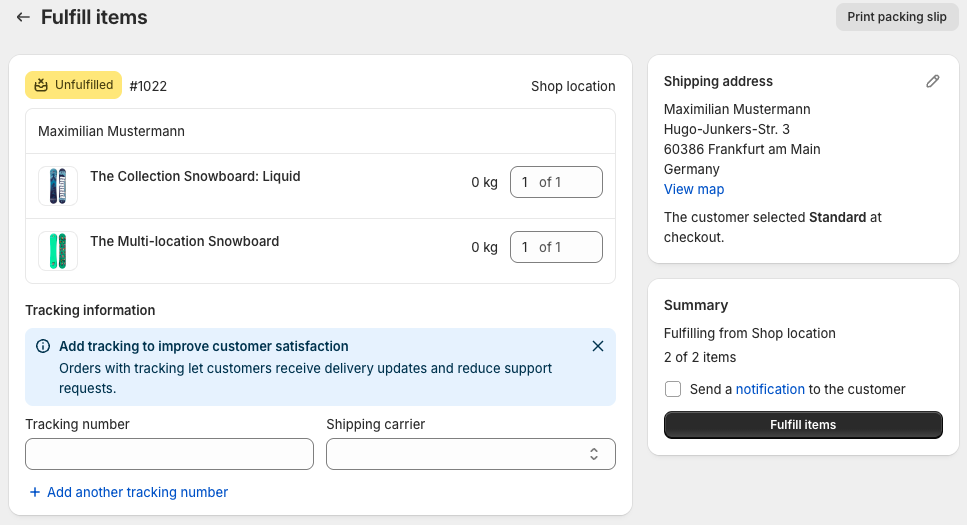
Refund a payment
To refund a payment:
- Go to Orders.
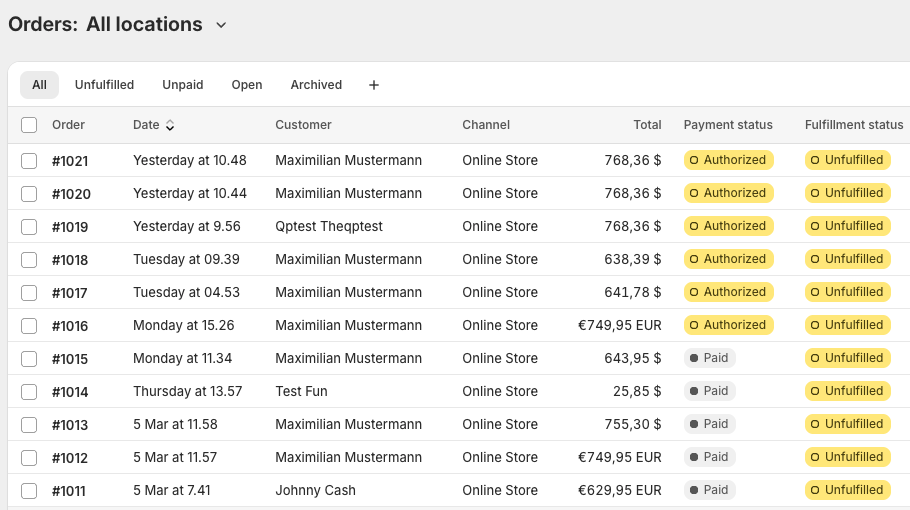
- In the order overview, select the order that you want to refund and click Refund at the top.

- Select the item(s) you wish to refund and click Refund.
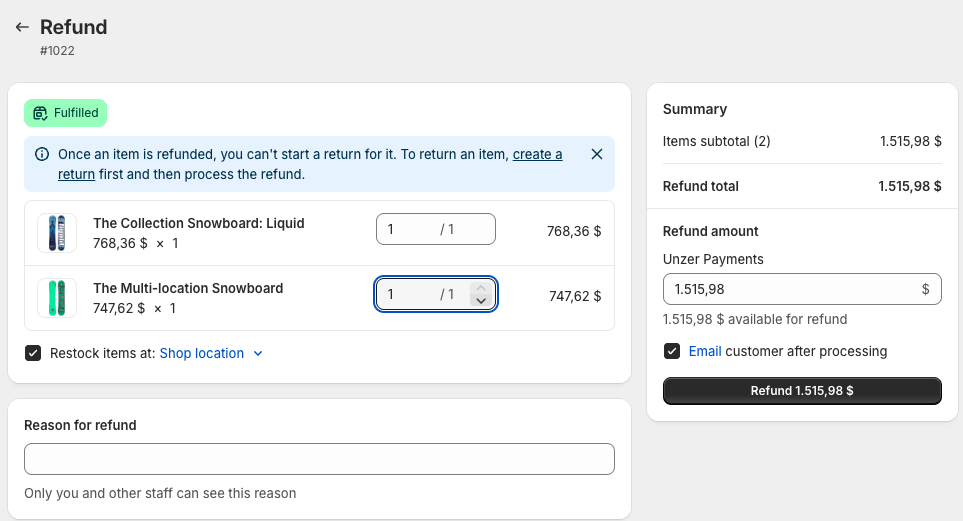
Cancel a payment
To cancel a payment:
- Go to Orders.
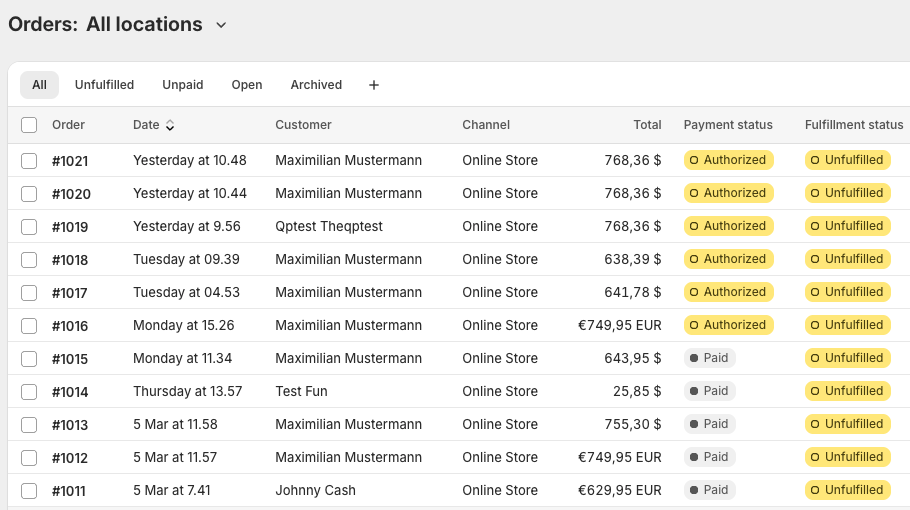
- In the order overview, select the order that you want to cancel and click More actions > Cancel order and then Cancel order to confirm..