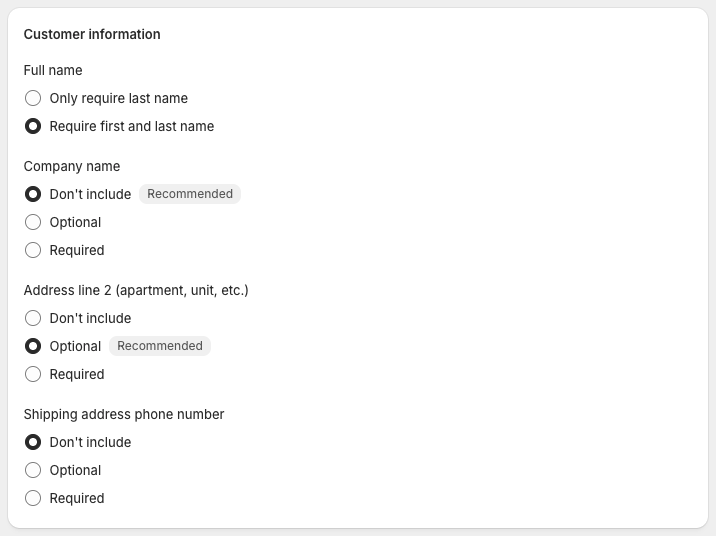Finalize setup
Setup shop mode, booking mode, checkout fields and finalize the installation.
Test or Production mode
While you are testing, you can activate Test mode in Shopify and the app will use your Sandbox keys. When you deactivate Test mode the app will use your Production keys.

Shopify Booking mode
Shopify has one centralized booking mode setting for all payment methods. You will find it below your installed payment apps in the section called Payment capture method
Unzer recommend setting this to Automatically at checkout.
After selecting your capture mode, click Save at the top of the page.
Before choosing Shopify global booking mode, you must pay attention to Unzer Buy Now, Pay Later settings mentioned on the previous page. We recommend that you match the settings.
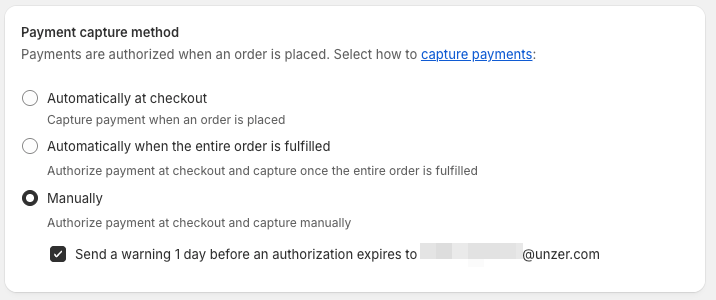
Set up the required checkout fields
We require your shop to send both first name and last name of the customer during the checkout process. To enable this, go to Settings > Checkout. In the Customer information section, select the option Require first and last name and then click Save.