Install the plugin
Learn how to install and configure the plugin. Some payment methods requires more setup, go to next step at the bottom of this page to learn more.
Before you begin
Before installing the plugin, make sure that you are logged in at Shopify. If you do not have a Shopify shop, you can create on from Shopify signup.
Please be aware that third-party plugins and templates may impact the functionalities of the Unzer plugin. Therefore, prior to using or updating them, ensure that you verify any changes on the test system.
Step 1: Generate your API keys
Request test and live key pairs for your Unzer merchant account.
Step 2: Install the plugin
Choose the Plugin from the table below to start the installation procedure. On Shopify App Store you must login or create a Shopify to proceed. Then click Install and if you have more stores, select the store where you want to install the app.
| Plugin name | Plugin type | App Store link |
|---|---|---|
| All payments in one | Use paypage | Install now |
| Bancontact | Skips paypage | Install now |
| Credit card | Use paypage | Install now |
| Direct Bank Transfer | Skips paypage | Install now |
| Direct Debit | Use paypage | Install now |
| EPS | Skips paypage | Install now |
| iDEAL | Skips paypage | Install now |
| Installment | Use paypage | Install now |
| Invoice | Use paypage | Install now |
| PayU | Skips paypage | Install now |
| Prepayment | Use paypage | Install now |
| Przelewy24 | Skips paypage | Install now |
| SEPA Direct Debit | Use paypage | Install now |
| TWINT | Skips paypage | Install now |
| WeChat Pay | Skips paypage | Install now |
| Wero | Use paypage | Install now |
Step 3: Install in your store
- Click Install in your shop backend to proceed
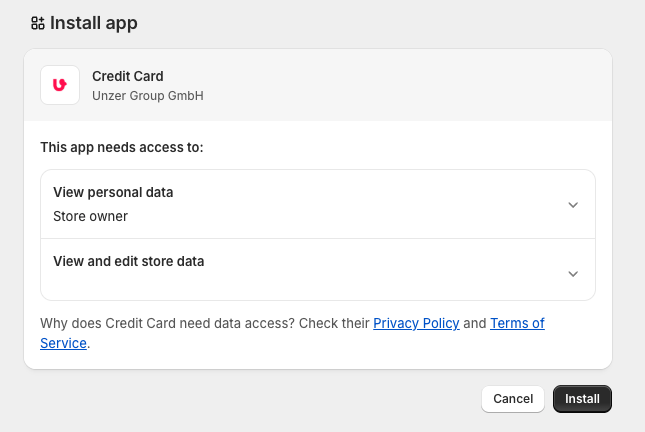
- In the shop backend insert your Public and Private Key and click Save changes. When the key pairs are saved, click Go back-arrow in the top left corner.
Unzer Buy Now, Pay Later and Card with Click to pay requires extra setup, see next page for more information.
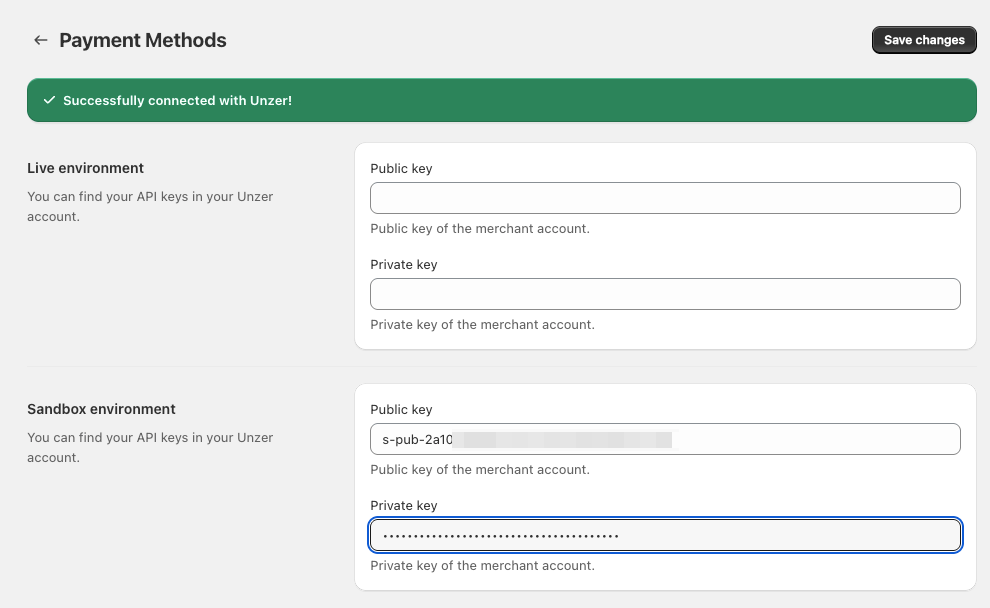
- If the app you have installed offers more than one payment method, select the payment icons you wish to show in your store checkout.
Click Activate to finalize intallation.
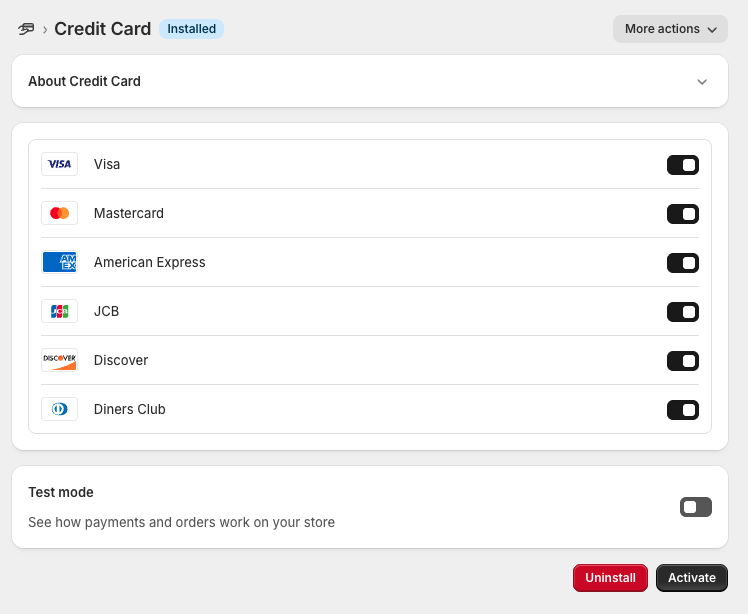
Step 4: Configure checkout settings
To ensure proper payment processing, configure your Shopify checkout to collect the required customer first name:
- In your Shopify admin, go to Settings > Checkout.
- In the Customer information section, make sure First name is set as a required field.
- Click Save to apply the changes.
Customer first name is required for payment processing.
