Manage transactions
Manage transactions in your Prestashop plugin.
Once you have configured the plugin and set up your payment methods, you can start accepting payments. You can also manage the payment in Unzer Insights. Go to Unzer Payment > Order detail.
Capture payment
Capture collects a previously authorized amount.
You can either capture the full amount or partially.
Partial capture is available for Card, Apple Pay, Google Pay, PayPal, Invoice, Installment, and Direct Debit payment methods. Also, you must set the Charge Mode to Authorize.
To Capture a payment:
- Open the relevant order in Orders with status Payment accepted.

- Now, go to Unzer Transactions section in order details. Enter the amount your want to capture or capture the full amount.
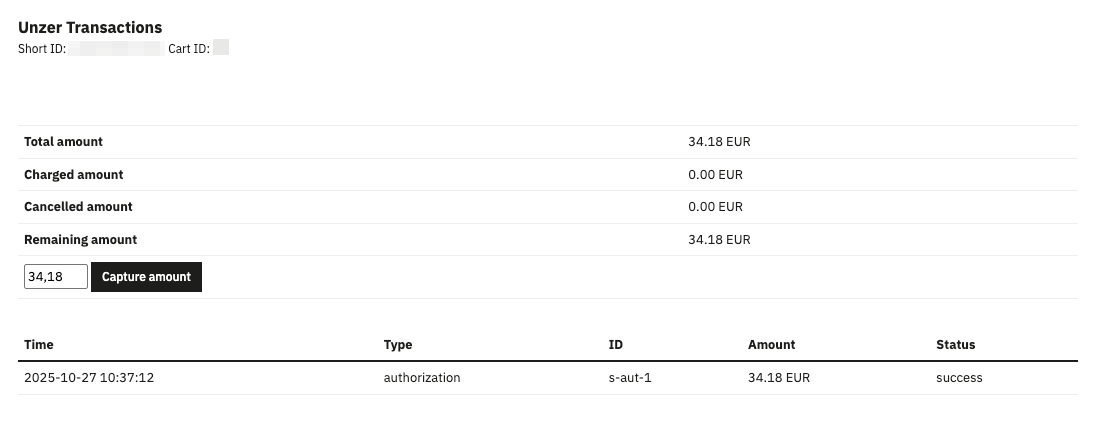
You can also capture from Order overview. To do this, select one or more orders from the orders list, select Change Order Status from the Bulk actions dropdown, then select Shipped and click Update status.

The order is now ready for shipping. A credit card charge (in our example) for the order is now visible in Unzer Insights.
Refund payment
You can refund from order details, if you open order details for any order and then click Partial refund. From here you can refund all (partial) or the full amount.
For full refund fill out the Quantity field to match the number purchased by the customer and click Partial refund
If the order has shipping costs, fill in the amount before you refund.
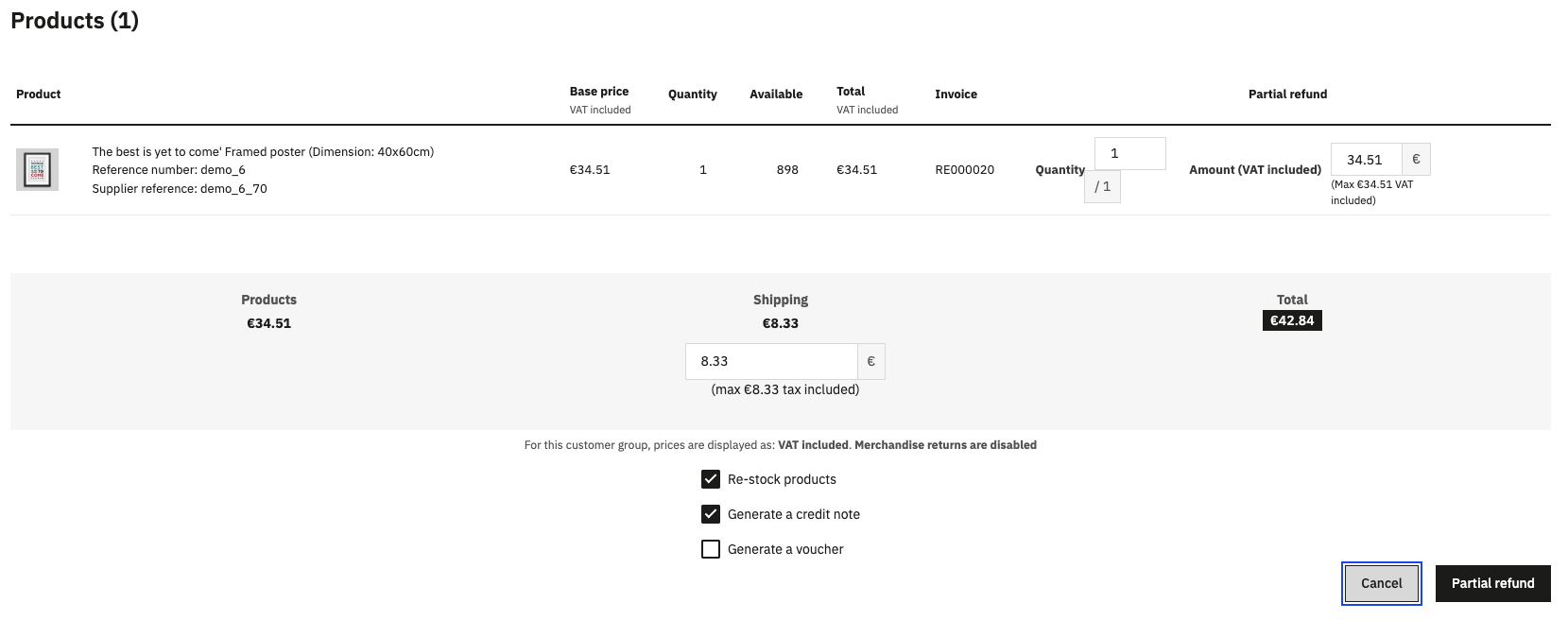
You can also refund from Order overview. To do this, select one or more orders from the orders list, select Change Order Status from the Bulk actions dropdown, then select Refunded and click Update status.
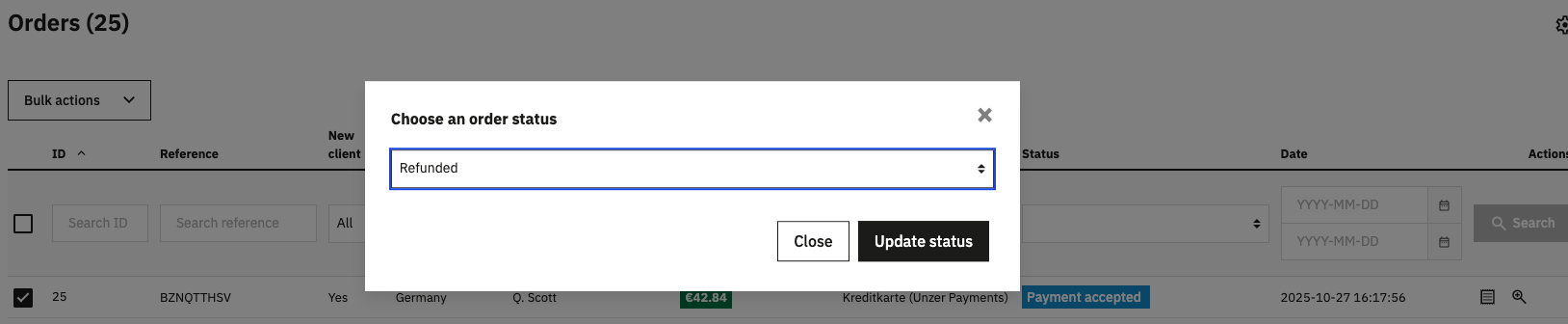
Cancel payment
To cancel a payment, follow the above example for Refund. Please note that cancellation must be made prior to capture or partial capture.
Best practice after doing a bulk update or order update, is to check the Unzer Payment section in each order to make sure the payments was processed successfully.
You can also use Unzer Insights for this.
