Install the plugin
Learn how to install and configure the plugin.
Build your integration
Install and configure the Unzer plugin for PrestaShop to accept online payments.
Step 1: Generate your API keys
Request test and live key pairs for your Unzer merchant account.
Step 2: Download the plugin from Unzer
Step 3: Install the plugin
Log in to PrestaShop admin and go to Modules > Module manager > Upload module.
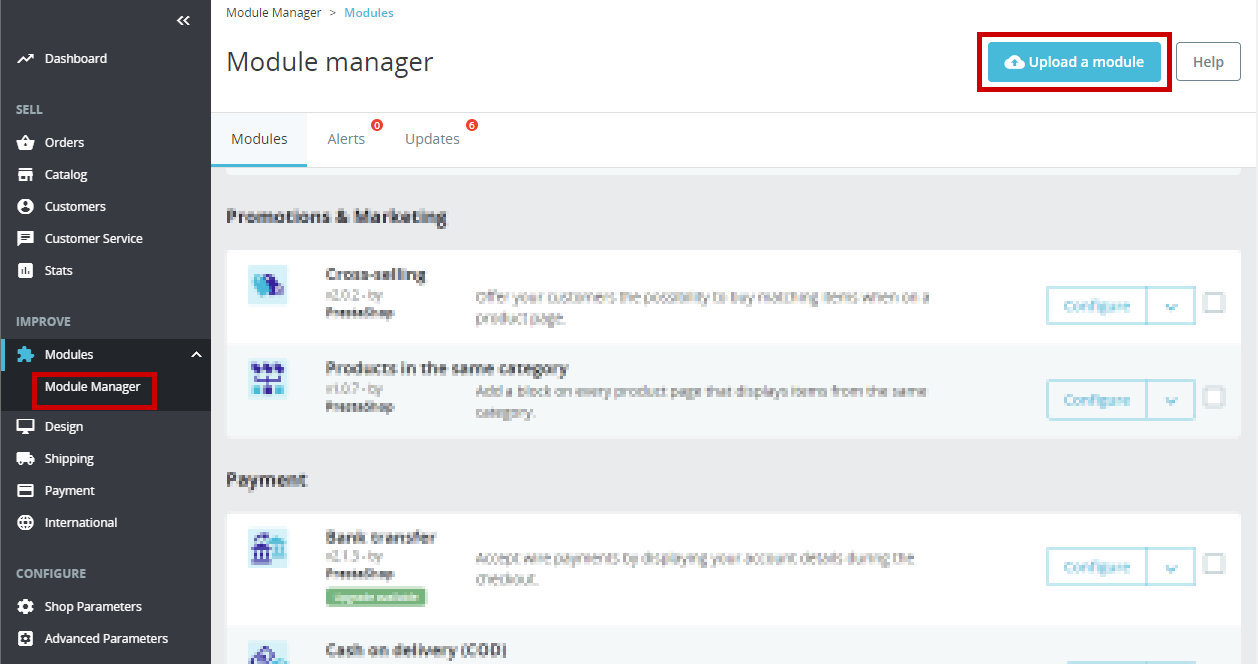
Follow the upload module guide in PrestaShop.
Step 4: Configure the module
Select configure and specify the details.
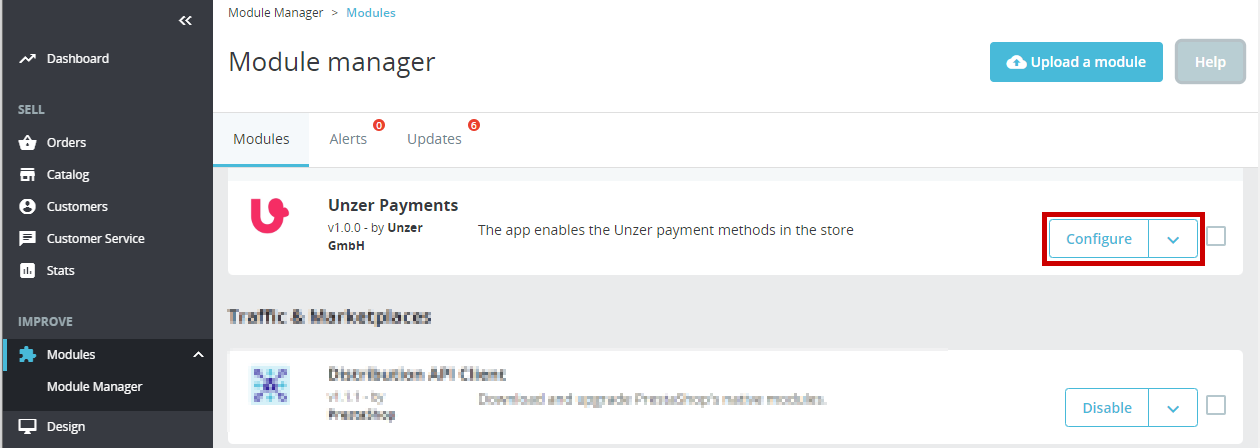
Add the key pairs.
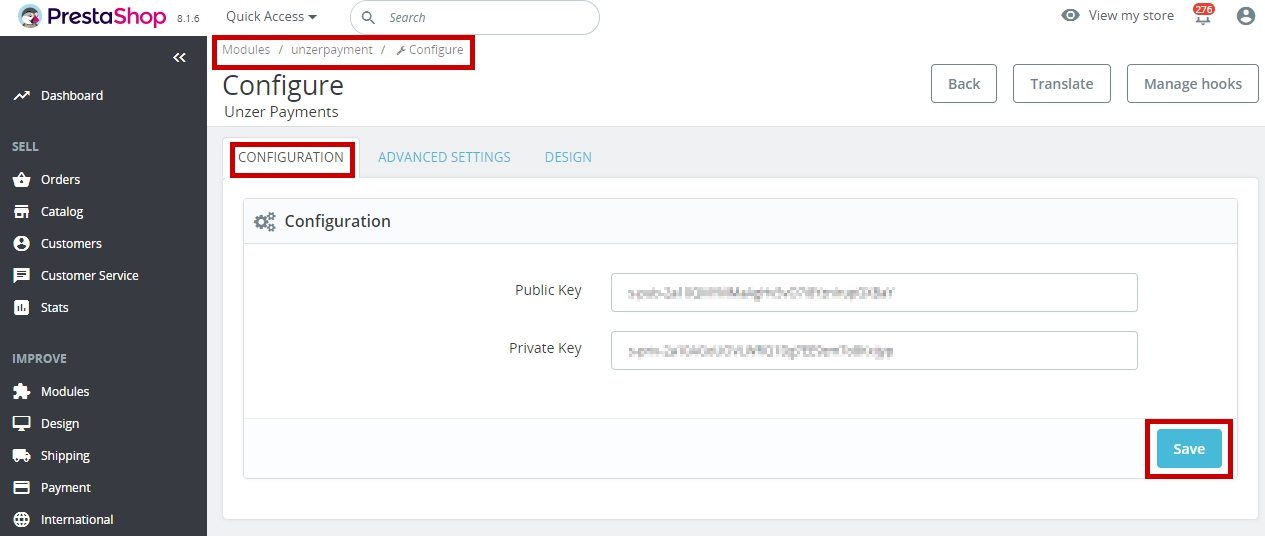
Select Save.
Step 5: Set up the payment methods
Go to ADVANCED SETTINGS and active the payment methods that you want to offer.
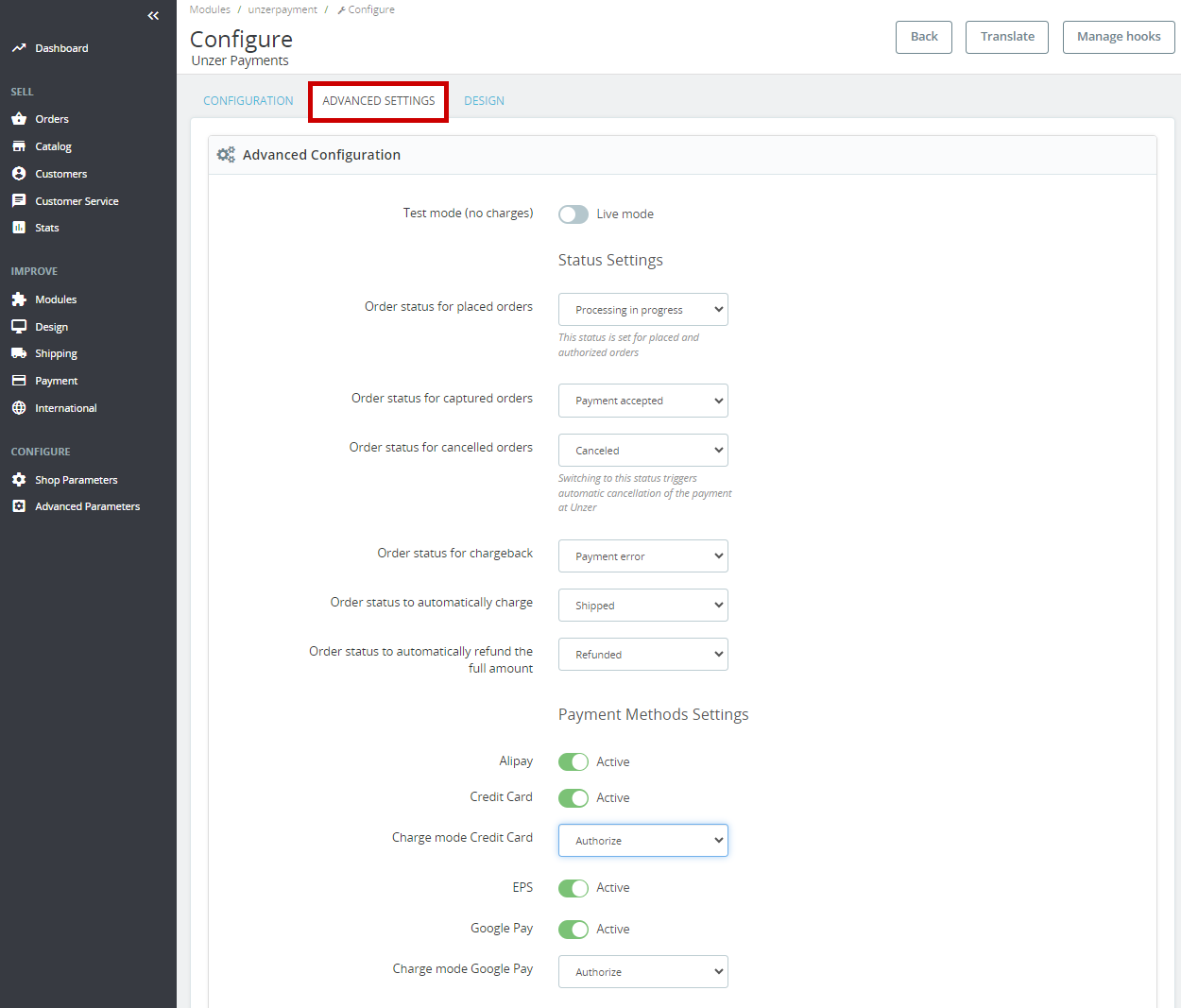
Set booking mode to Authorize or Charge.
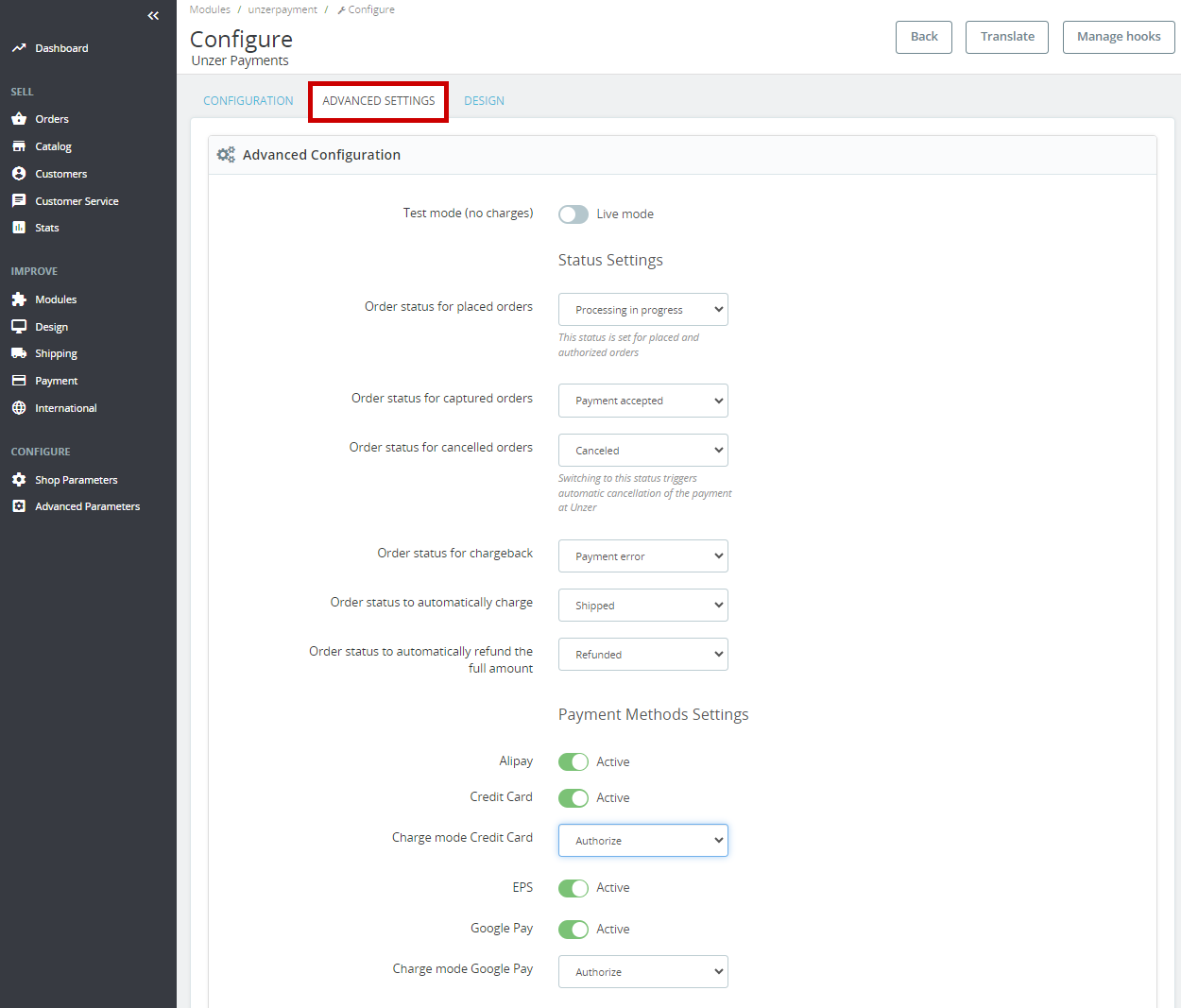
- Select Save.
