Shopware connector
Connect Plentymarket with Shopware
Before you begin
First you must find a connector to install in Shopware. These can be found on Shopware store, search for Plentymarket connector or Plentyone connector. Choose one and install in your Shopware store.
The connector plugins can require coding or great knowledge about Shopware and Plentymarket functionality. To get help with these plugins, you must contact the developers directly.
Step 1: Choose and install your connector plugin
In our example we have chosen to install PlentyONE Connector for plentymarkets
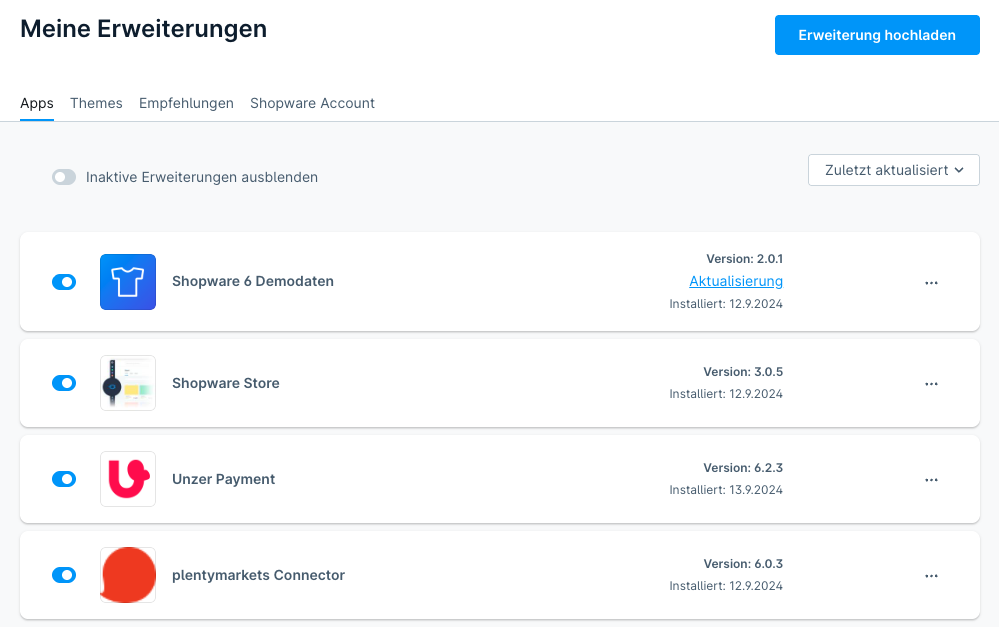
Then go to their Configuration manual for further assistance.
Step 2: Setup Plentymarket
To connect Shopware with Plentymarket, API Key pairs must match in Shopware and Plentymarket. See Step 4: Set up the key pair for how to setup API key pairs in Plentymarket.
Step 3: Managing payments in Plentymarket
When Shopware and Plentymarket are connected, you will use Shopware as a Storefront and Plentymarket as your WAWI/ERP. That also means, you must handle your payments from Plentymarket. You can use our default settings or change it to your liking. Go to Manage transactions for more help
