Install the plugin
Learn how to install and configure the plugin.
Before you begin
Before installing the plugin, make sure that your shop meets the technical requirements as specified by Plentymarkets.
Note that third-party plugins and templates can affect the various functionalities of the Unzer plugin. So, we recommend that before using or updating them and after each update, you should check if there are any changes on the test system.
Step 1: Generate your API keys
Request test and live key pairs for your Unzer merchant account.
Step 2: Install the plugin
In the marketplace, select the Unzer Payment.
Step 3: Configure the plugin
- Go to Plugins > Plugins set overview > Plugins sets.
- Select Add plugins.
- Select Unzer Payment > Install.
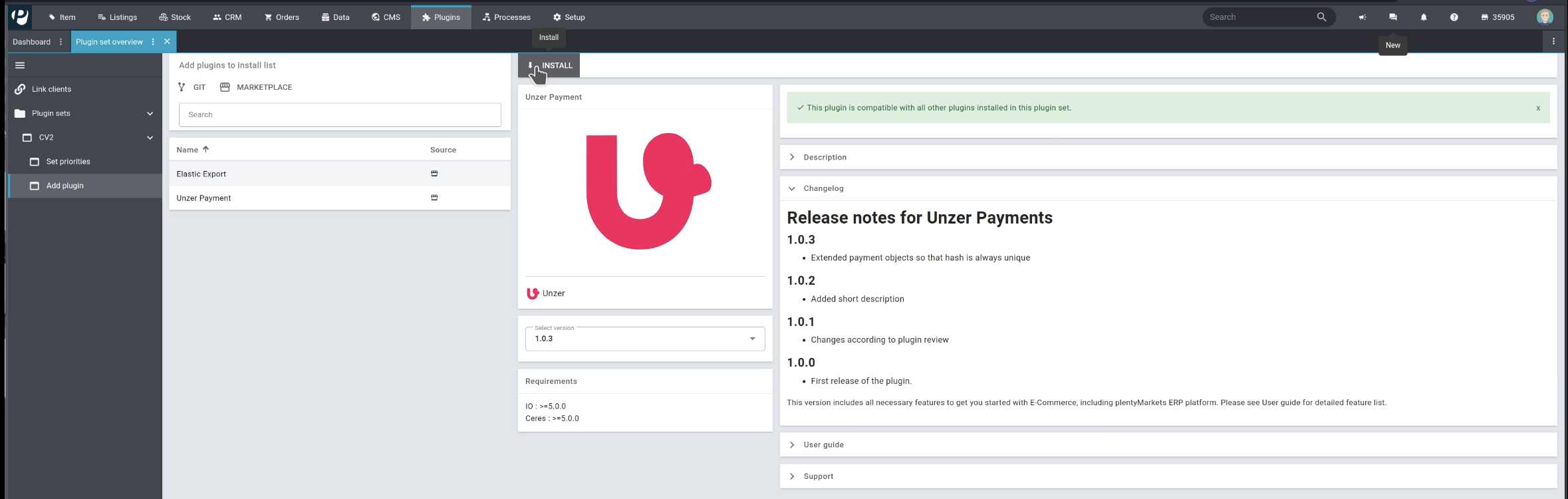
- Once the plugin is available, activate it.

- Select Upload to complete the installation.
Step 4: Set up the key pair
- Go to Plugins > Plugins set overview.
- In the plugins list, select the Unzer plugin.
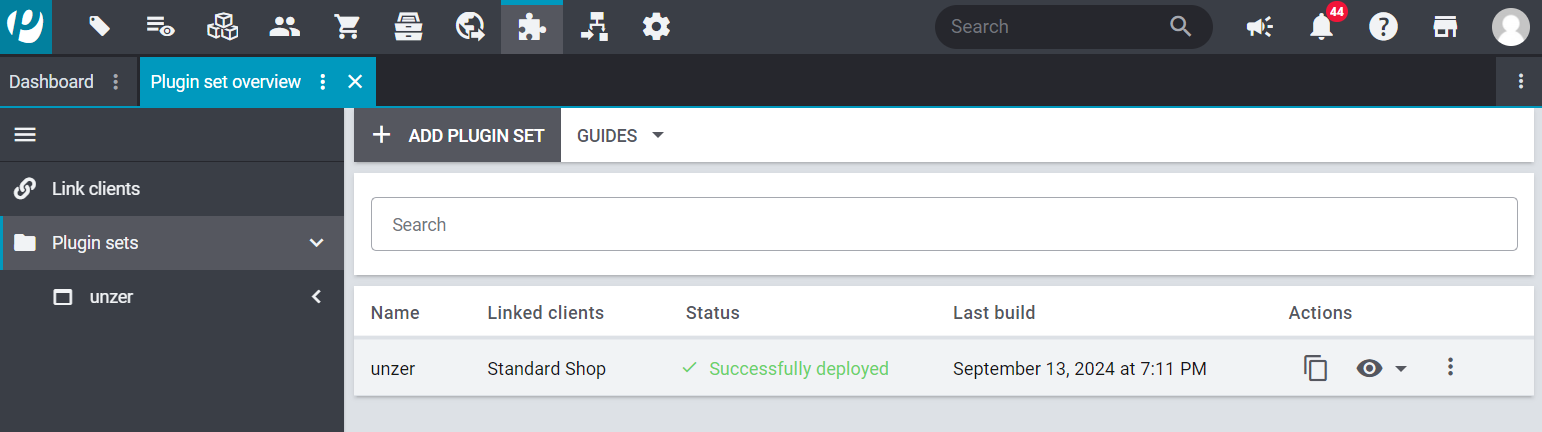
- Select Unzer Payment.
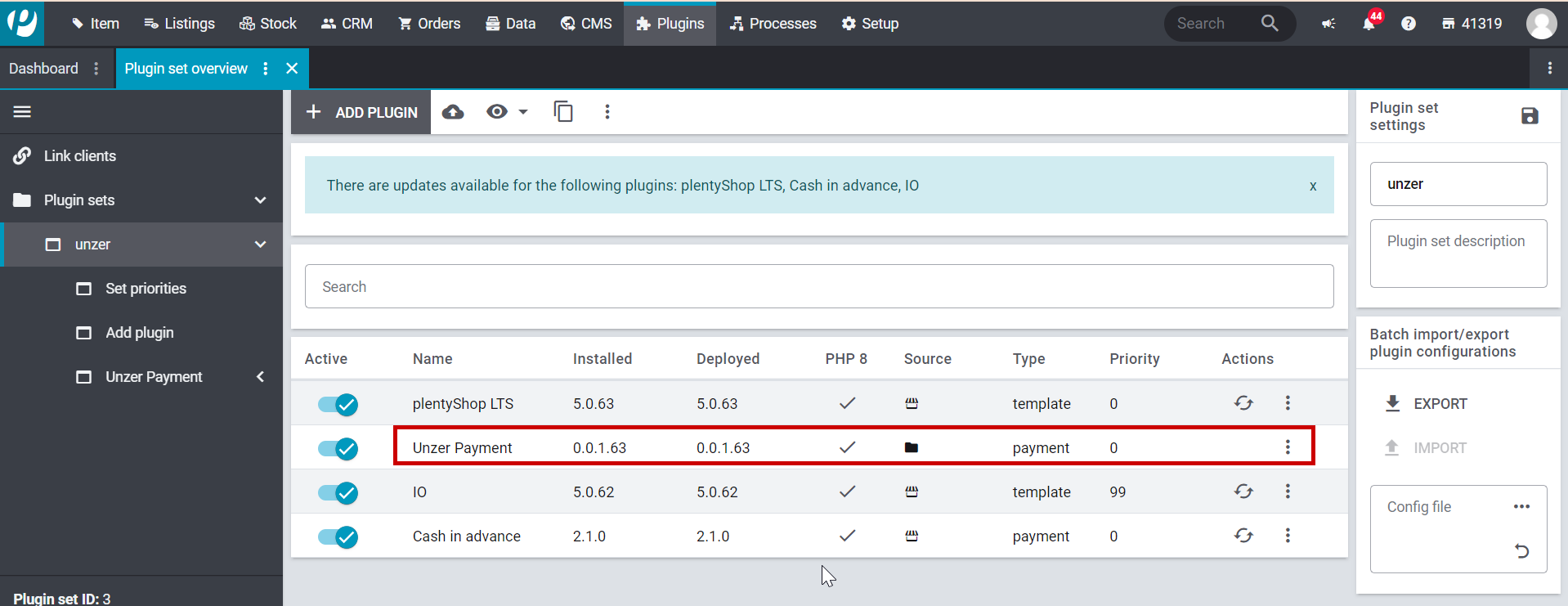
- Specify the key pairs.
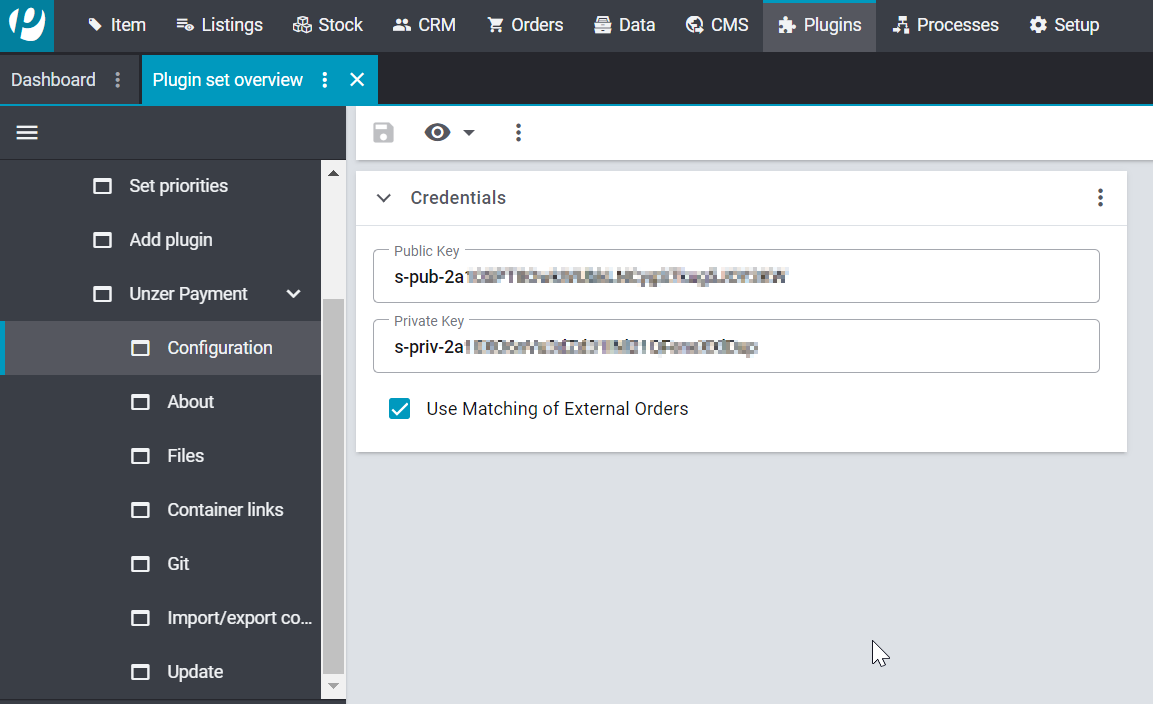
- Select Save.
Step 5: Register webhooks
The webhook used in Plentymarket is defined as: The store frontend URL + /payment/unzer-webhook
After the installation of the plugin, you must call this URL once: store frontend URL + /payment/unzer-webhook-register/
So if your store frontend URL is https://unzer.com then you append /payment/unzer-webhook/ to the URL.
The result will be https://unzer.com/payment/unzer-webhook/
Copy your URL and open it in a browser and the result must be something like in this screenshot

