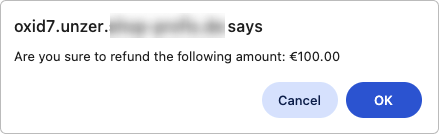Manage transactions
Manage transactions in your OXID 7 shop plugin.
Once you have configured the plugin and set up your payment methods, you can start accepting payments. You can also manage the payment in Unzer Insights.
Reverse a payment (Cancel an authorization)
You can reverse a payment from the order overview or by selecting the relevant order.
To cancel or reverse a payment:
- Go to Administer Orders > Orders and select the order that you want to cancel or reverse.
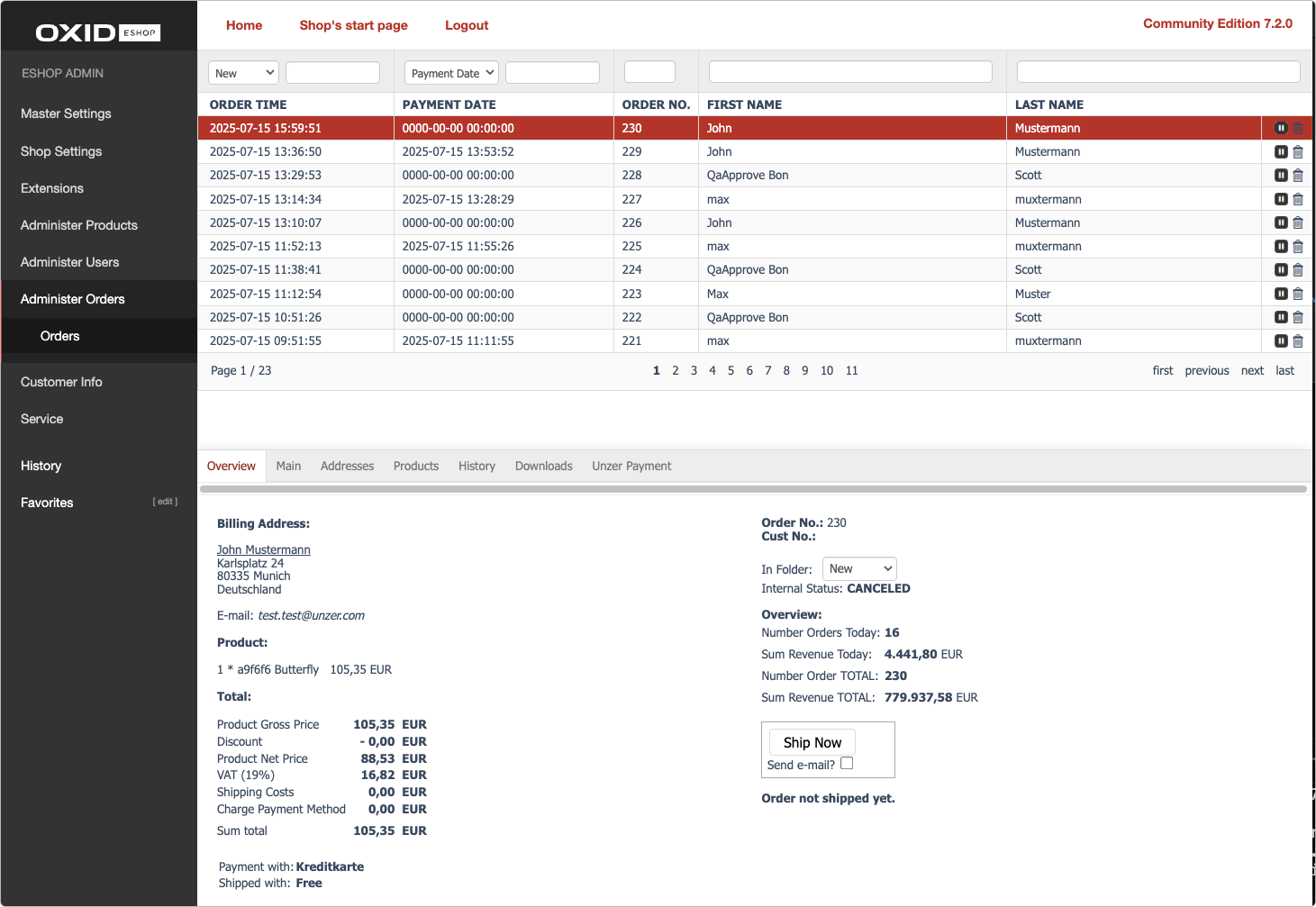
- Go to Unzer Payment, specify the amount that you want to cancel, and then select Cancel amount.
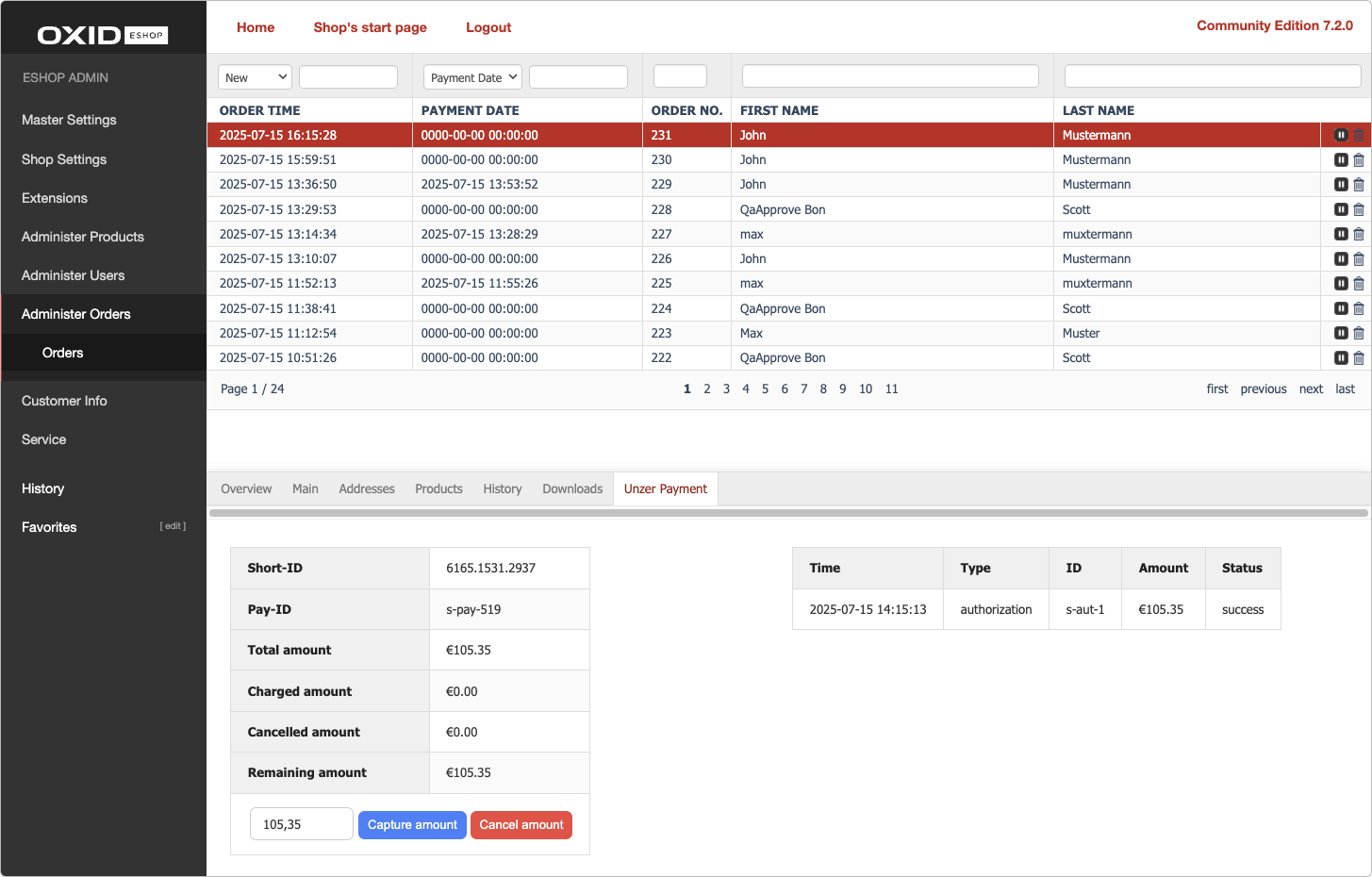
- Confirm by selecting OK in the pop-up window.

The payment details are updated to as seen here: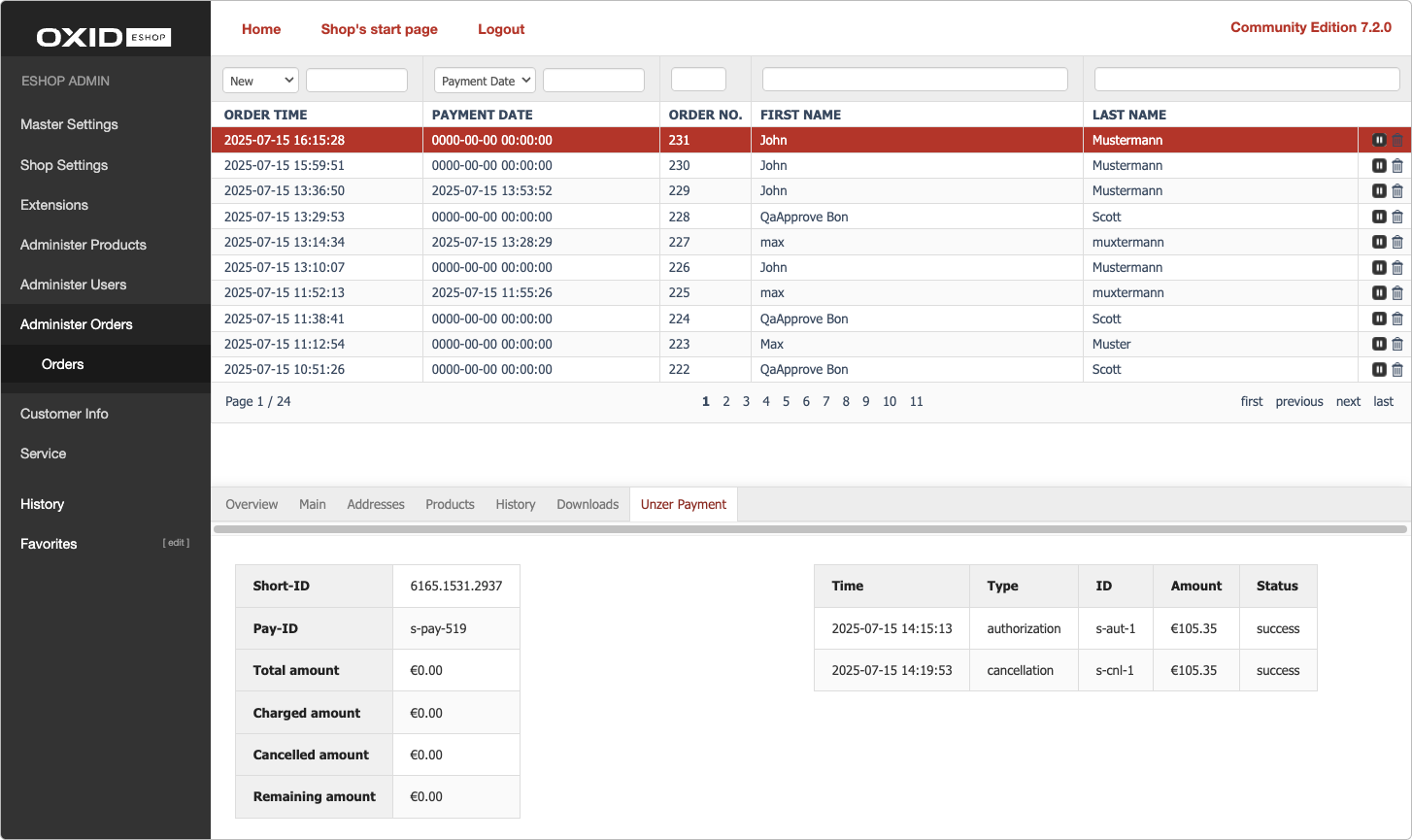
Capture a payment
Capture—also known as charge—collects a previously authorized amount.
You can either capture a partial or a full amount.
To capture a payment:
- In the shop backend, go to Administer Orders > Orders, and select the order that you want to capture.
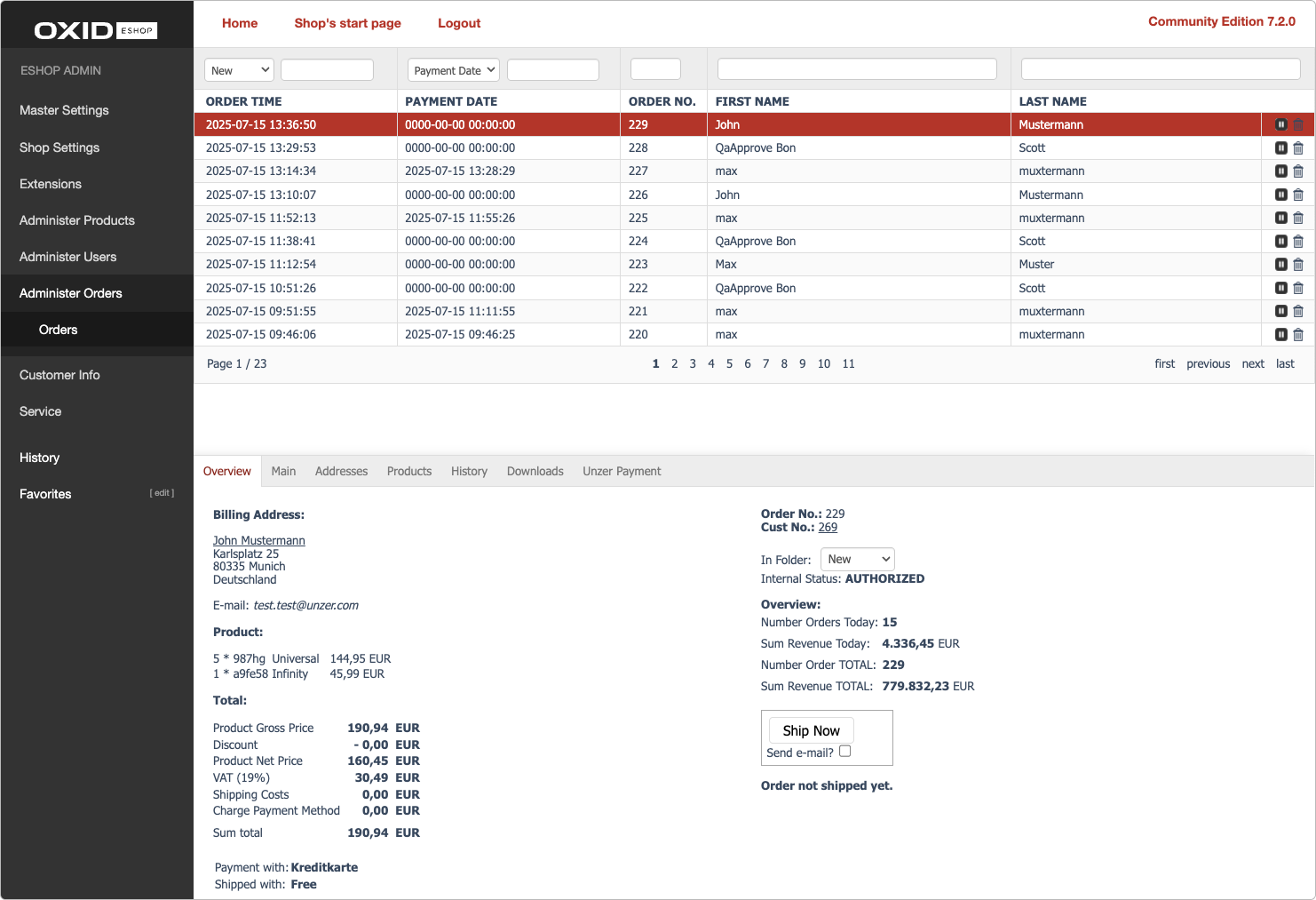
- Go to the Unzer Payment tab, specify the amount that you want to capture, and then select Capture amount.
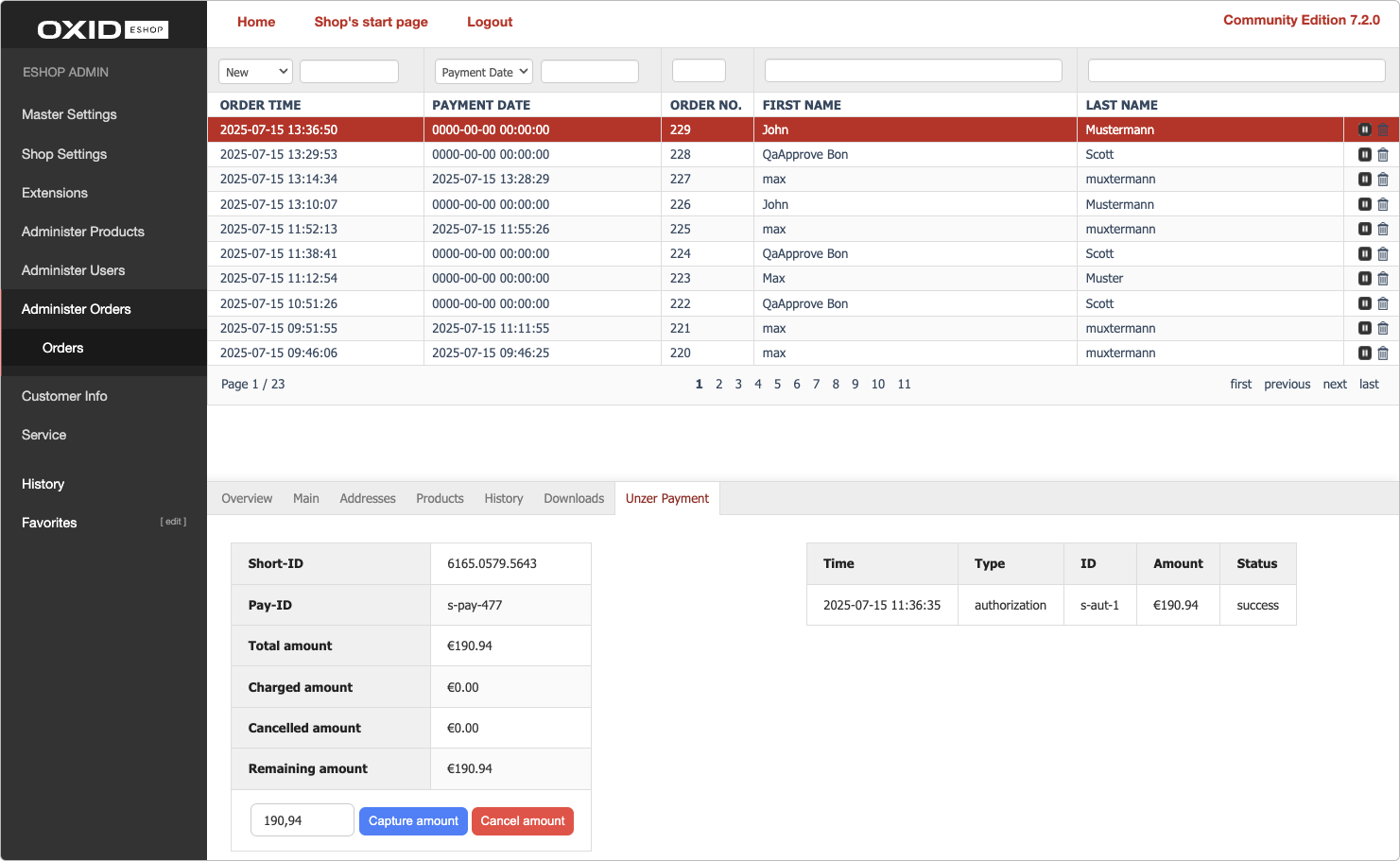
- Confirm by selecting OK in the pop-up window.
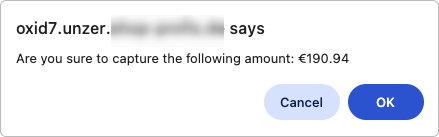
The transaction details are now updated.
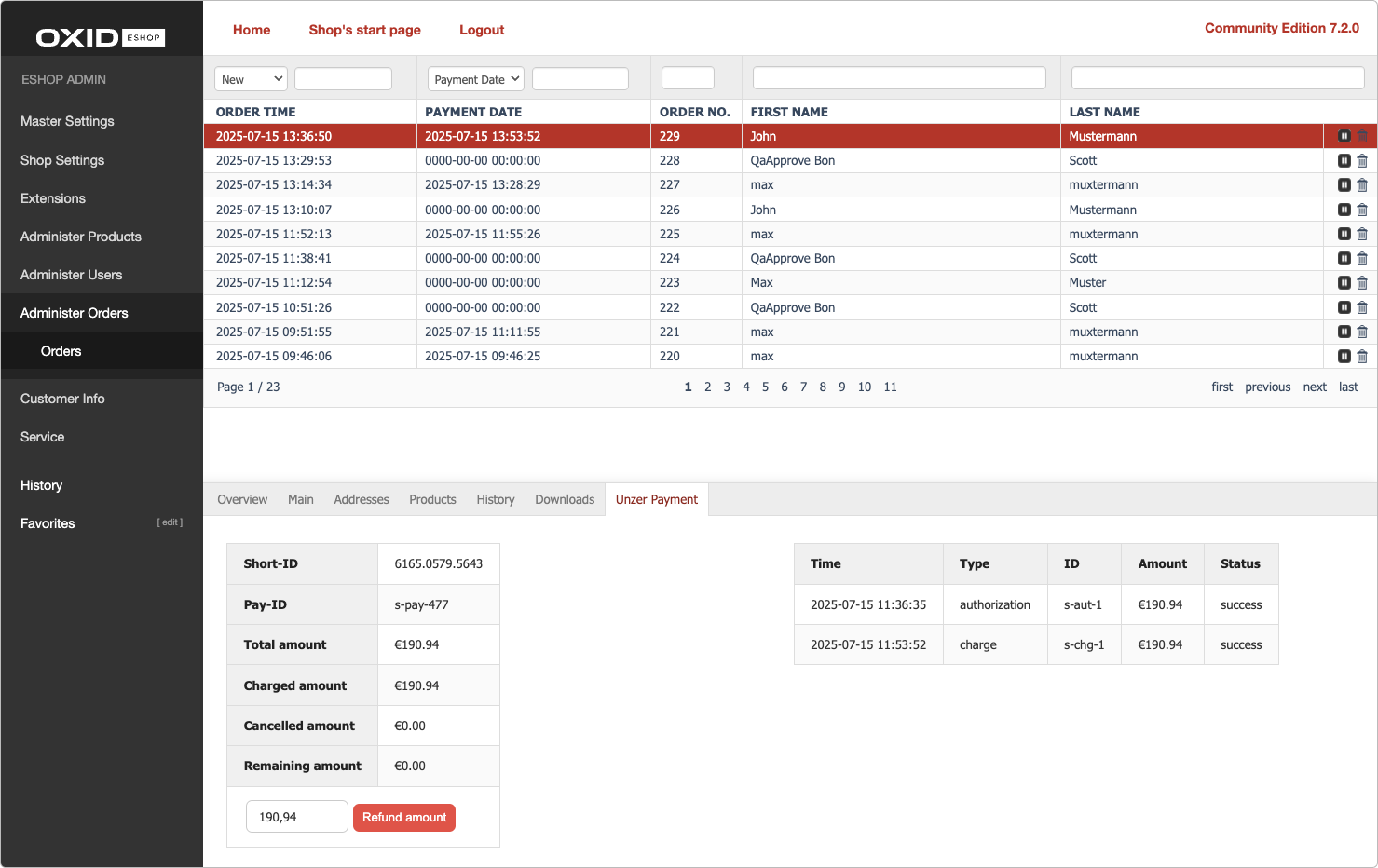
Refund a payment (Cancel after payment)
To refund a payment:
- In the shop backend, go to Administer Orders > Orders, and select the order that you want to refund.
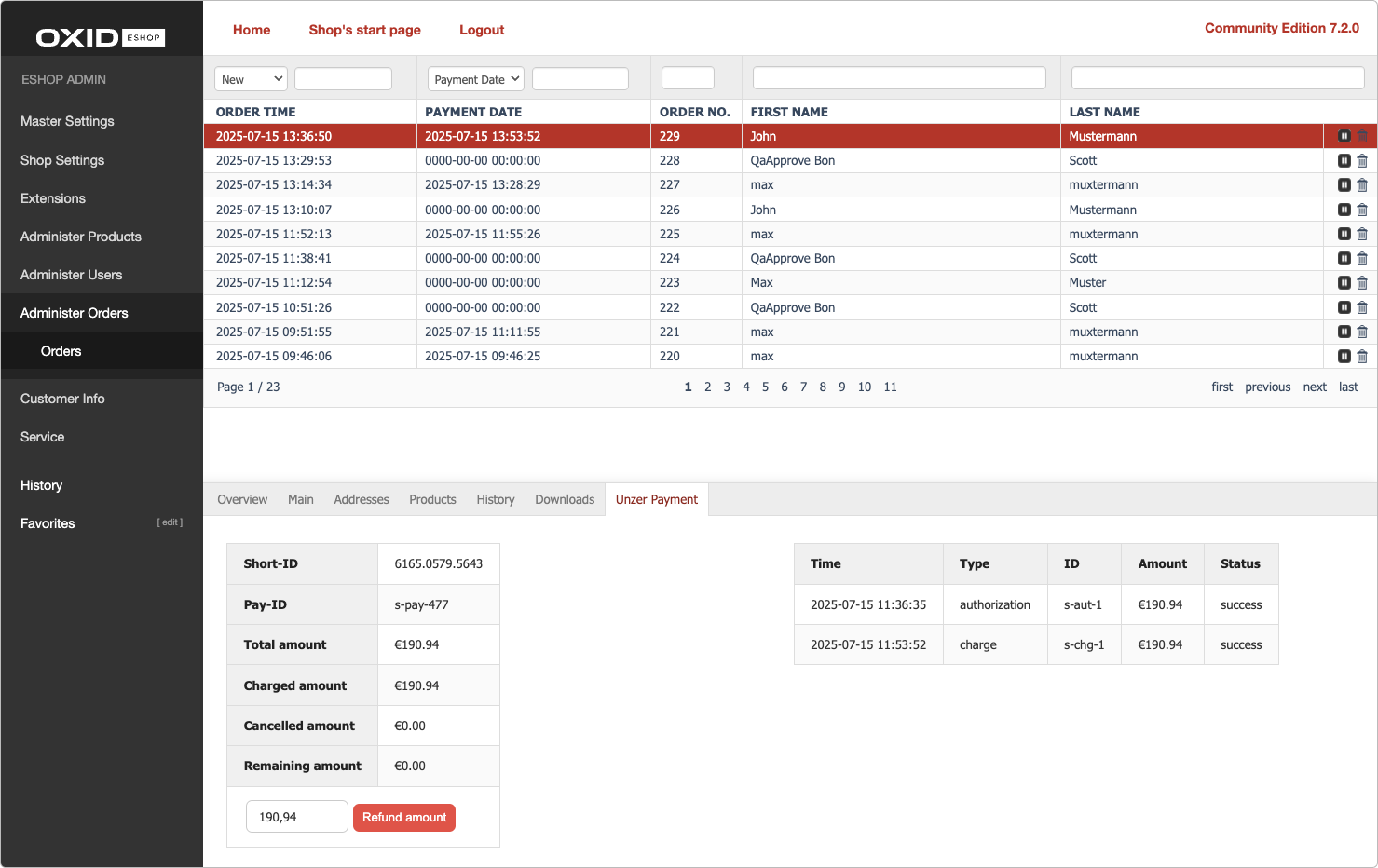
- Go to Unzer Payment, specify the amount that you want to refund, and then select Refund amount.
- Confirm by selecting OK in the pop-up window.