Set up your payment methods
Set up the payment methods that you want to offer to your customers.
To accept payments, you have to configure the payment methods that you’ve contractually agreed with Unzer.
Before you begin
Configure the payment methods
Once you have added your key pairs, you can set up the payment methods.
- In the shop back end, go to Modules > Payment > Online, and navigate to the payment method section and select the payment methods you want to enable.
- For some payment methods where both authorize and charge booking modes are supported, you can choose the authorize or charge flow.
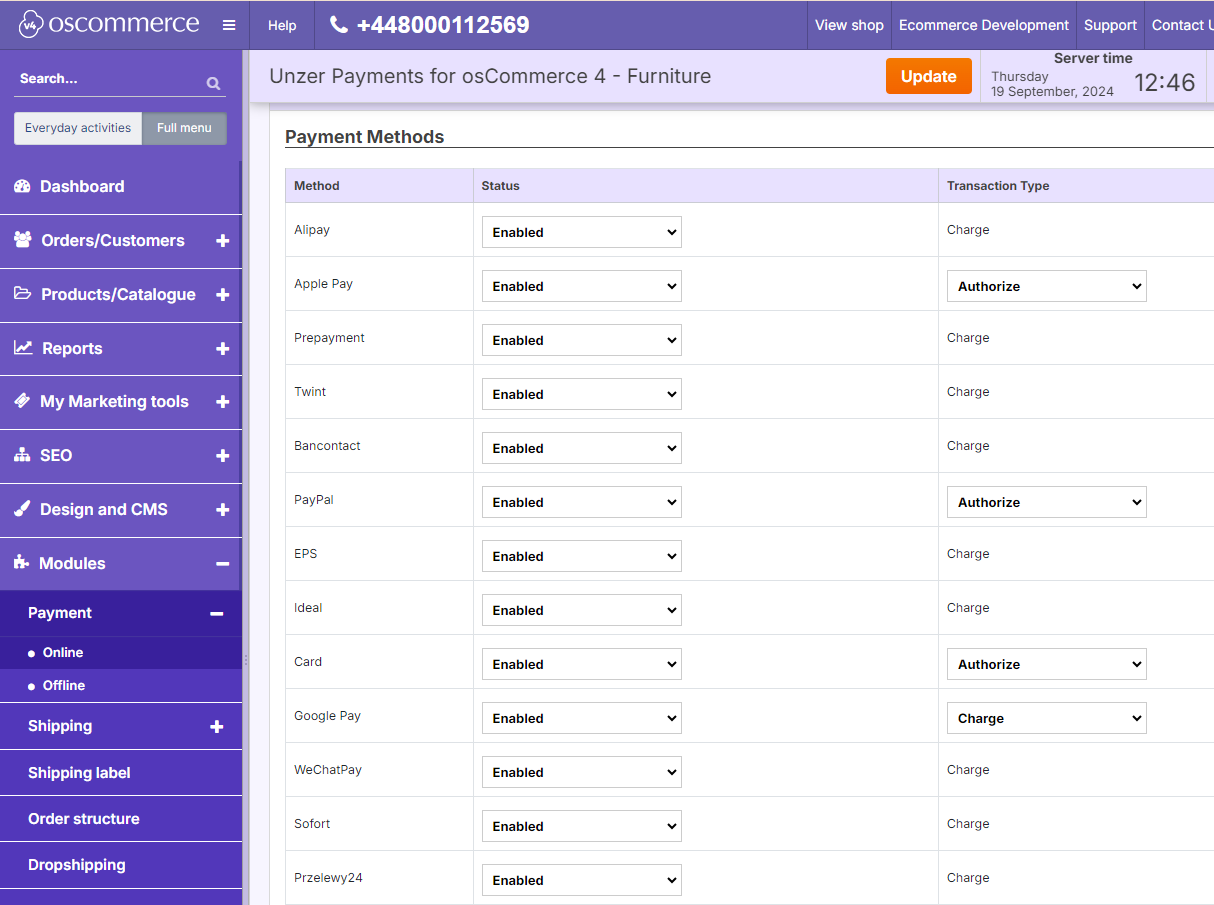
Set up the webhooks
This section becomes visible only after you have added your key pairs. Webhooks are automatically registered once you have added your key pairs.
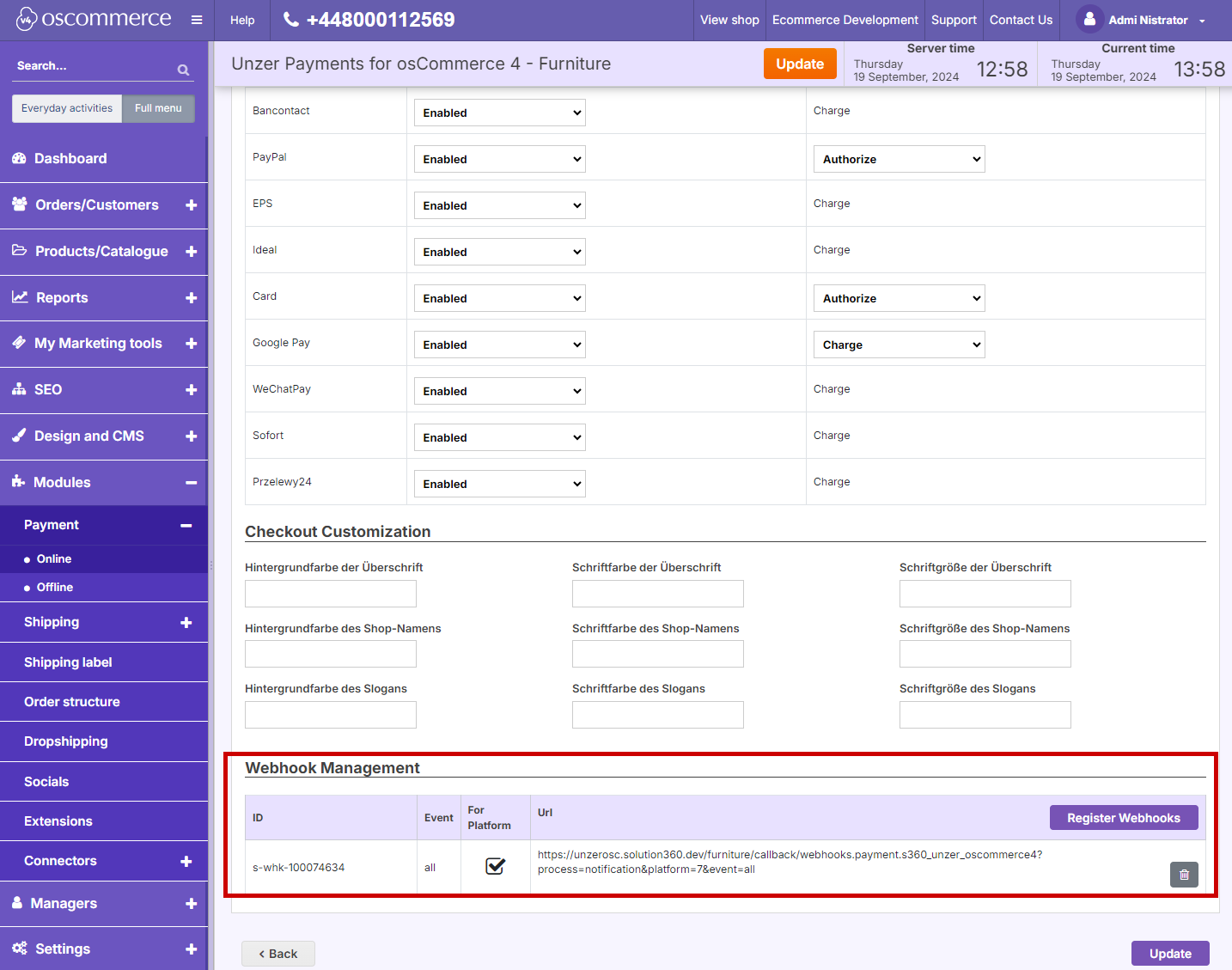
To delete a webhook, select Delete. If the webhooks are already available for the platform, the checkbox for For Platform is selected.
Deleting webhooks may cause unintended side effects, so please proceed with caution.
