Manage transactions
Manage transactions in your Gambio shop plugin.
Once you have configured the plugin and set up your payment methods, you can start accepting payments.
We recommend that you manage the transaction statuses in the osCommerce shop. If you want, you can also manage the payment in Unzer Insights.
Before you begin
It is important that you have set up order statuses before you go live with your shop.
Capture a payment
Capture—also known as charge—collects a previously authorized amount.
You can either capture a partial or full amount.
To capture a payment:
- Go to Orders and select the order that you want to capture.
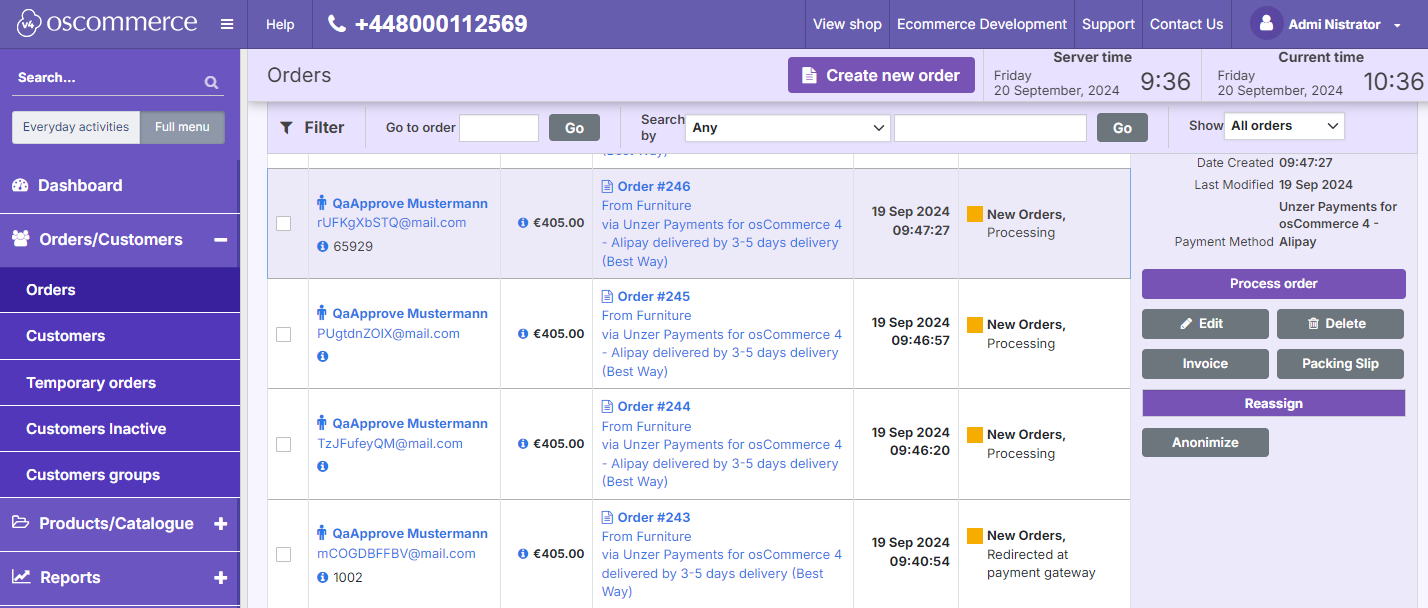
- In the order details window, select the Transactions button.
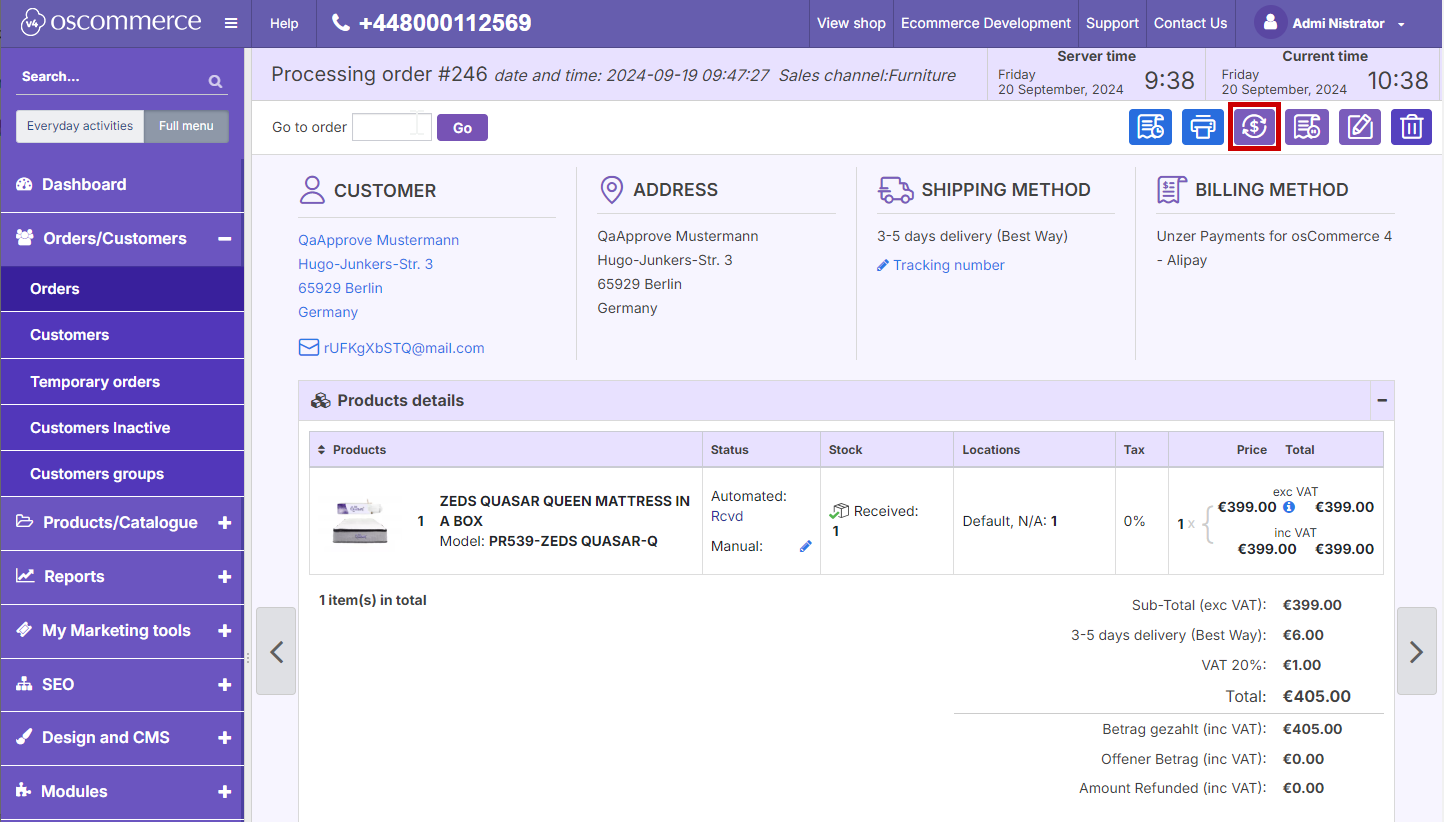
- In the Order Payments window, select Capture.
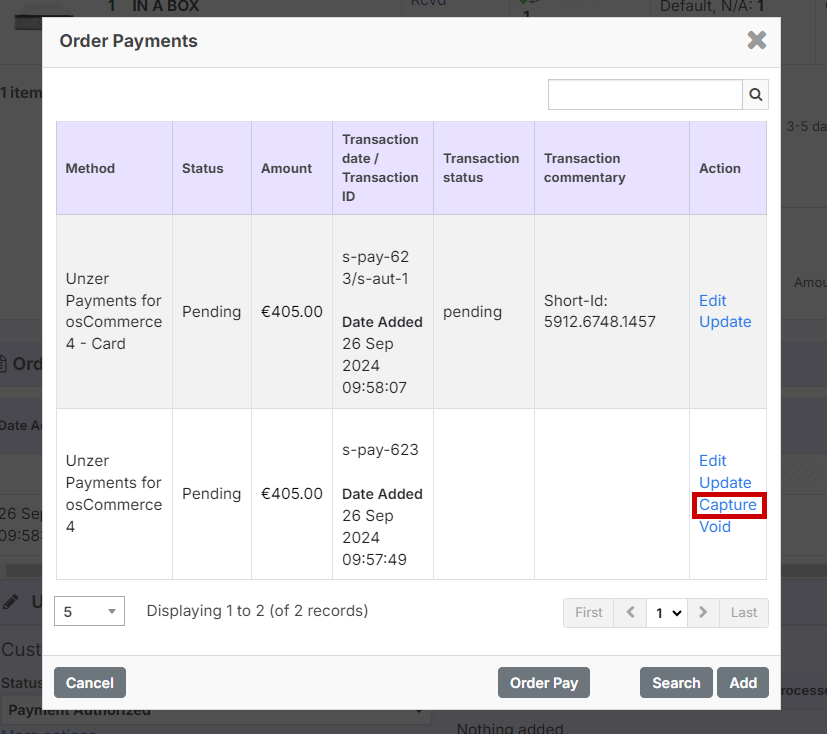
- In the confirmation window, select OK.
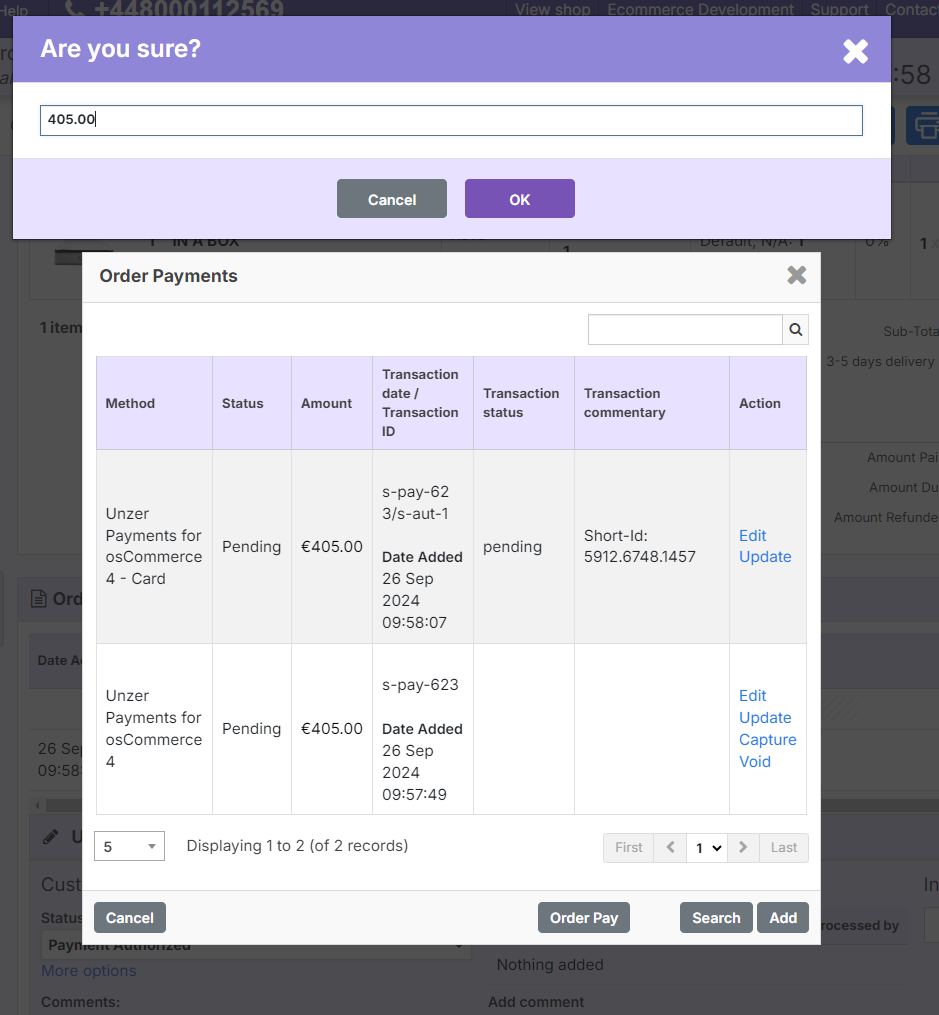
The payment is updated in the transaction details where the payment is now marked as completed.
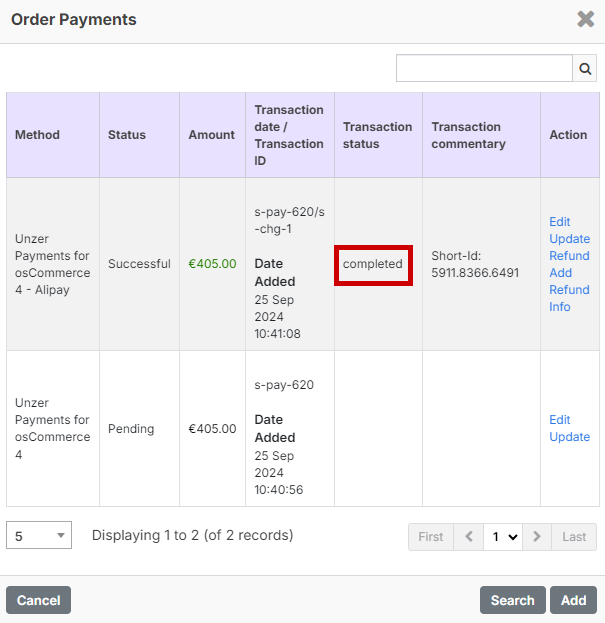
Refund a payment (Cancel after payment)
To refund a payment:
- Go to Orders and select the order that you want to refund.
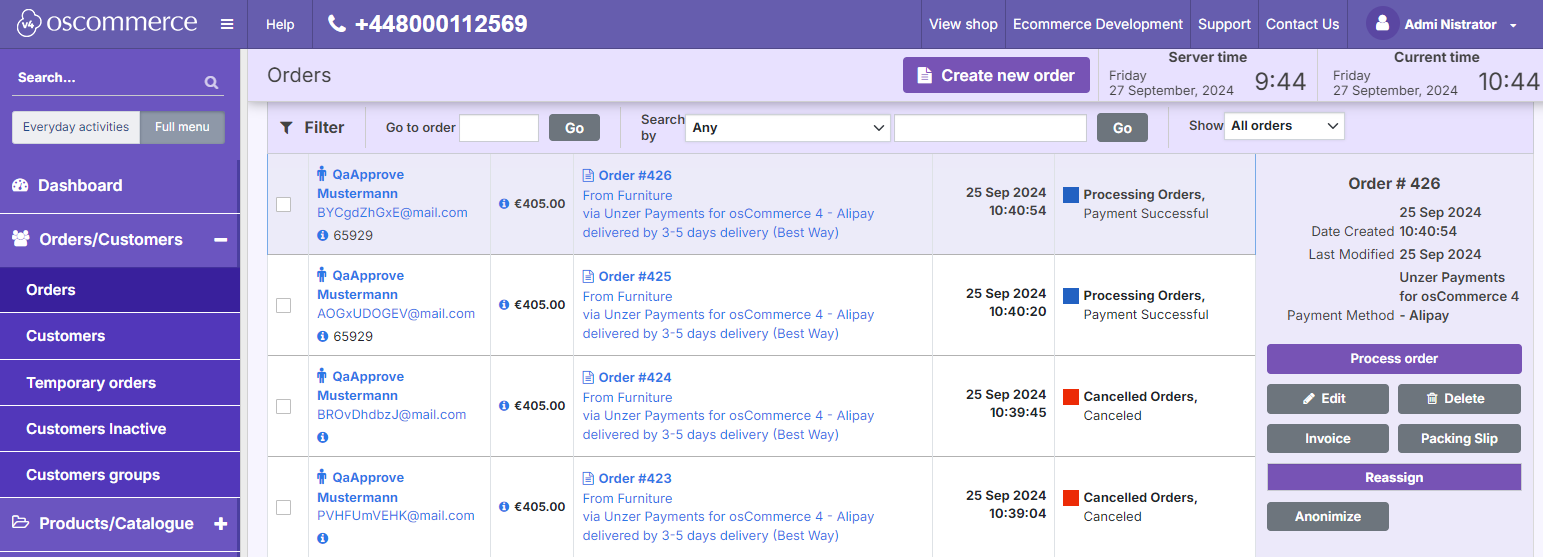
- In the order details window, select the Transactions button.
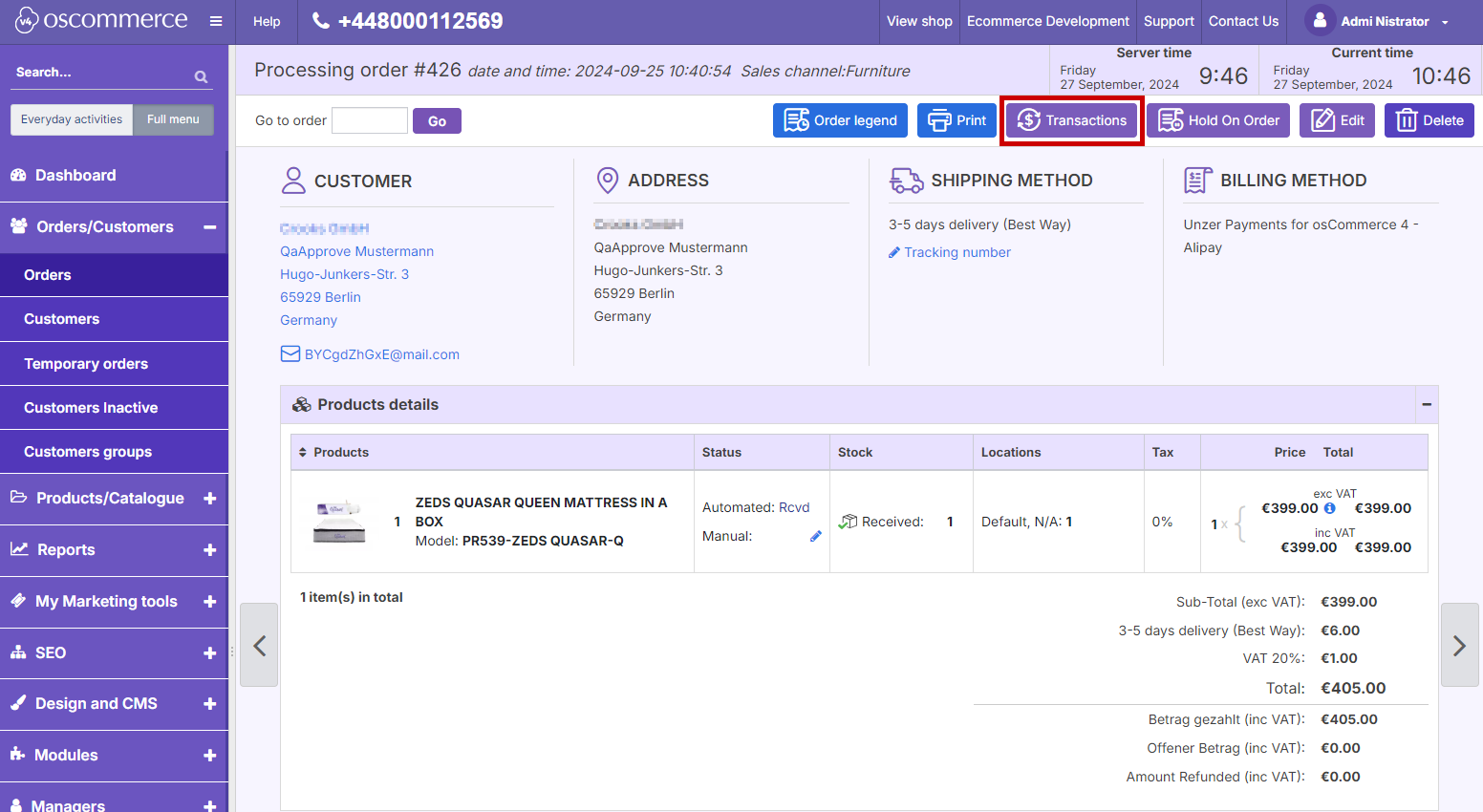
- In the Order Payments window, select Refund.
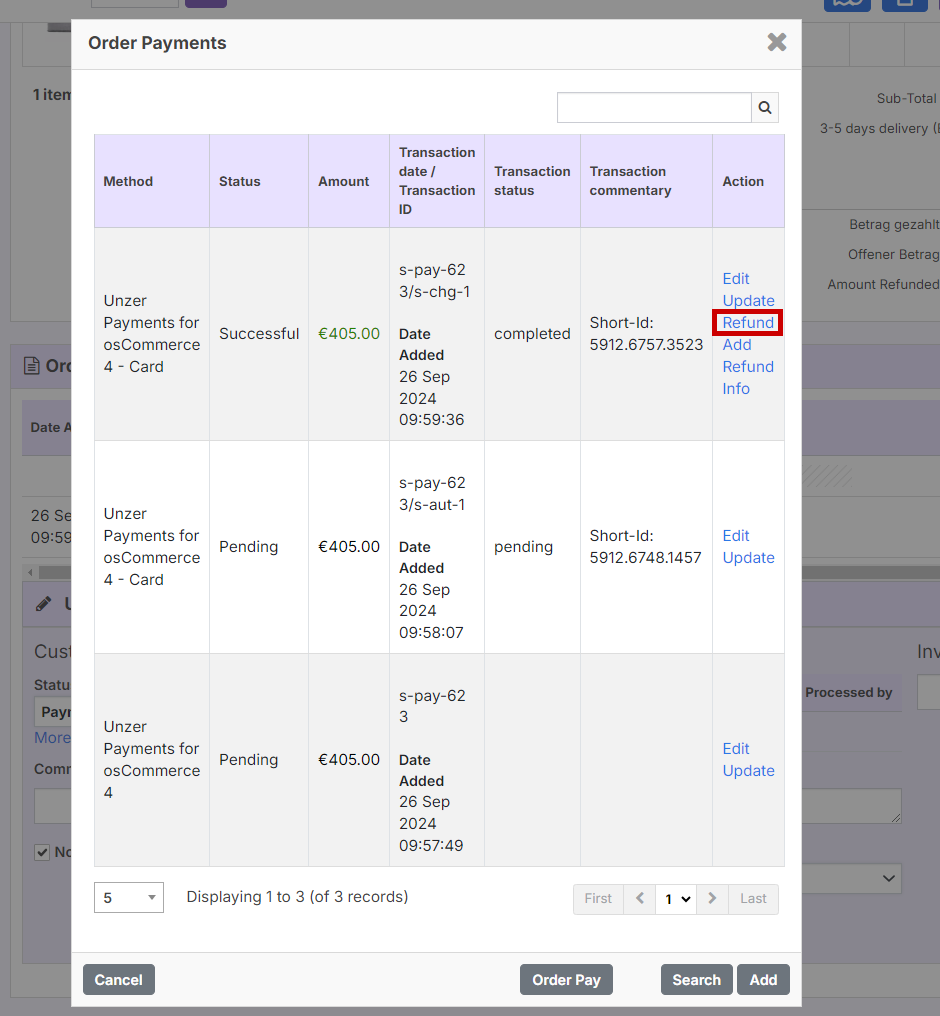
- In the confirmation window, select OK.
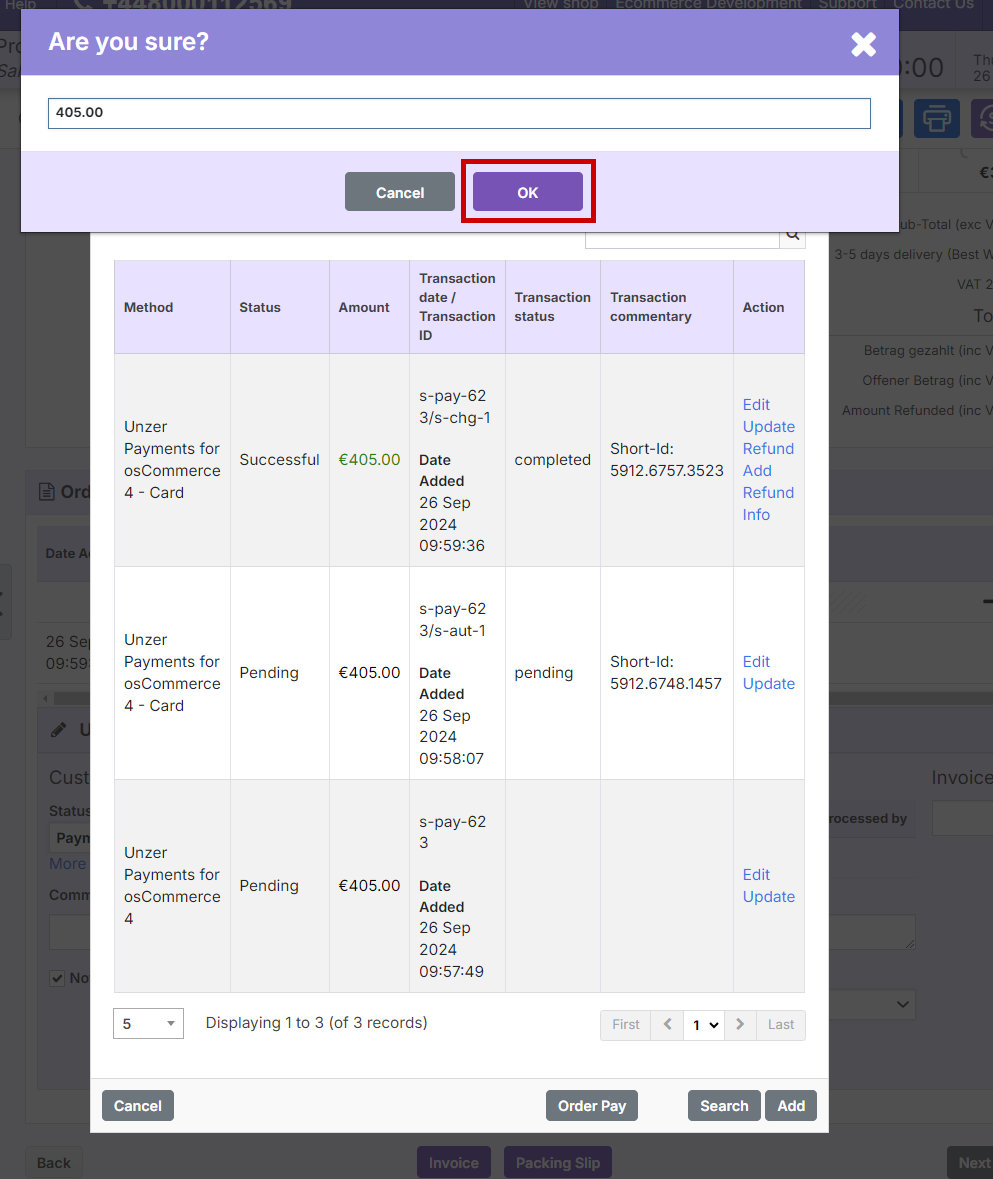
- You can view the transaction details where the payment is now marked as canceled.
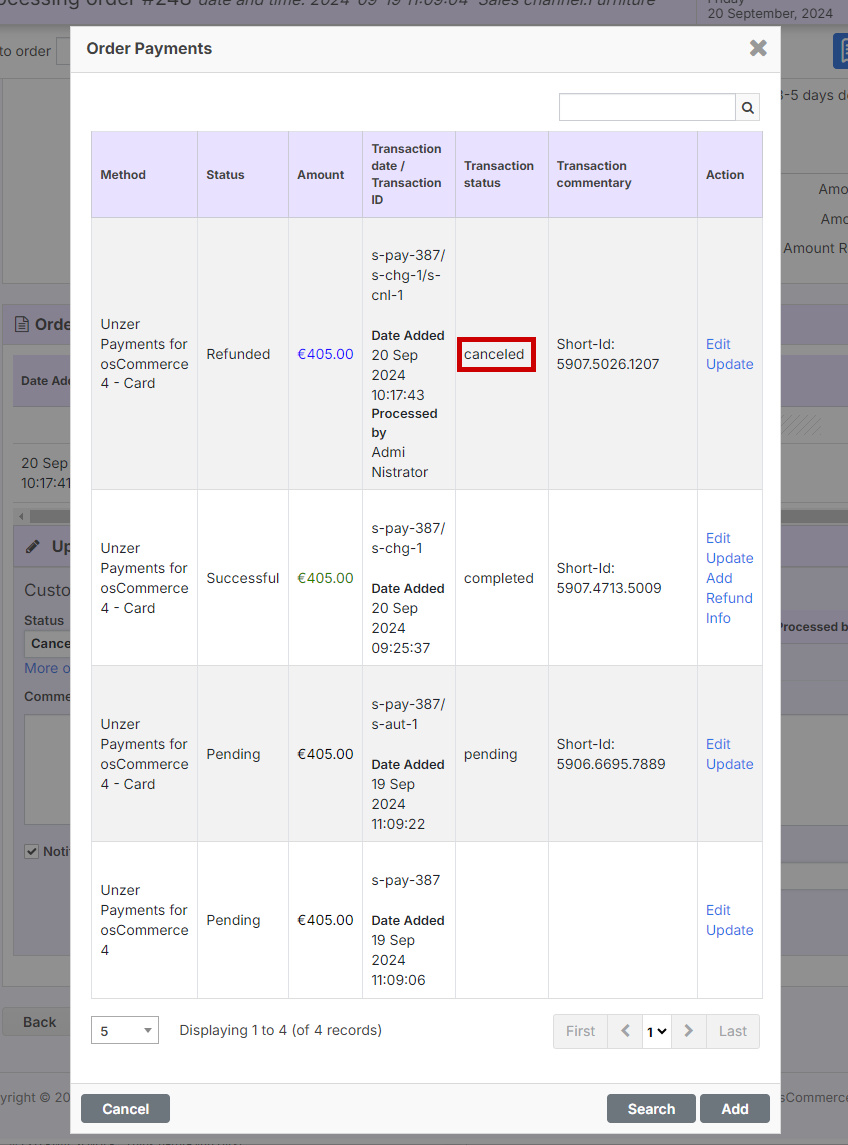
Reverse a payment (Cancel an authorization)
You can reverse a payment from the order overview or by selecting the relevant order.
To cancel or reverse a payment:
- Go to Orders and select the order that you want to cancel or reverse.
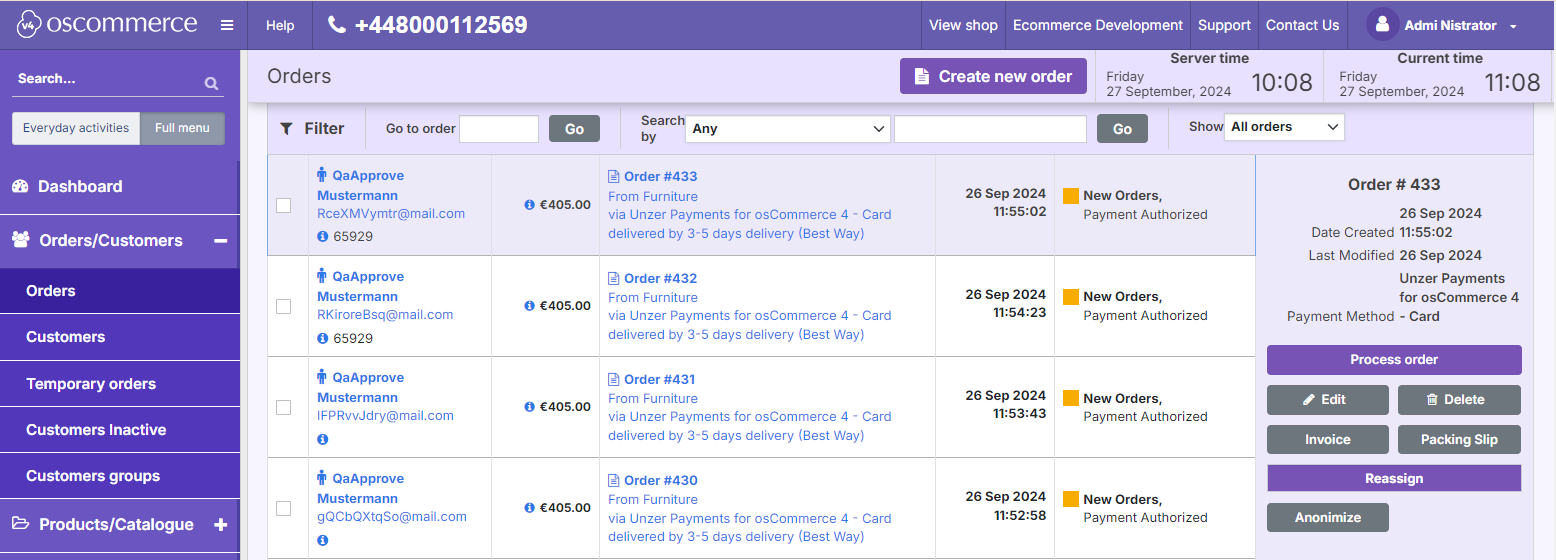
- Select the order and then Edit for the order that you want to refund.
- In the Order details, select the Transactions button.
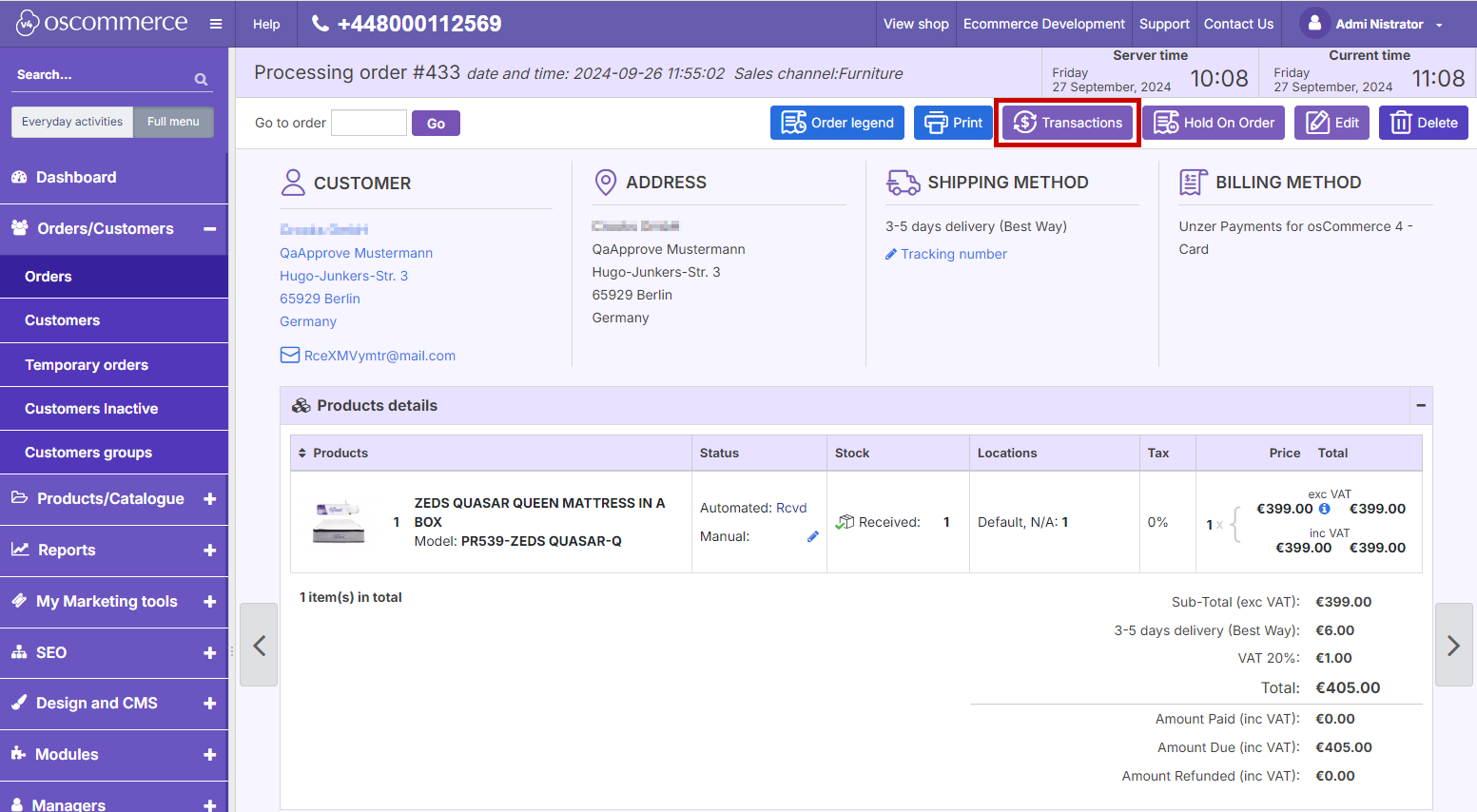
- In the Order Payments, select Void.
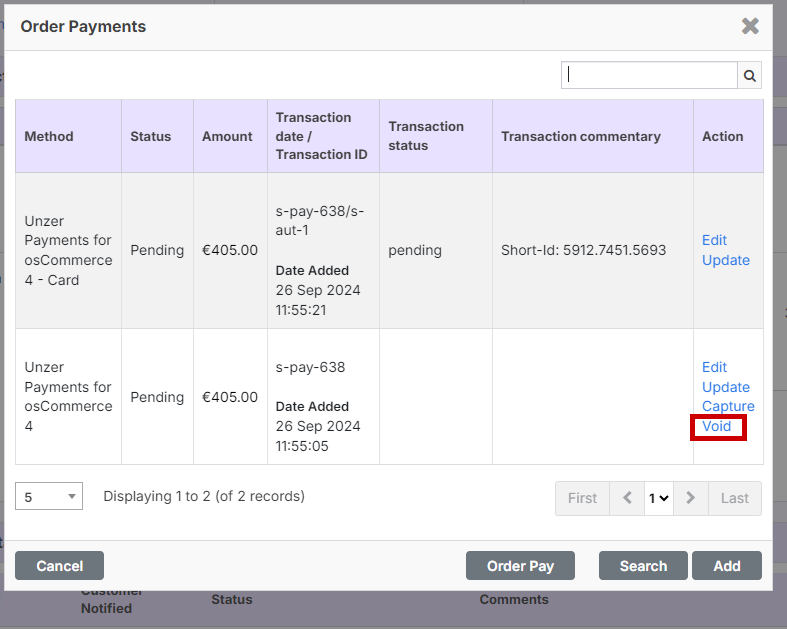
- Select OK.
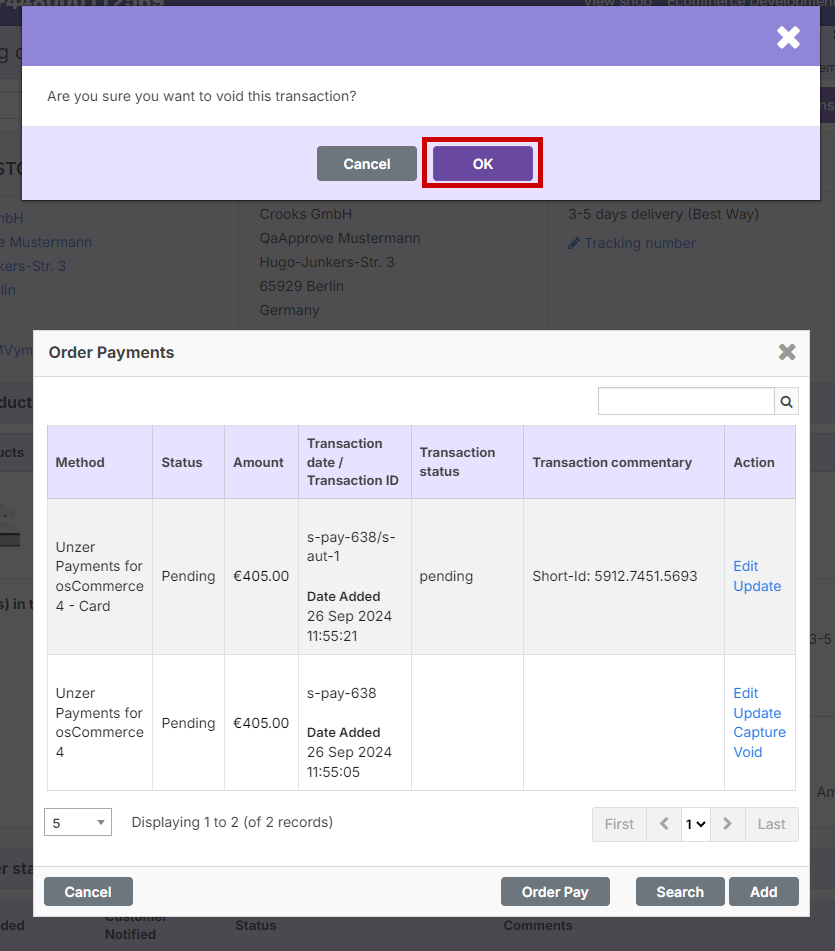 The payment is updated in the transaction details with the transaction status updated to canceled.
The payment is updated in the transaction details with the transaction status updated to canceled.
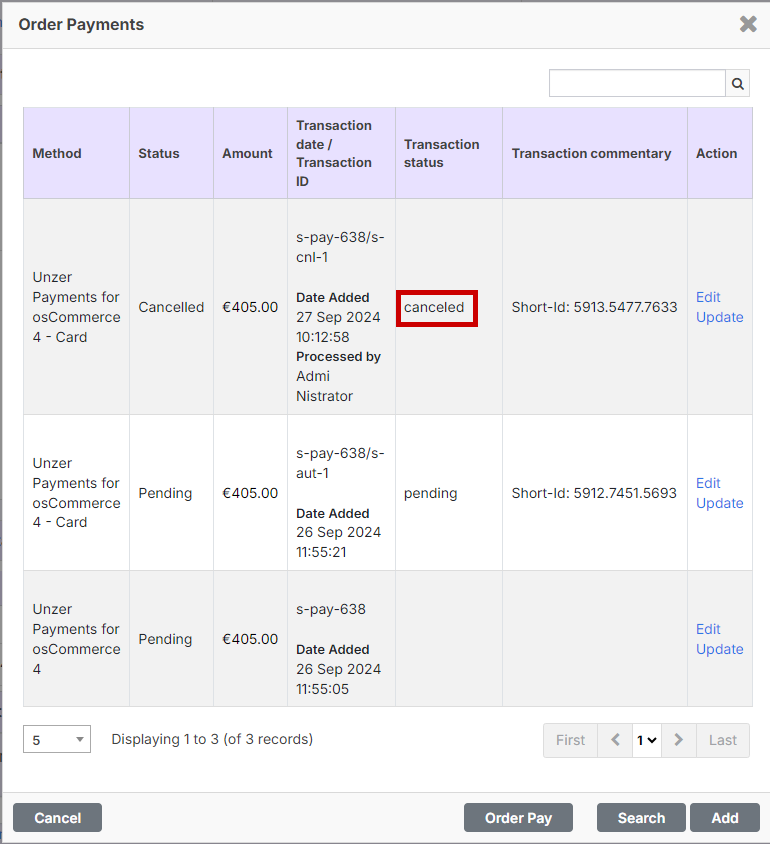
A reversal of partial amounts is currently not supported.