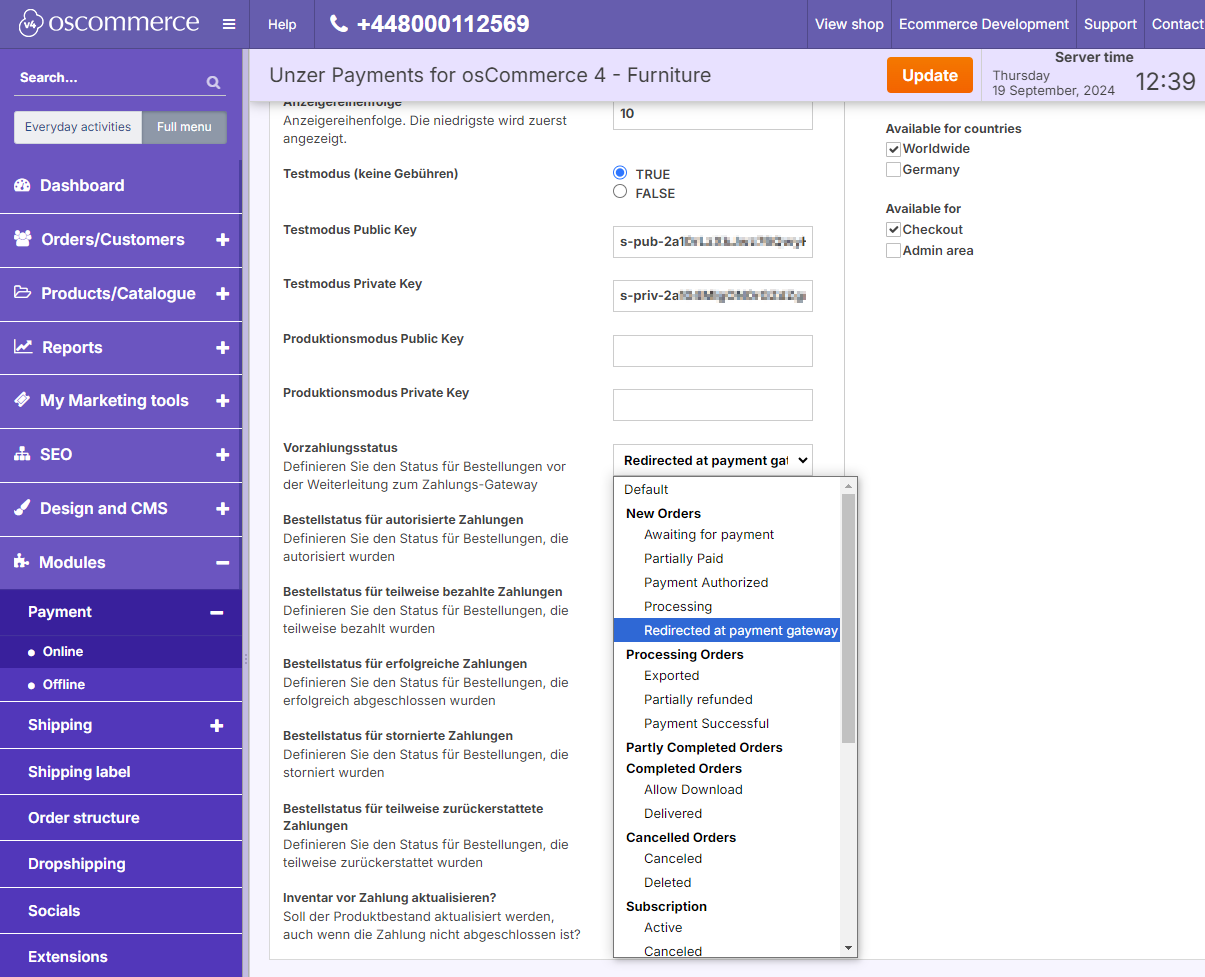Install the plugin
Learn how to install and configure the plugin.
Before you begin
- System requirements specified by osCommerce system requirements
- Generate your API keys
Step 1: Get your API keys
Request for test and live key pair for your Unzer merchant account:
Step 2: Download the plugin
Step 3: Install the plugin
- Log in to your osCommerce shop back end and go to App Shop > Local storage.
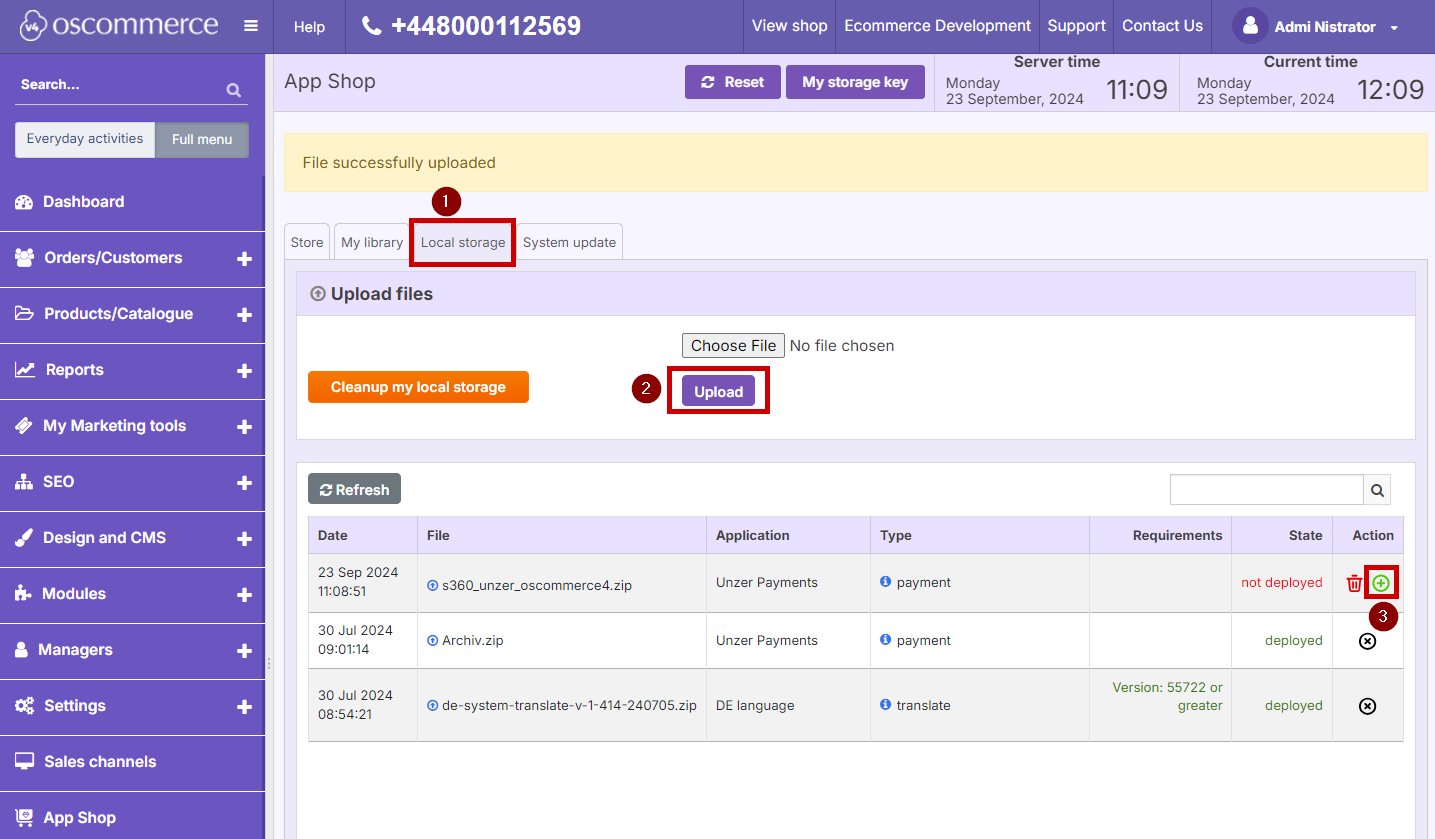
- Select Upload.
- Upload your module from your local storage an then select the green plus icon to deploy the application.
- Choose your platforms and choose Ok.
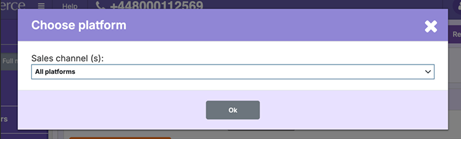
The plugin is deployed and available in the list.
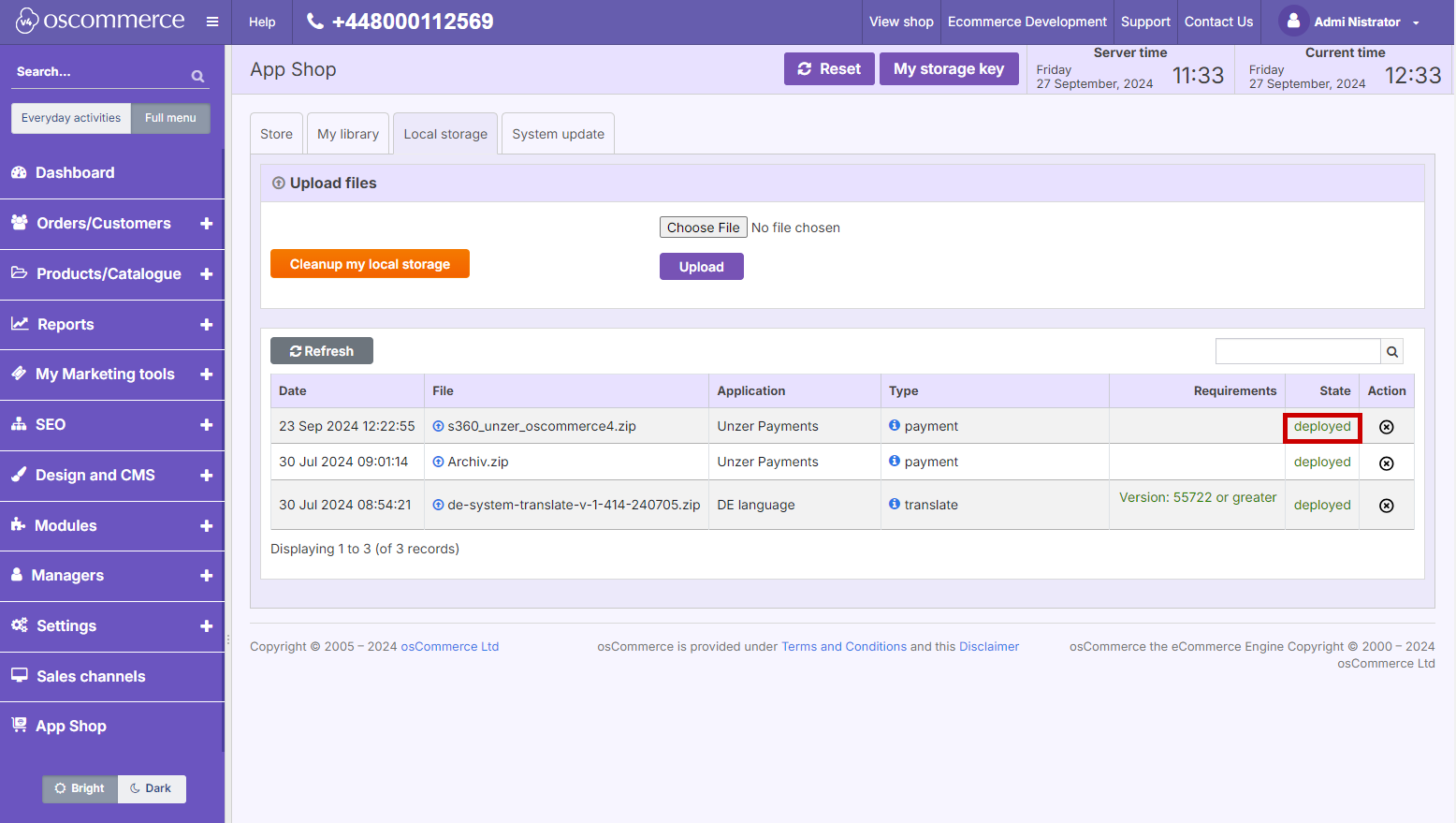
Step 4: Set up the module
- Go to Modules > Payment > Online.
- Select the platform and then Edit to set up the module.
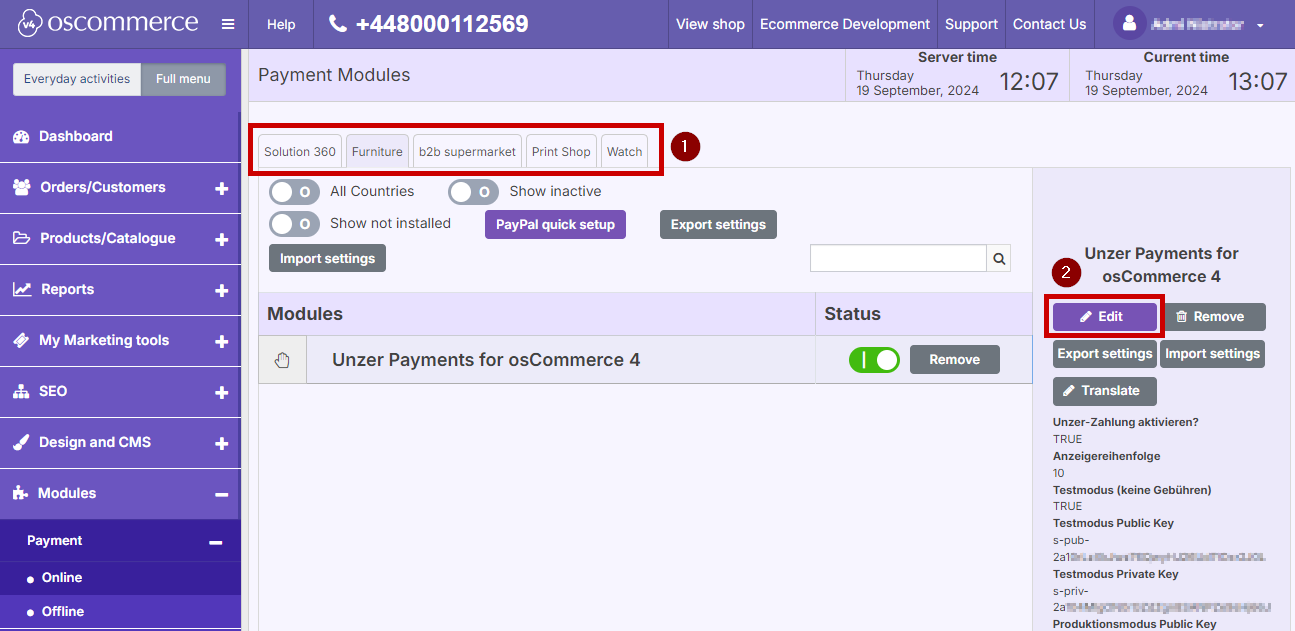
- Select the relevant restrictions according to your business requirements.
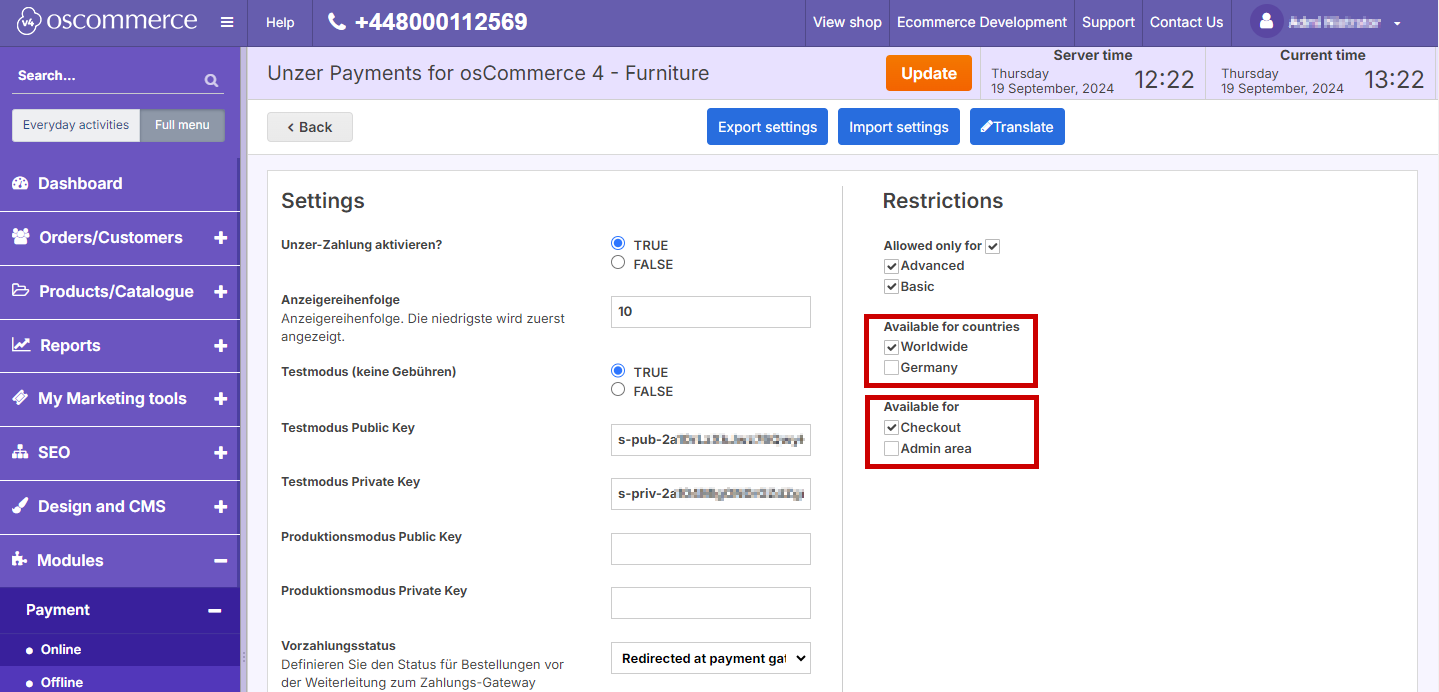
- Set up your key pairs.
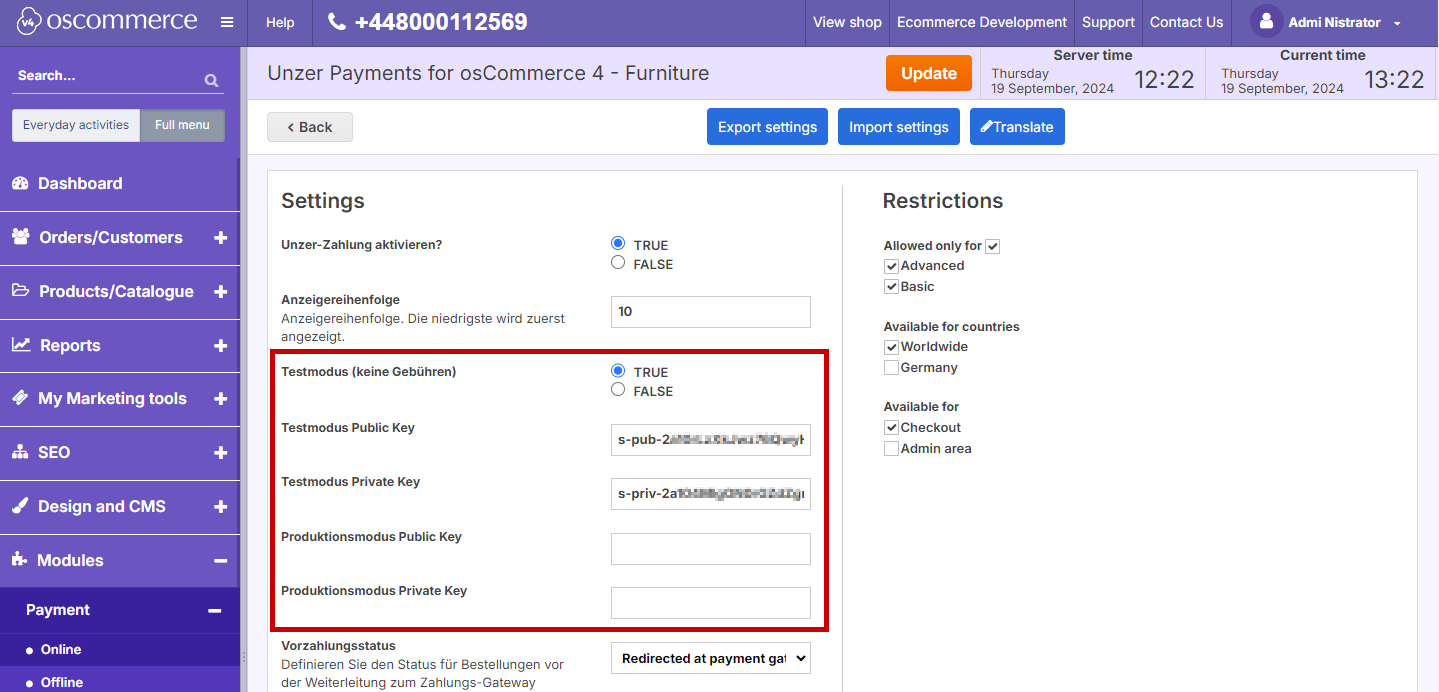
- Select Update.
Step 5: Configure the order states
All order states are currently set to the osCommerce defaults. Please ensure you select the order states that best match your specific needs.
Non-standard Order States: osCommerce does not include default states for partially paid or authorized orders. You will need to create custom order states in osCommerce to align with your unique setup.