Install the plugin
Learn how to install and configure the plugin.
Before you begin
Before installing the plugin, make sure that your shop meets the technical requirements as specified by Opencart.
Third-party plugins
Note that third-party plugins and templates can affect the various functionalities of the Unzer plugin. So, we recommend that before using or updating them and after each update, you should check if there are any changes on the test system.
Note that third-party plugins and templates can affect the various functionalities of the Unzer plugin. So, we recommend that before using or updating them and after each update, you should check if there are any changes on the test system.
Step 1: Generate your API keys
Request test and live key pairs for your Unzer merchant account.
Step 2: Download the plugin from Unzer
Step 3: Install the plugin
- In the shop backend, go to Extensions > Installer and select Upload.
- Upload the plugin.
- Once the plugin is uploaded, select Install.
 .
. - The plugin is now available in the list of Installed Extensions.
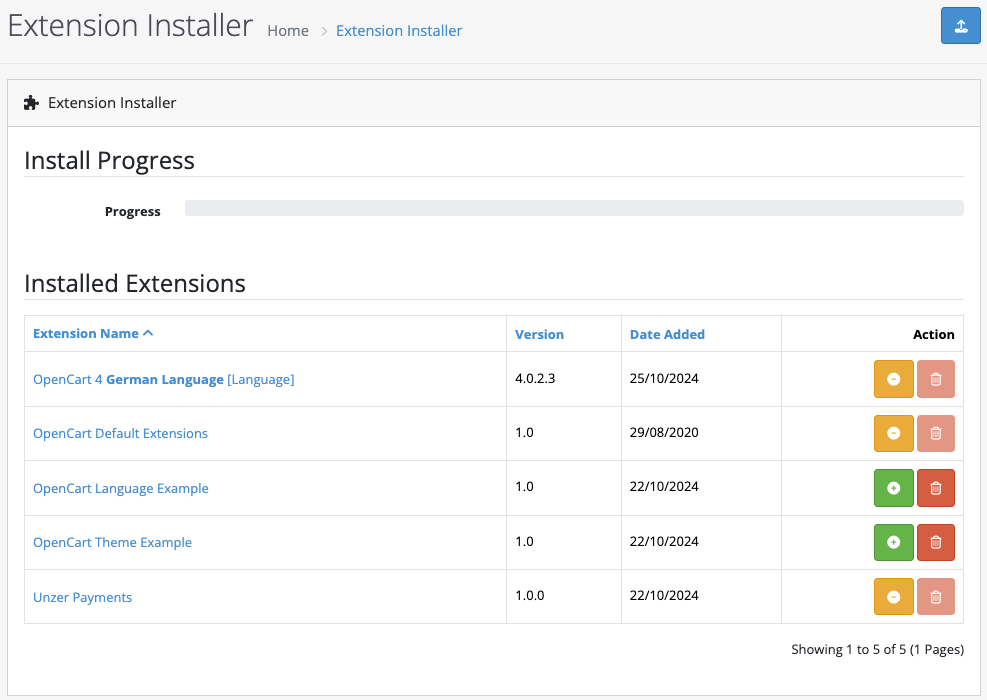
Step 4: Configure the module
- Go to Extensions > Extensions.
Unzer Payments is now available..
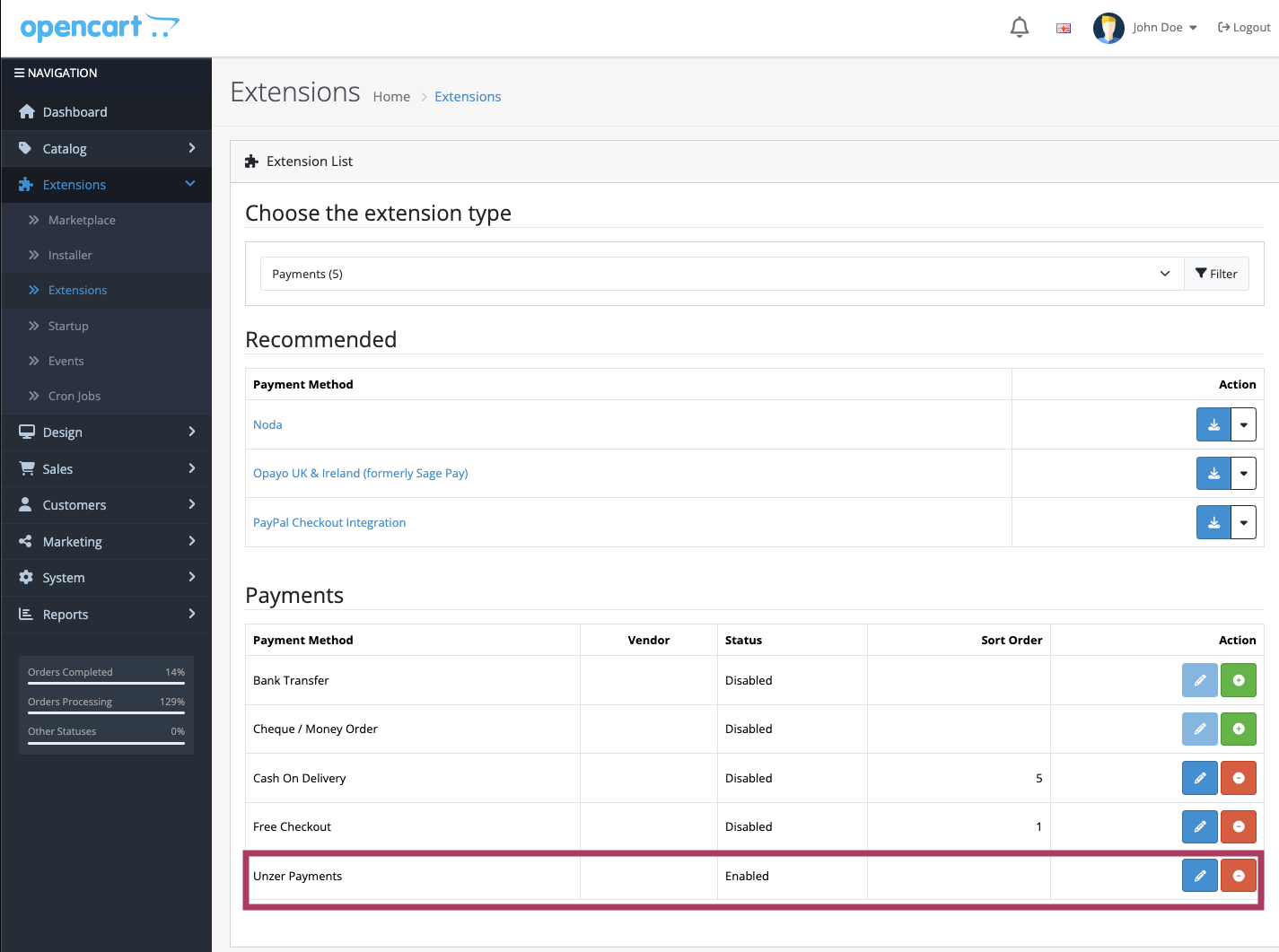
- Select Edit.
- Toggle Module Status.
- Specify the Public Key and Private Key.
- Specify the order status for various payment statuses.
- Select Save.
