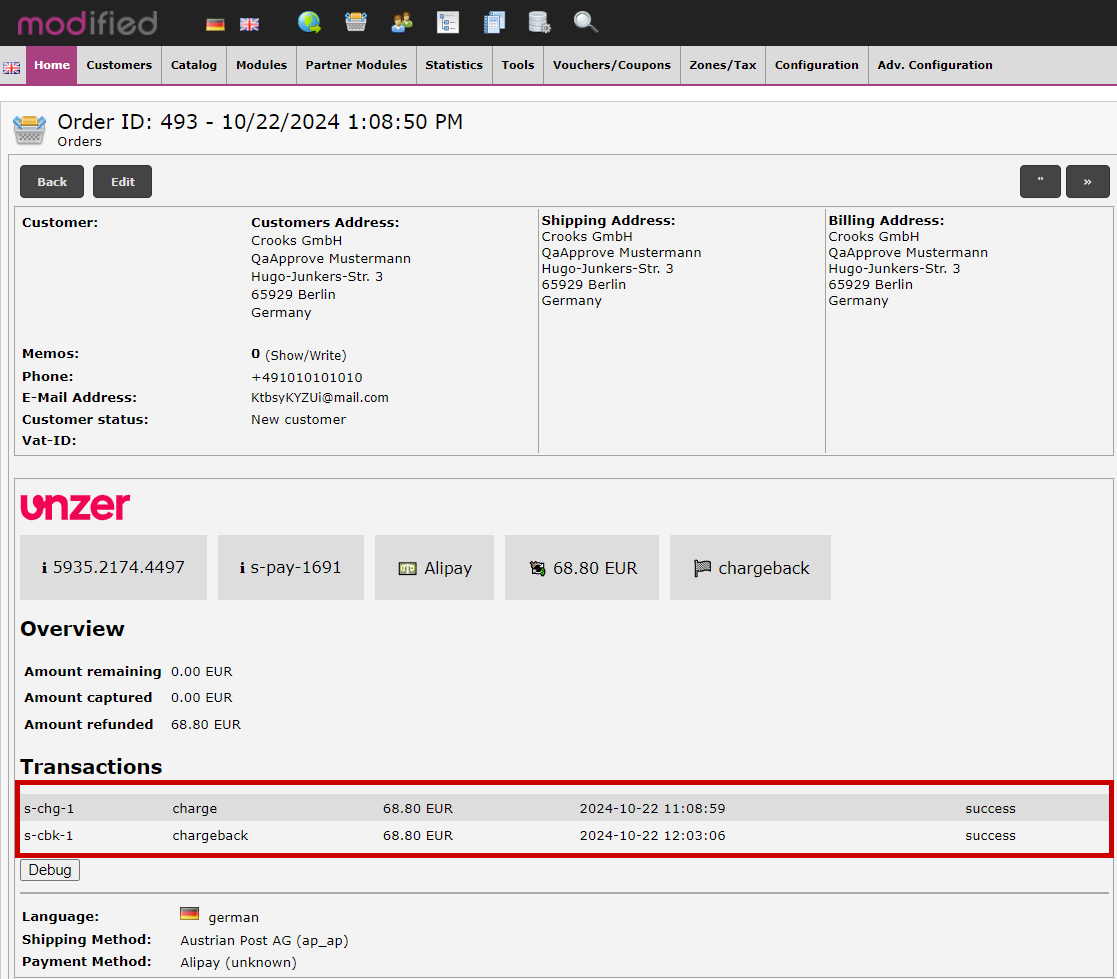Manage transactions
Manage transactions in your Modified eCommerce shop plugin.
Once you have configured the plugin and set up your payment methods, you can start accepting payments. You can also manage the payment in Unzer Insights.
Before you begin
It is important that you have set up order statuses before you go live with your shop.
Capture a payment
Capture—also known as charge—collects a previously authorized amount.
You can either capture the full amount or partially.
You can charge a payment from the Orders overview or by selecting the individual order details.
- Go to Orders and select the order that you want to capture.
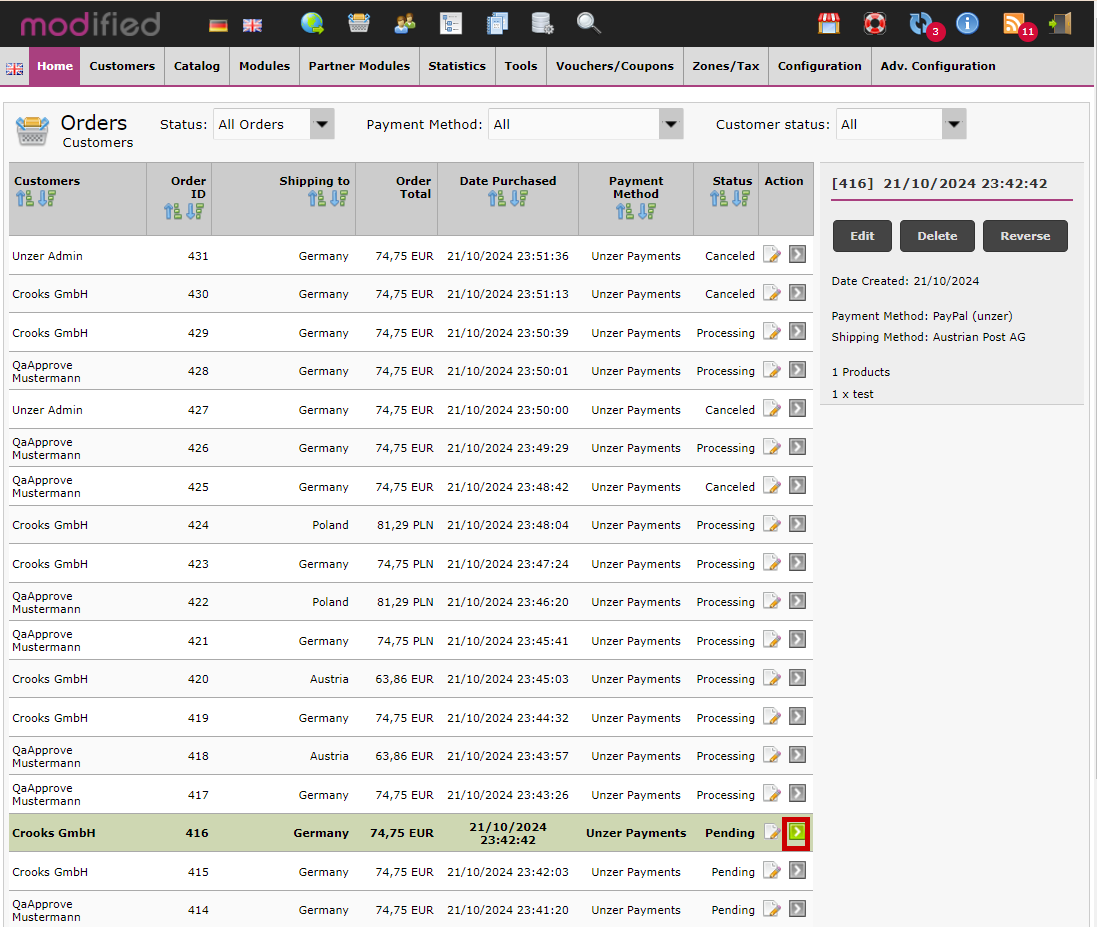
- Select Edit for the order that you want to capture.
- In the Unzer section, specify the amount that you want to capture.
If you want to capture the full amount, you don’t need to edit the amount.
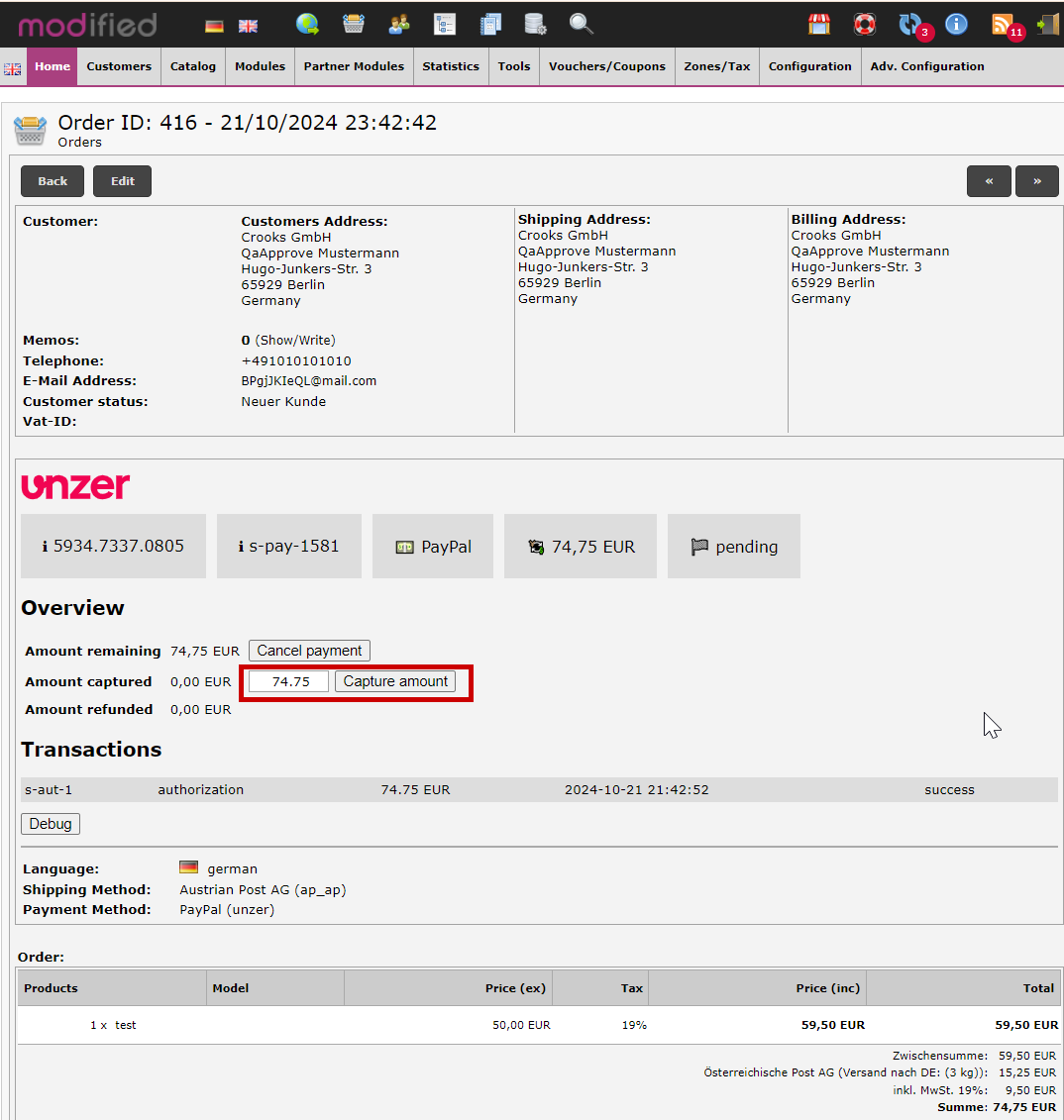
- Select Capture amount.
You can view the transactions for the order.
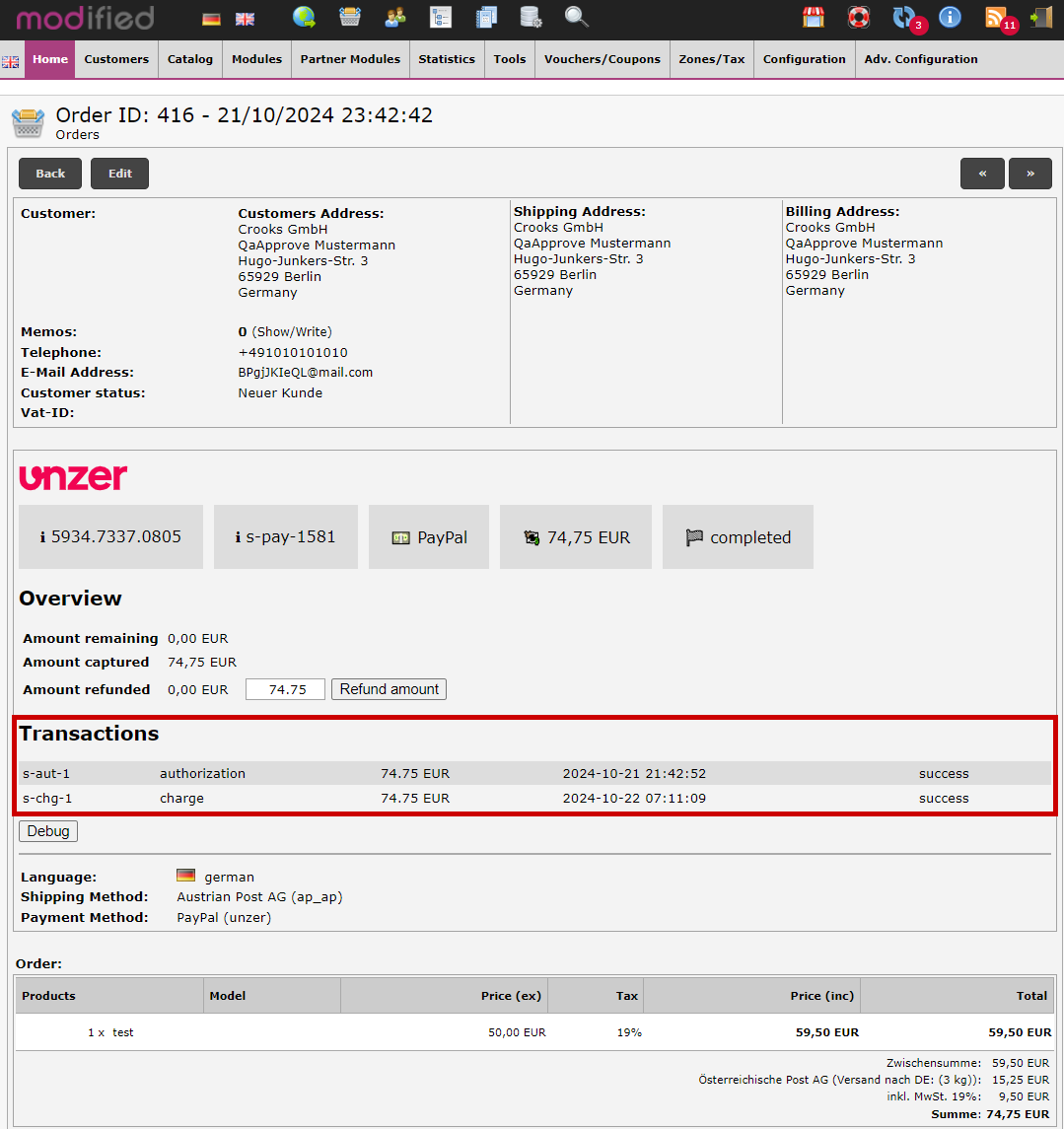
Refund a payment (Cancel after payment)
To refund a payment:
- Go to Orders and select the order that you want to refund.
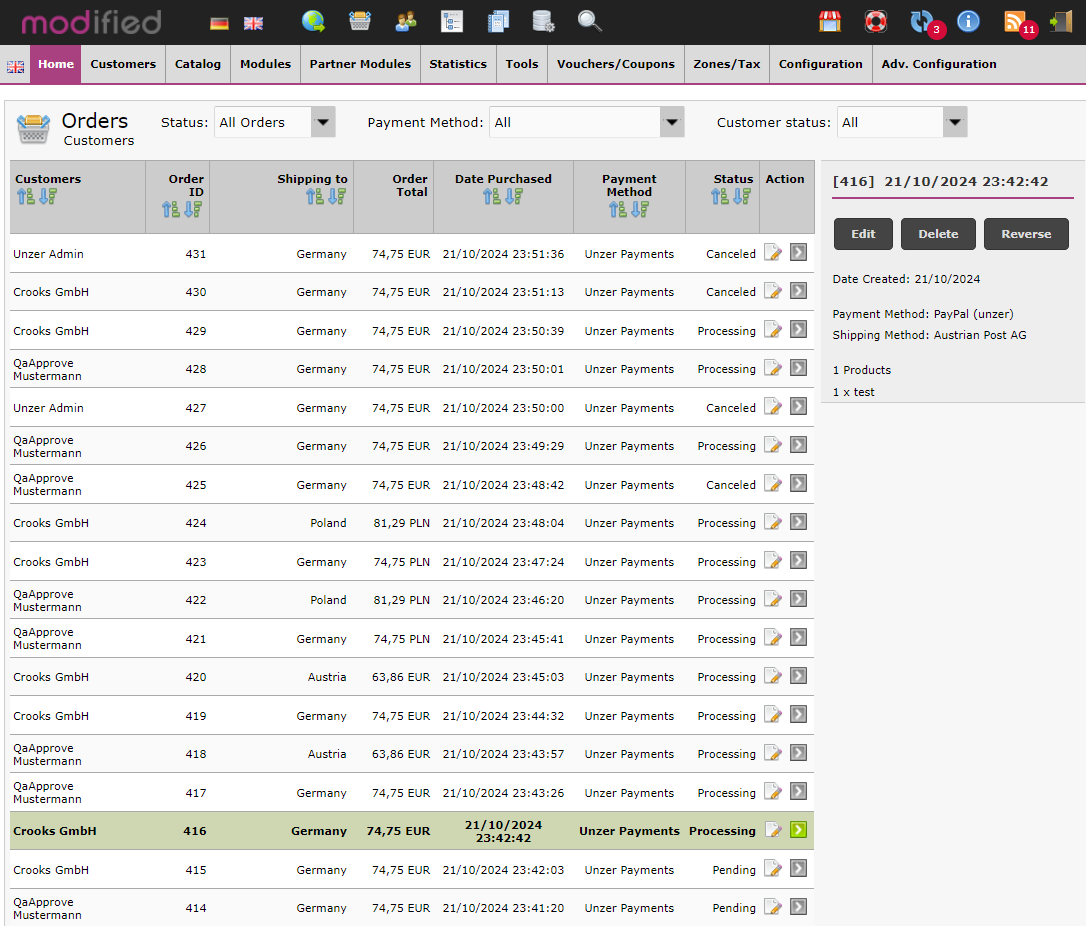
- Select Edit.
- In the Unzer section, specify the amount you want to refund. If you want to refund full amount, you don’t need to specify any amount.\
- Select Refund amount.
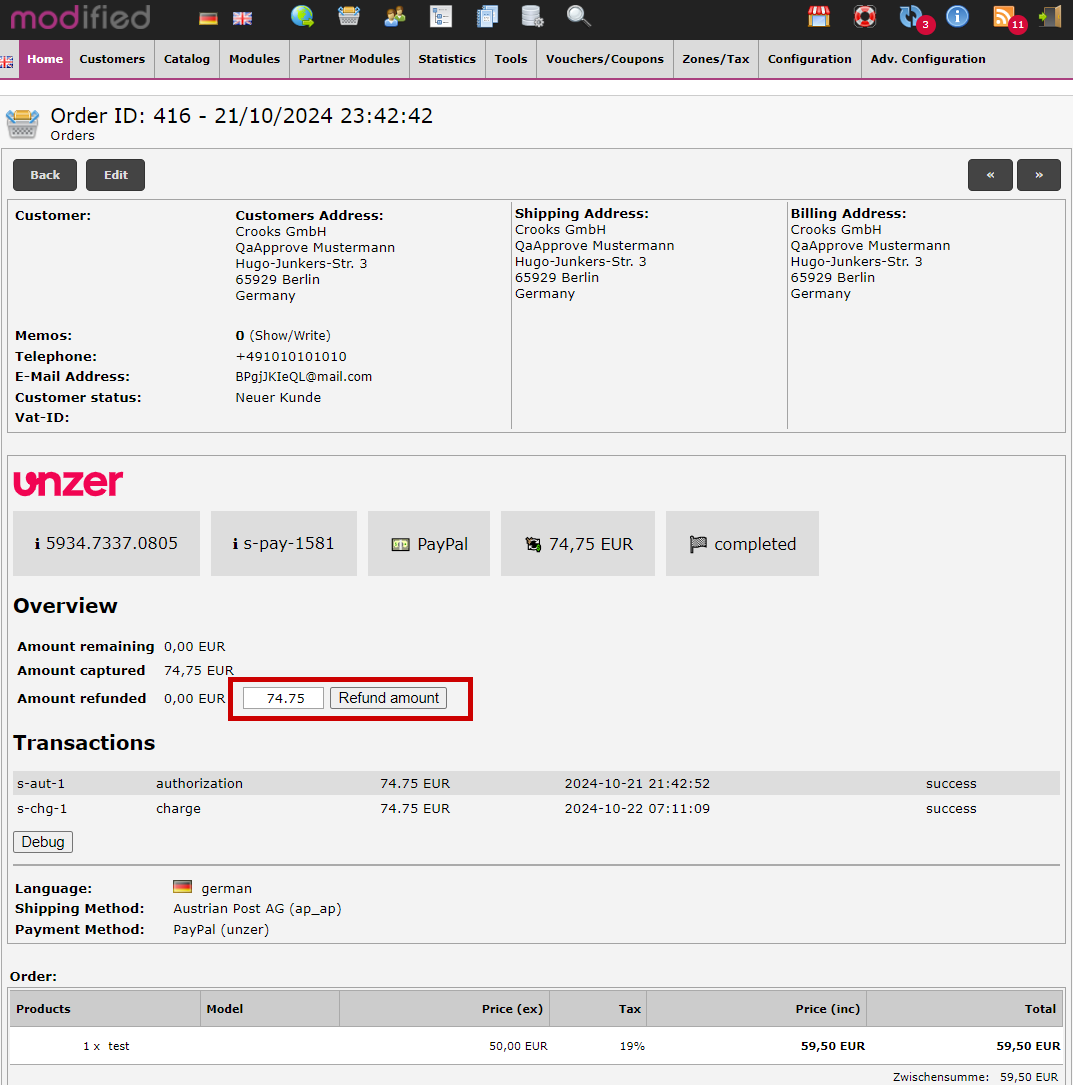
You can view the transaction details:
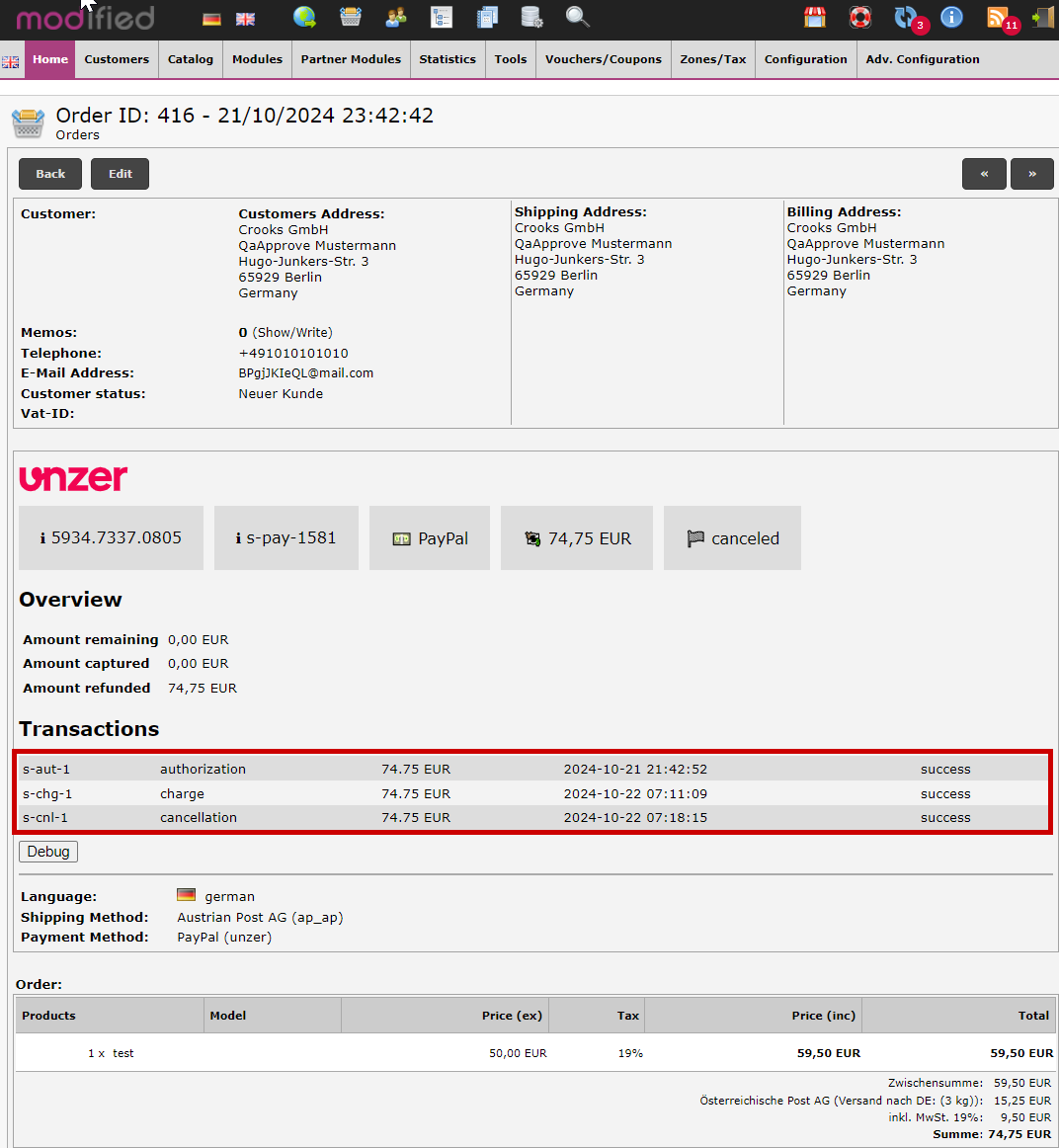
Reverse a payment (Cancel an authorization)
To reverse a payment:
- Go to Orders and select the order that you want to cancel.
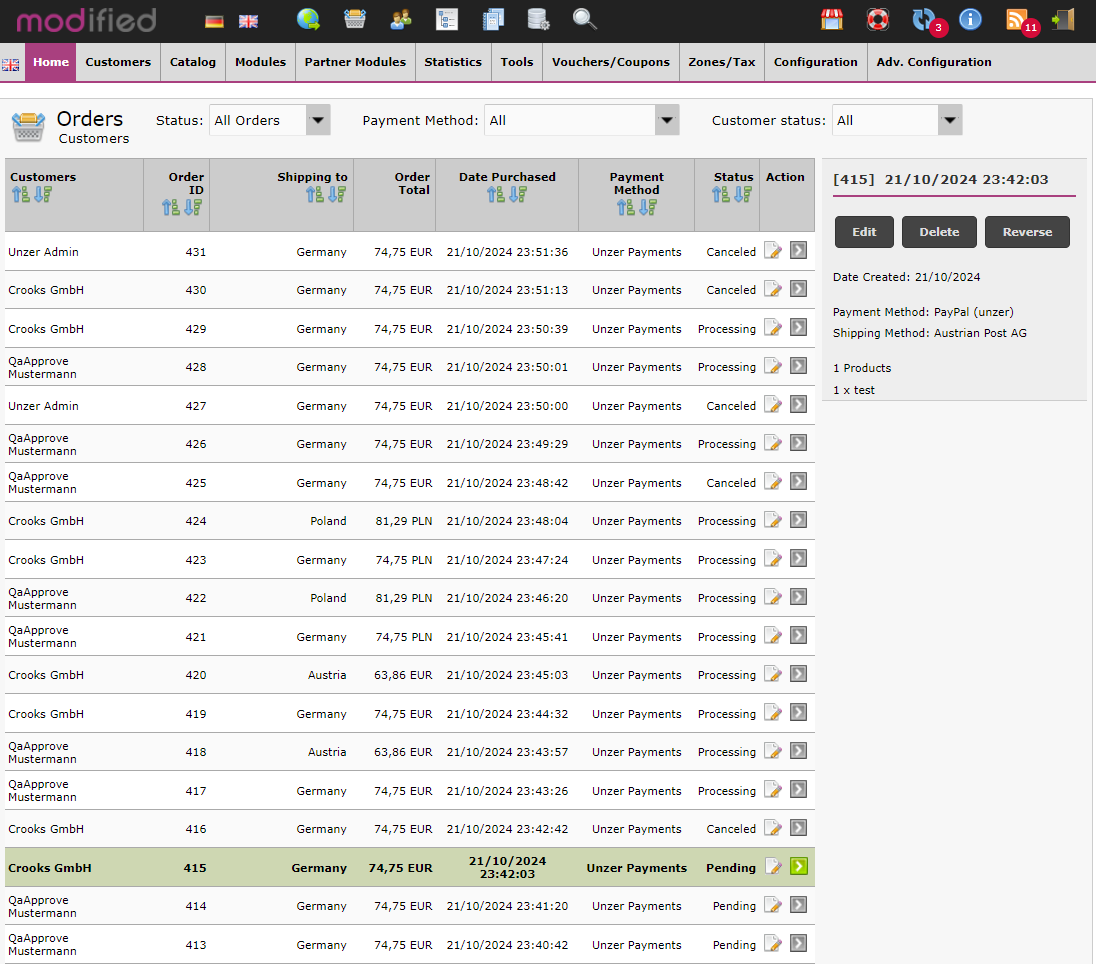
- Select Edit.
- In the unzer section, select Cancel payment.
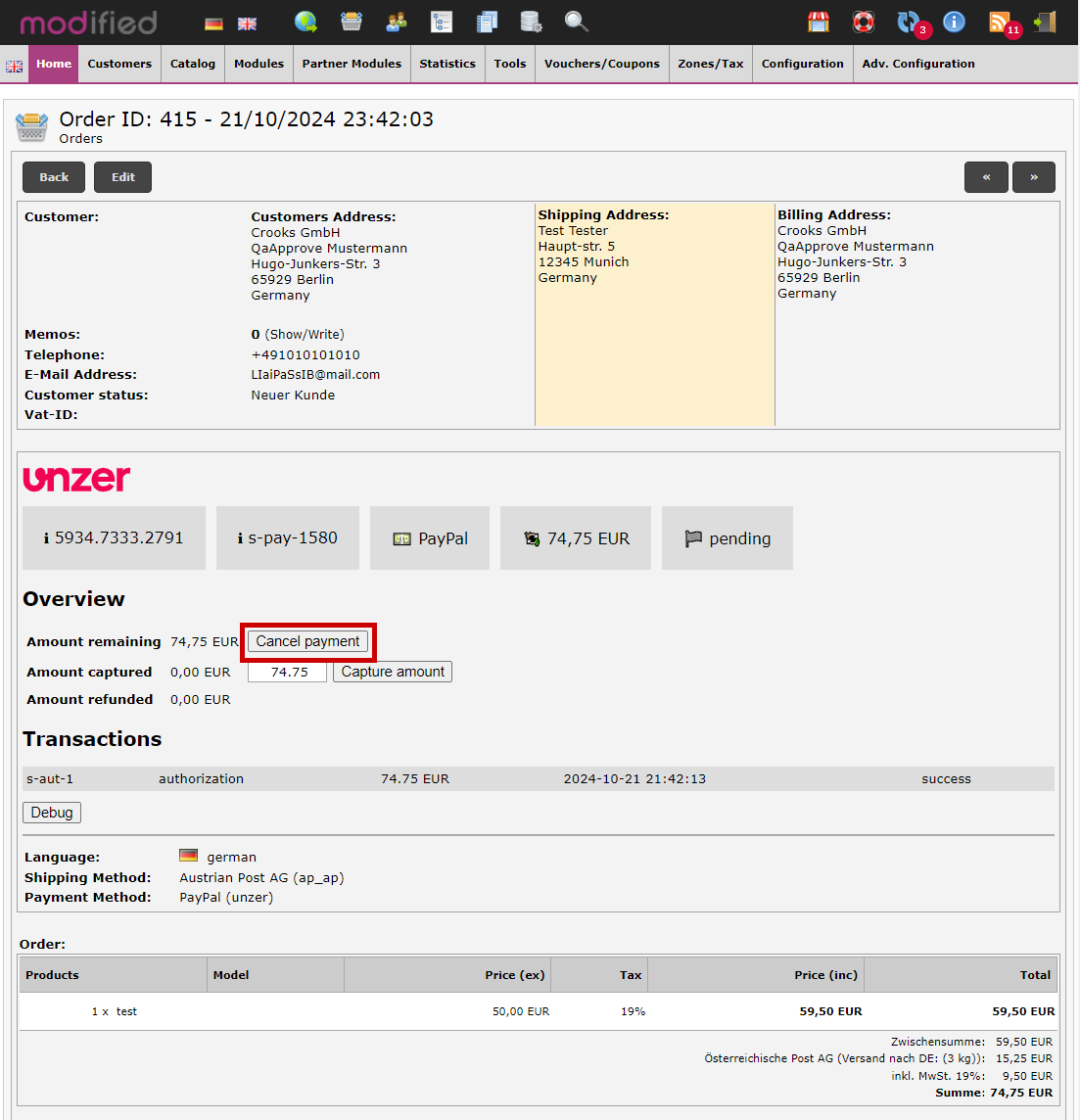
You can view the transaction details:
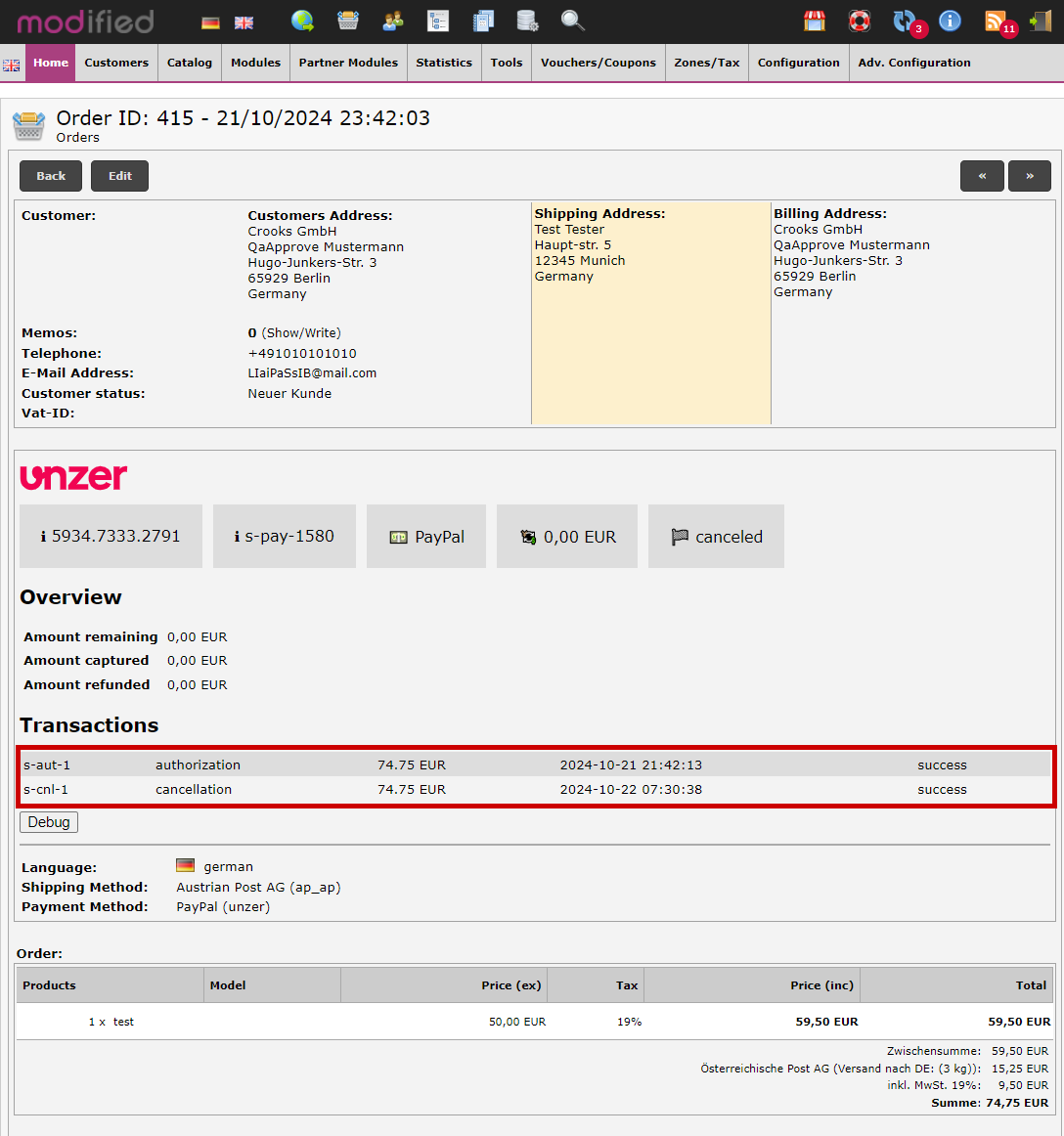
Review chargeback transactions
When there is a chargeback transaction, you can review the details in the Unzer transactions.
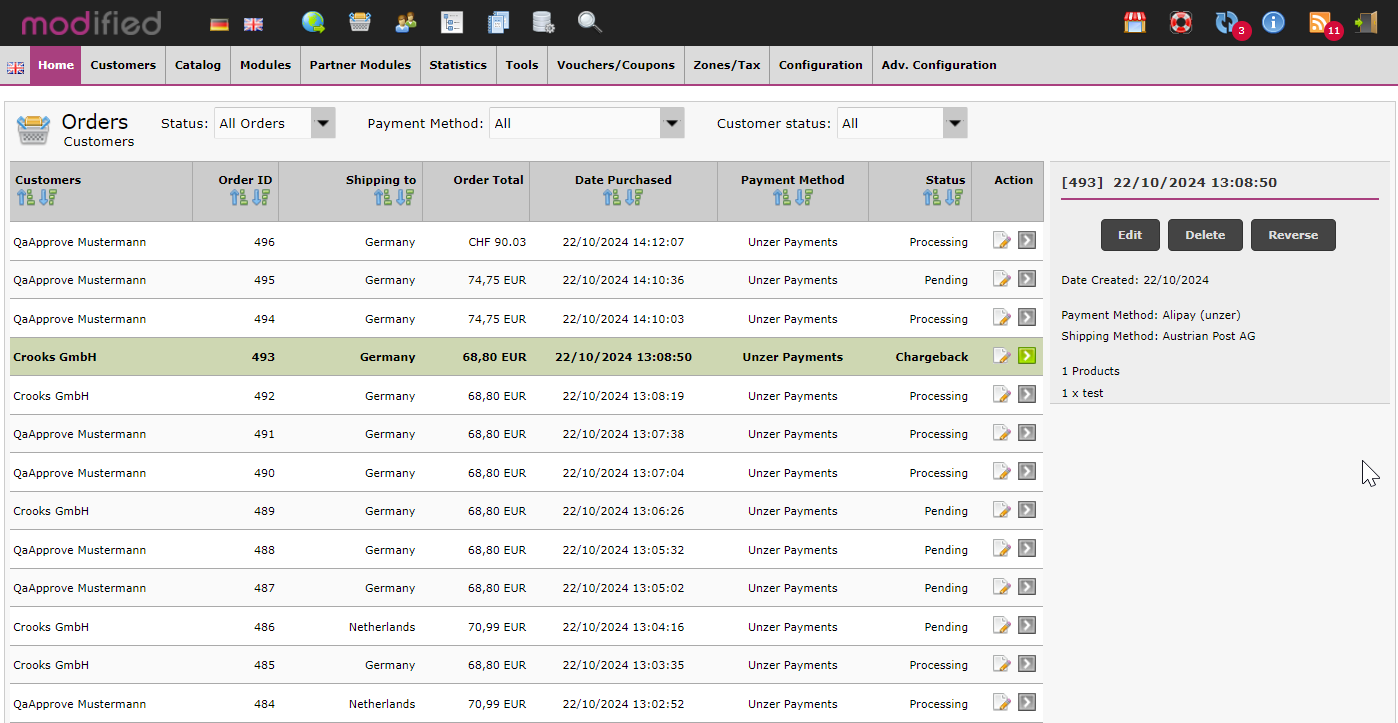 Select Edit to review the transaction.
Select Edit to review the transaction.