Install the plugin
Learn how to install and configure the plugin.
Before you begin
Before installing the plugin, make sure that your shop meets the technical requirements as specified by Modified eCommerce Shopsoftware.
Third-party plugins
Note that third-party plugins and templates can affect the various functionalities of the Unzer plugin. So, we recommend that before using or updating them and after each update, you should check if there are any changes on the test system.
Note that third-party plugins and templates can affect the various functionalities of the Unzer plugin. So, we recommend that before using or updating them and after each update, you should check if there are any changes on the test system.
Step 1: Generate your API keys
Request test and live key pairs for your Unzer merchant account.
Step 2: Download the plugin from Unzer
Download the zip file from Github.
Step 3: Install the plugin
- Copy the content of the
filesfolder to the web server, where your shop is running. - (Optional) You can do this with an FTP client like FileZilla or Transmit.
- Perform the changes you find in the
changes.htmlfile in the corresponding files on your server. - Install the module in the shop backend:
- In shop backend, go to Module > Payment Methods, and select Unzer Payments.
- Select Install on the right side of the screen.
Step 4: Configure the module
- Go to Modules > Payment Methods.
Unzer Payments is now available under Modules installed.
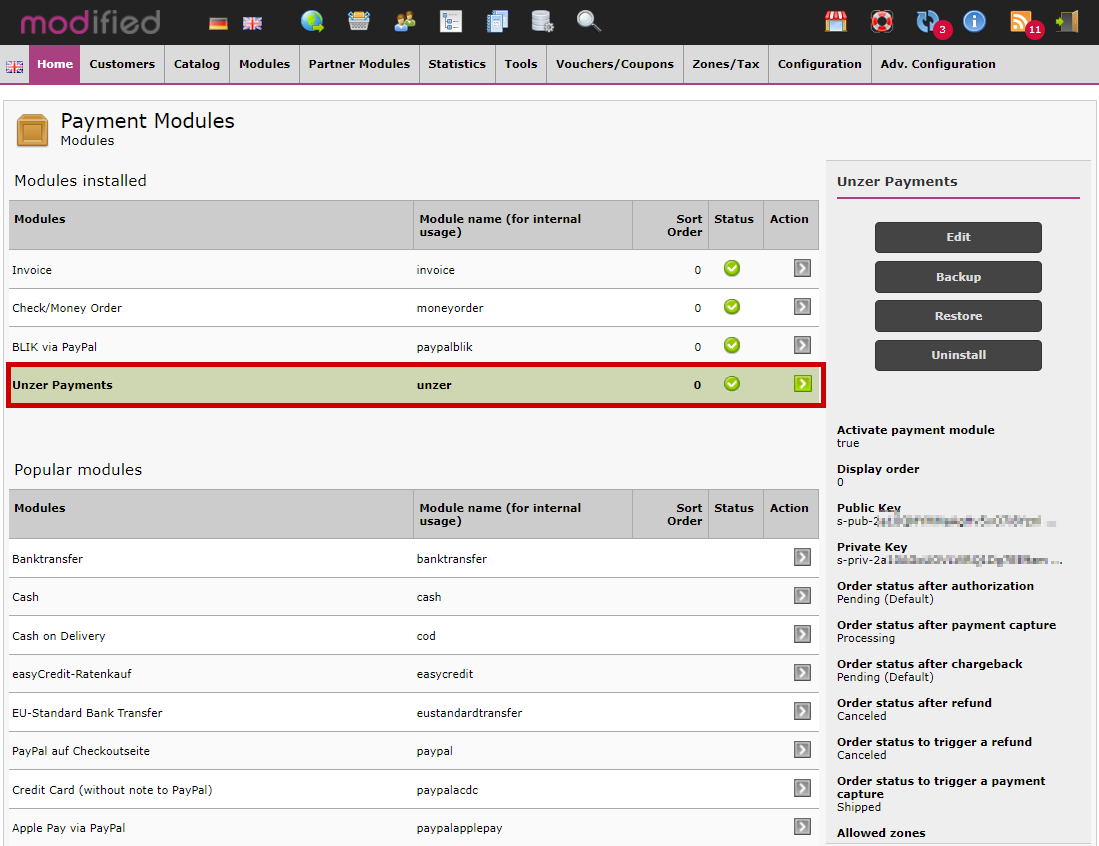
- Select Edit.
- Select Activate payment module.
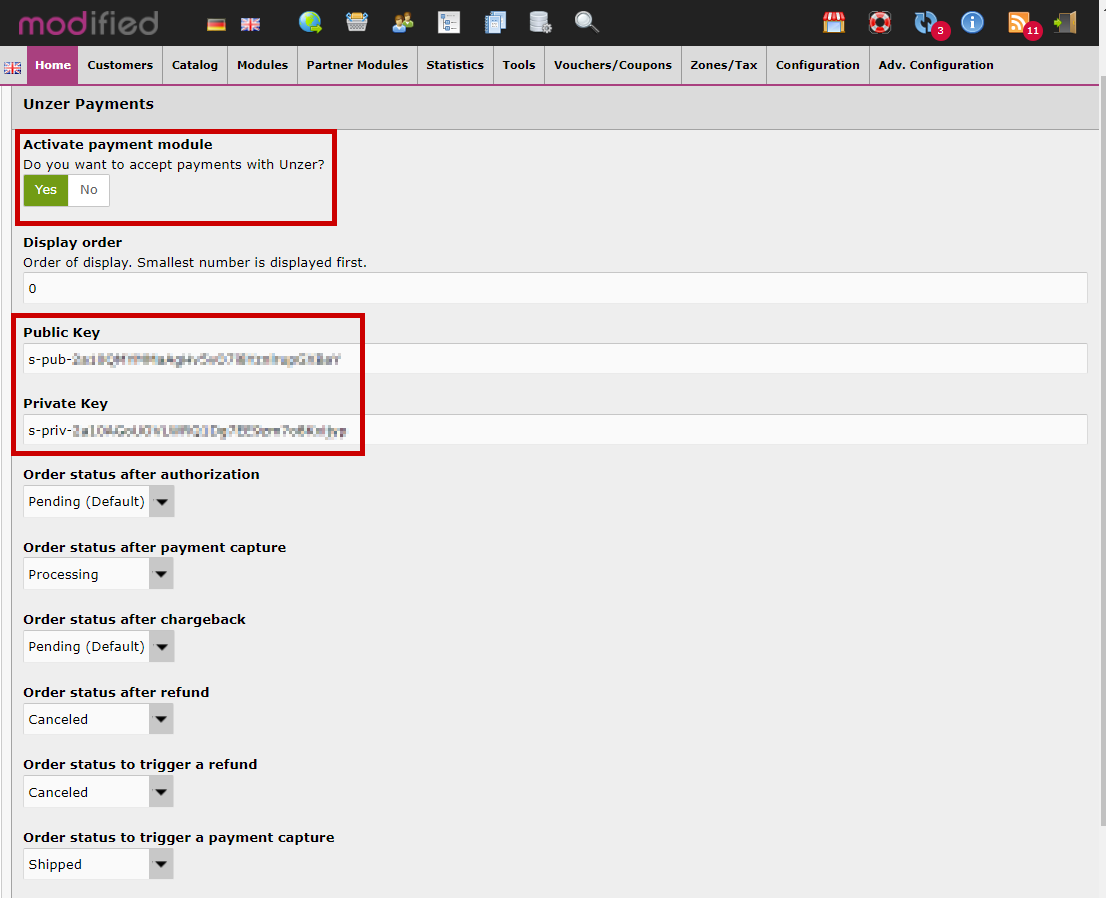
- Specify the Public Key and Private Key.
- Specify the order status for various payment statuses.
- Select Update.
