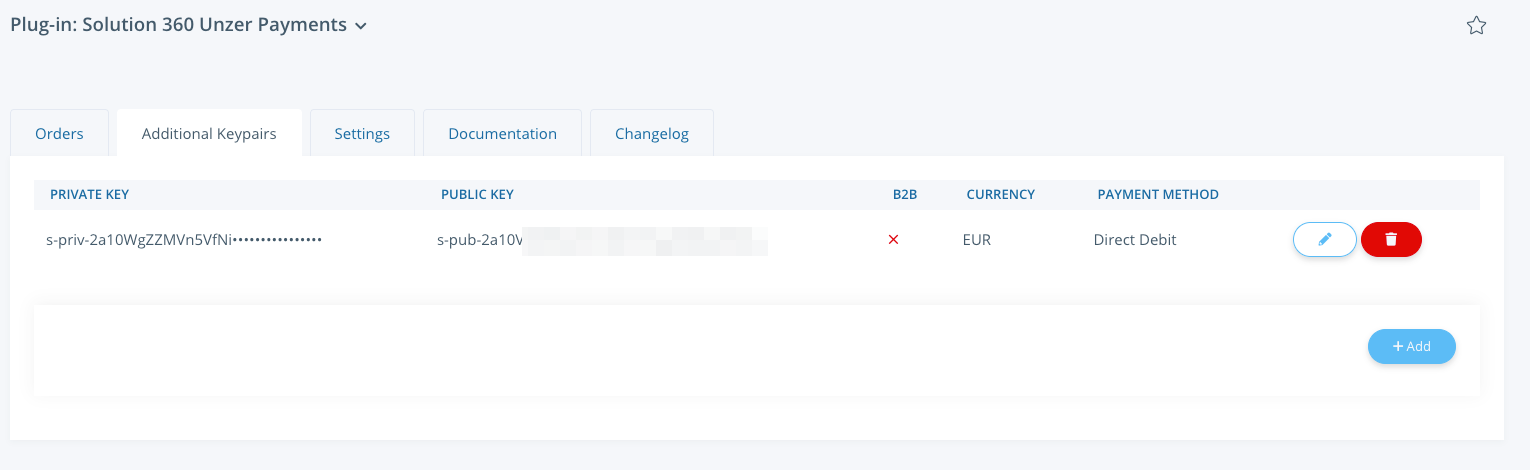Install the plugin
Learn how to install and configure the JTL Shop 5 plugin.
Before you begin
- JTL system requirements
- Basic integration requirements from Unzer
- Minimum PHP version: 7.4
- PHP extensions:
- ext-json
- ext-curl
- Minimum JTL Shop version: JTL Shop 5.0.0
- To avoid rounding errors when submitting floating point numbers to the API, we recommend that you set the following value in your php.ini, which selects an improved algorithm for rounding such numbers.
```php
// php.ini
; When floats & doubles are serialized store serialize_precision significant
; digits after the floating point. The default value ensures that when floats
; are decoded with unserialize, the data will remain the same.
serialize_precision = -1
```
Step 1: Get the plugin from the JTL Extension store
- Go to the JTL Extension store and download the latest release.
- Install the plugin when the online store is running.
- Upload the plugin from the shop, version 5.x into the \plugins directory.The upload is only available in the unpacked form. (File archives, such as *.zip or *.tgz, are not supported)
- Start the installation: In the shop in the back end, go to Plug-in manager > Available.
The installation runs automatically.
- Upload the plugin from the shop, version 5.x into the \plugins directory.
Step 2: Configure your plugin environment
- To configure the payment methods, go to Administration > Payment methods.
- Set up your payment methods.
- To change or review the general plugin configuration, go to Plug-ins > Installed plug-ins > Solution 360 Unzer Payments, and then Settings.
For a detailed list of all the plugin requirements and installation steps, go to Unzer Zahlungsarten JTL-shop 5.
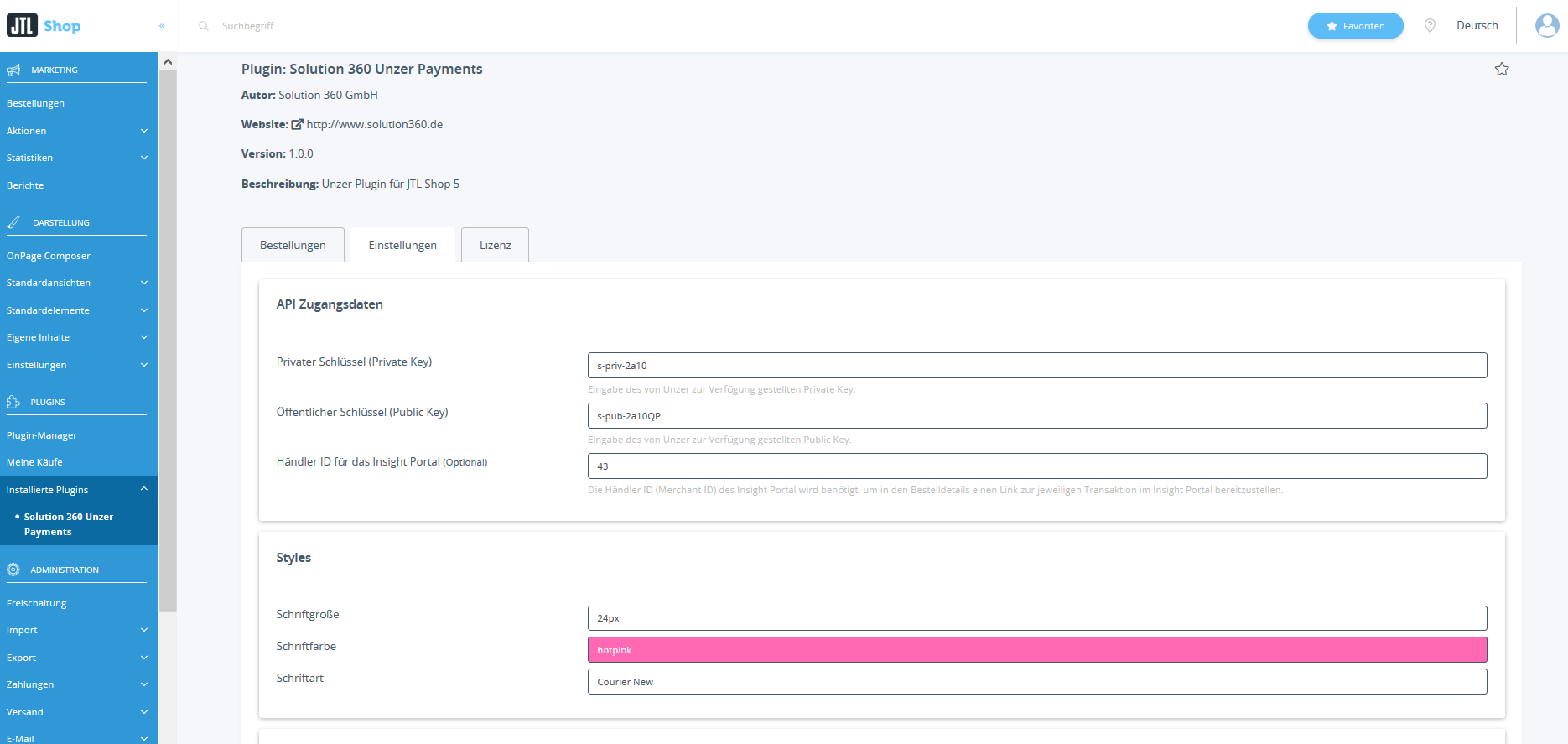
| Field | Description |
|---|---|
| Private Key | Enter your private key that you received from Unzer Insights |
| Public Key | Enter your public key that you received from Unzer Insights |
| Merchant ID for the Insight Portal | Enter your Merchant ID to access your Unzer Insights account directly. You can find your Merchant ID in Unzer Insights: https://insights.unzer.com/merchant/_{Merchant-ID}_/dashboard |
Step 3: Additional Keypairs
If your setup with Unzer has more than one set of keypairs, then you can add your required payment methods from the Addional Keypairs tab.
- Click the +Add button to open the dialogue
- Put in your API Keys for the payment method
- Select if this payment is for B2B only or not
- Select which currency is supported
- Select payment method that your key pair is setup to
- Click Save
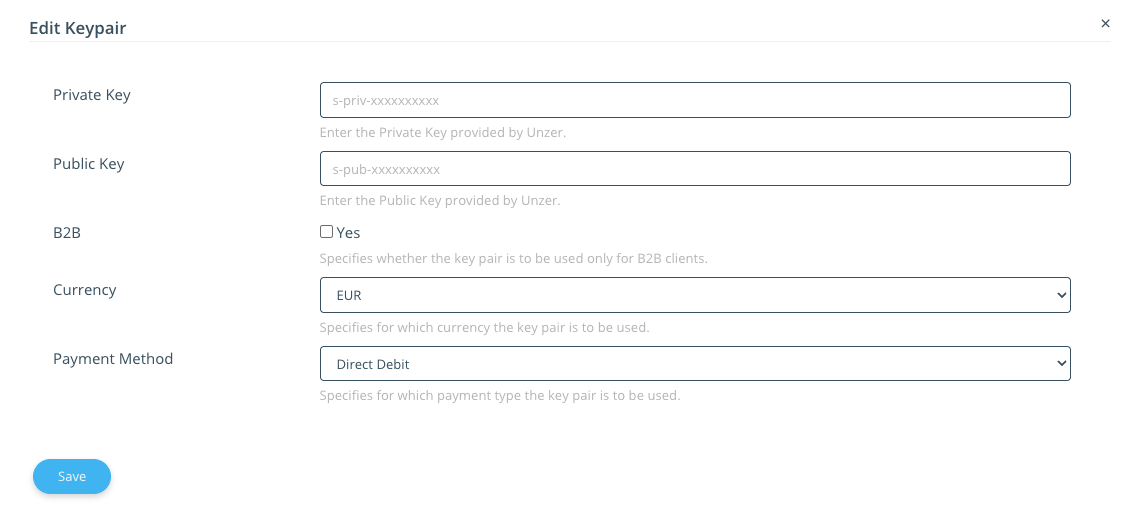
Step 4: Additional Payment methods overview
After you have completed the steps above, you can see which payment method(s) you have added.