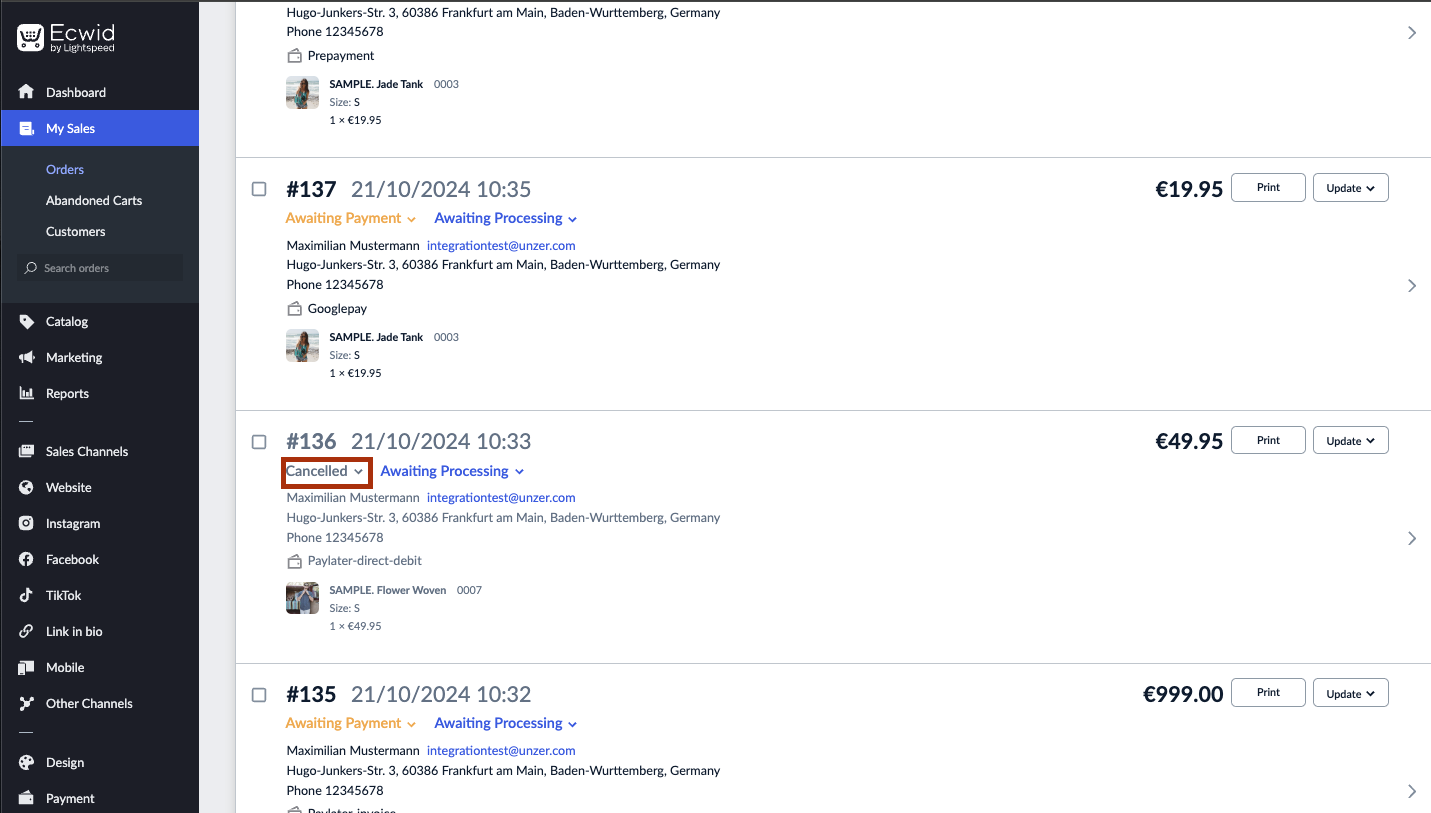Manage transactions
Manage transactions in your Ecwid shop plugin.
Once you have configured the plugin and set up your payment methods, you can start accepting payments. You can also manage the payment in Unzer Insights.
Before you begin
It is important that you have set up order statuses before you go live with your shop.
Go to Step 3: Configre the module for more details.
Capture a payment
Capture—also known as charge—collects a previously authorized amount.
If you want to captue a partial amount, you must first edit and update the order to the amount that you want to capture. Once the order amount is updated, you can select Paid for the order.
You can charge a payment from the Orders overview or by selecting the individual order details.
- In the shop back end, go to My Sales > Orders.
- Select Paid.
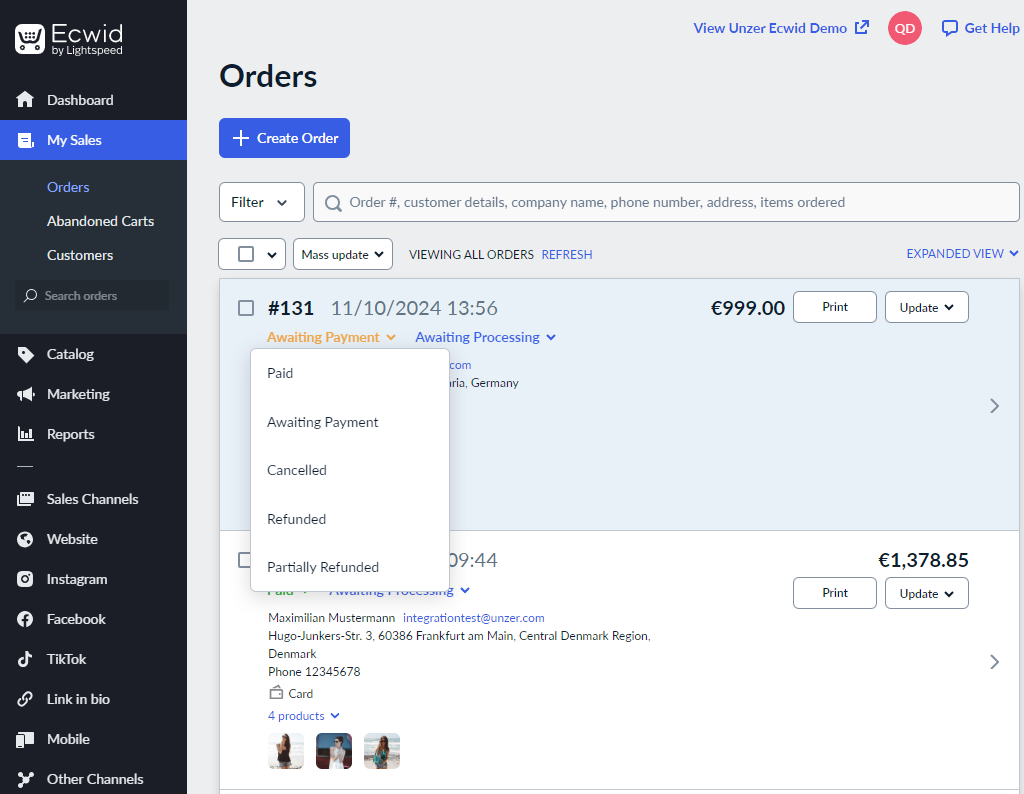
You can view the paid status for the order.
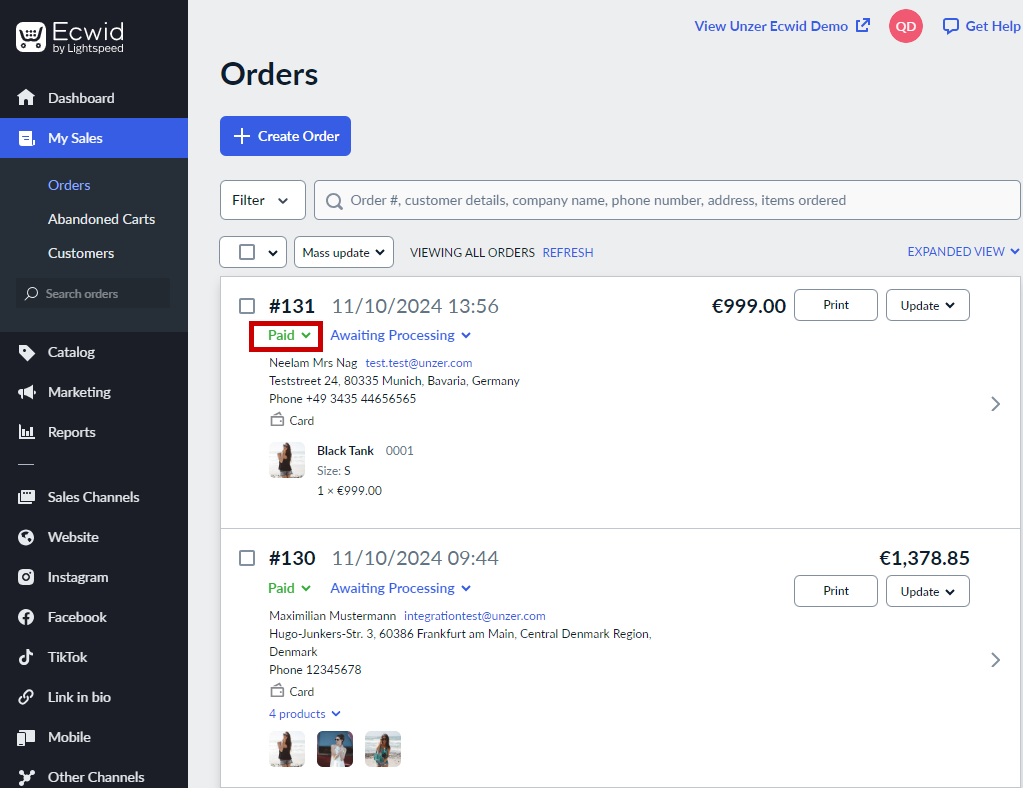
Refund a payment (Cancel after payment)
To refund a payment:
- In the shop back end, go to My Sales > Orders.
- Select Refunded.
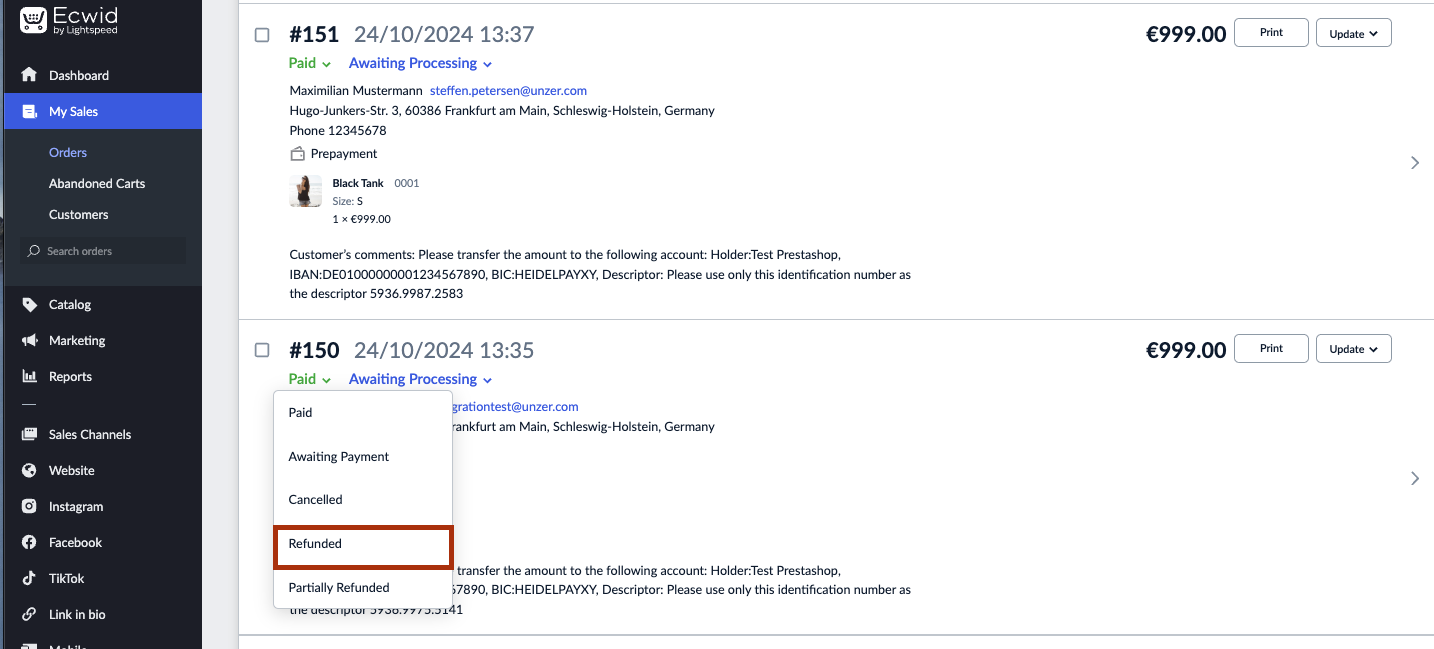
Reverse a payment (Cancel an authorization)
You can reverse a payment from the order overview.
- Select the Order that you want to reverse/cancel.
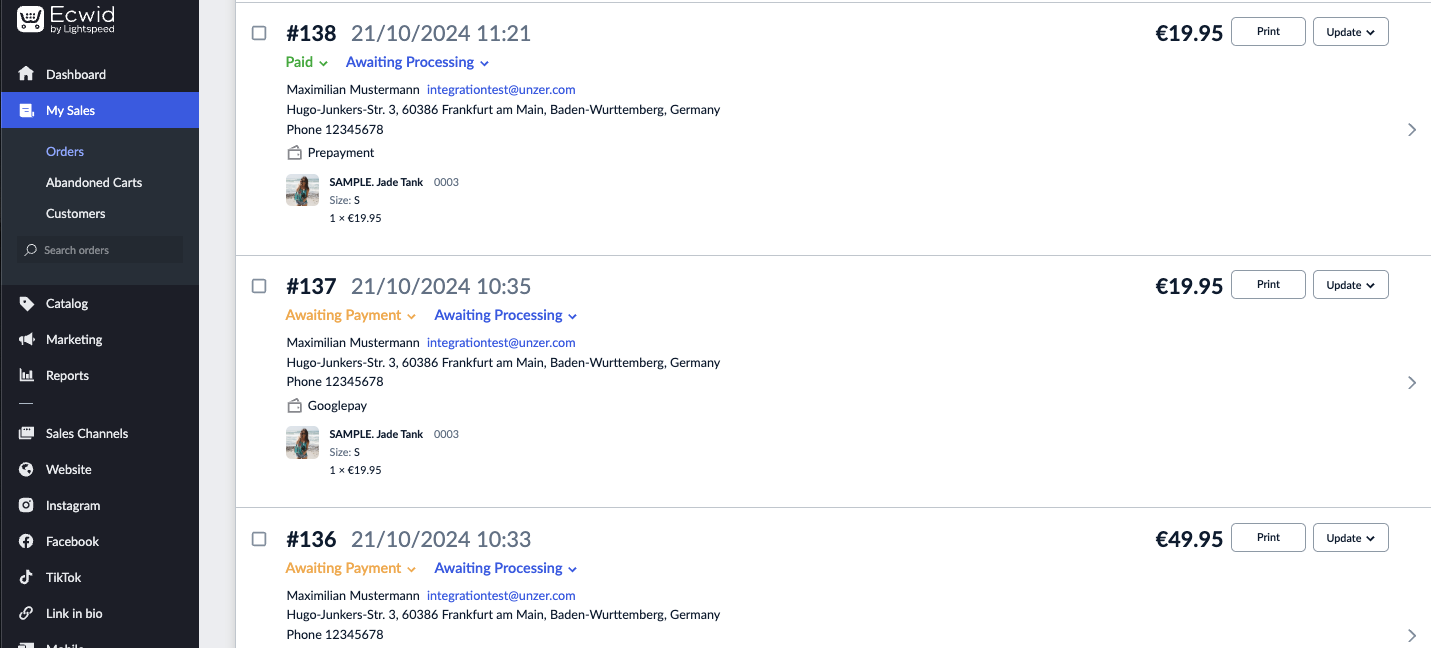
- Select Cancelled.
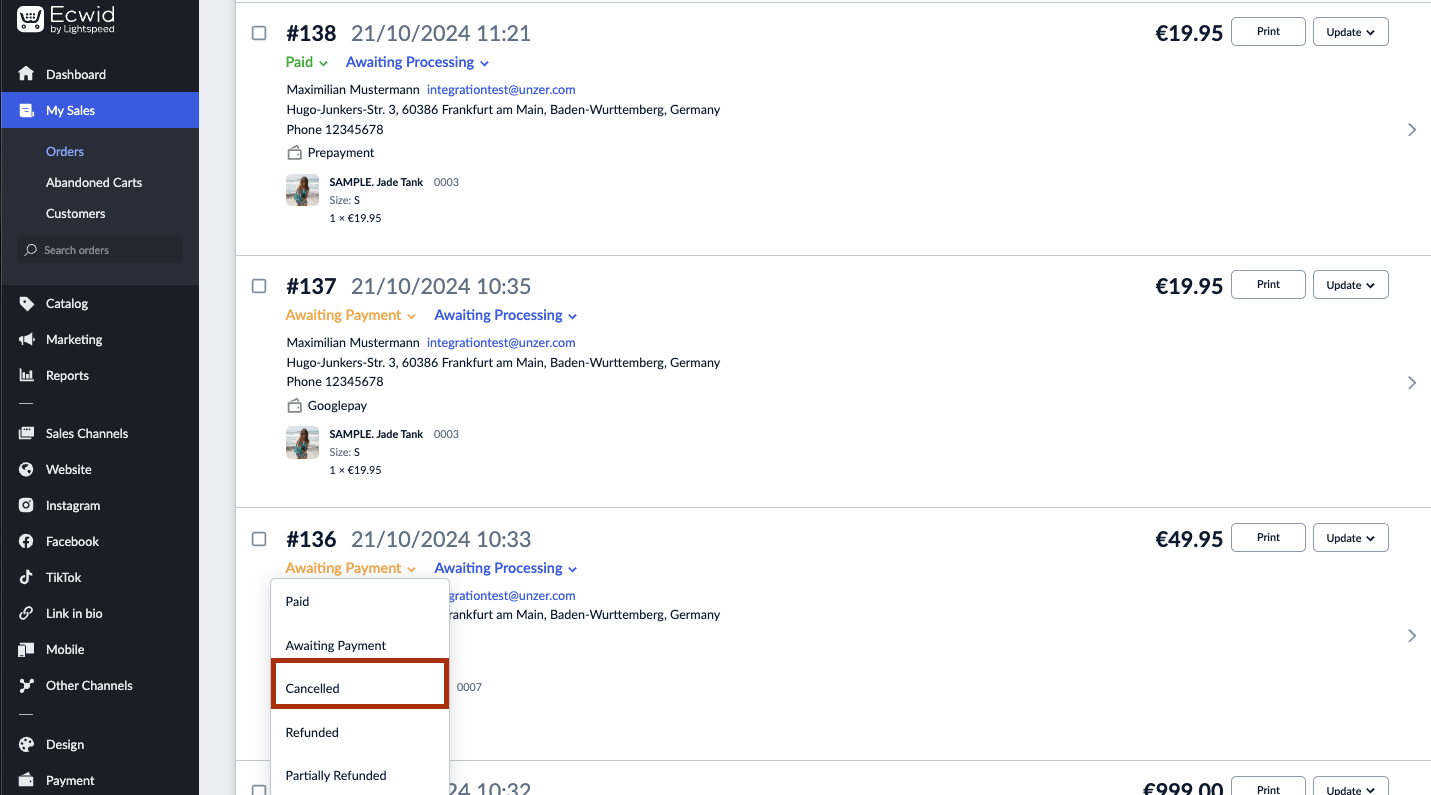
You can view the transaction details: