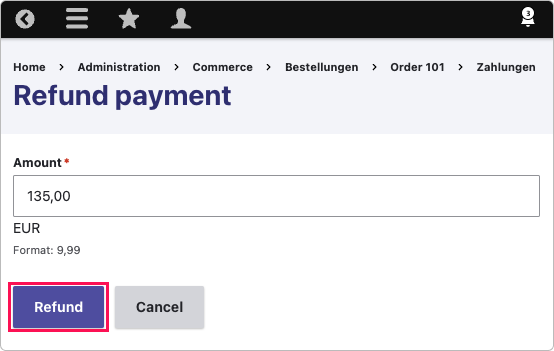Manage transactions
Manage transactions in your Drupal shop plugin.
Once you have configured the plugin and set up your payment methods, you can start accepting payments. You can also manage the payment in Unzer Insights.
Before you begin
It is important that you set up the booking mode for the payment. If you have select charge mode, the payment is already charged and you can refund them in the order details.
Capture a payment
Capture—also known as charge—collects a previously authorized amount.
To capture a payment:
- In the shop backend, go to the Orders overview.
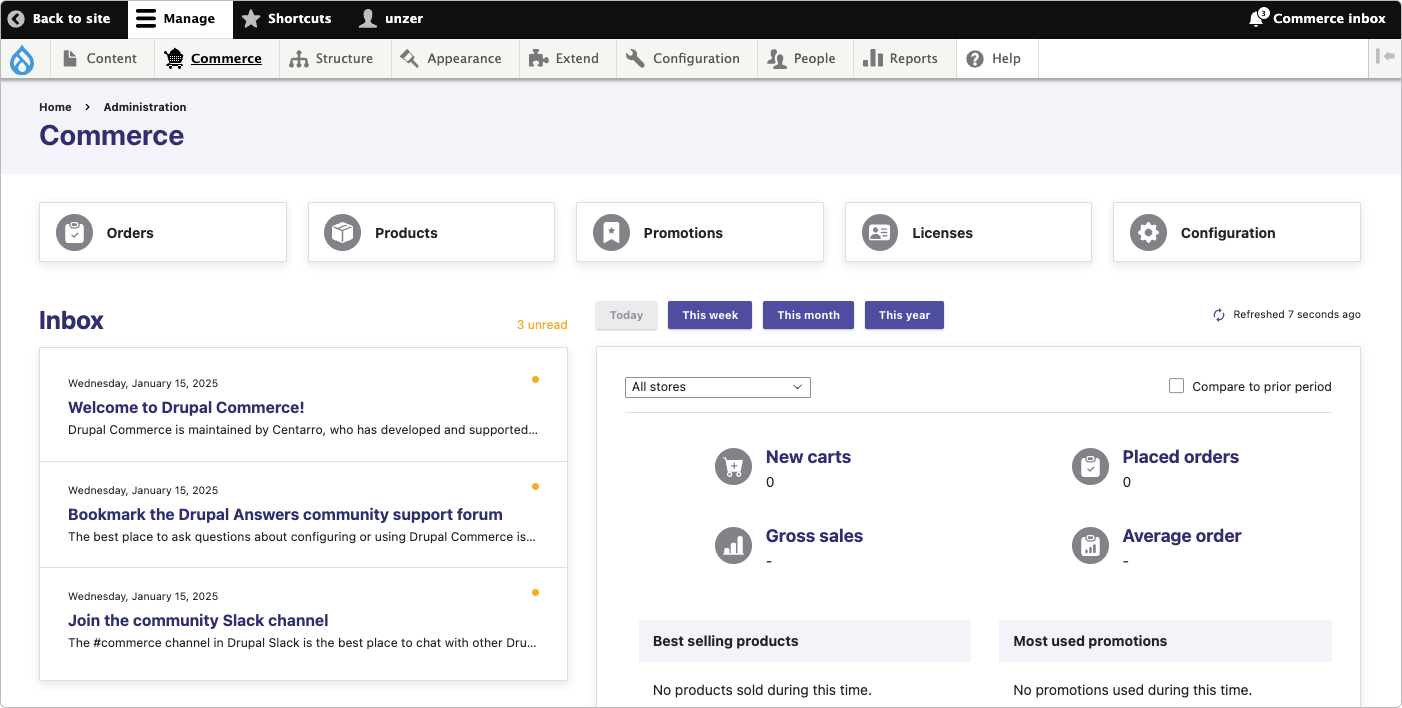
- Select View for the order that you want to capture.
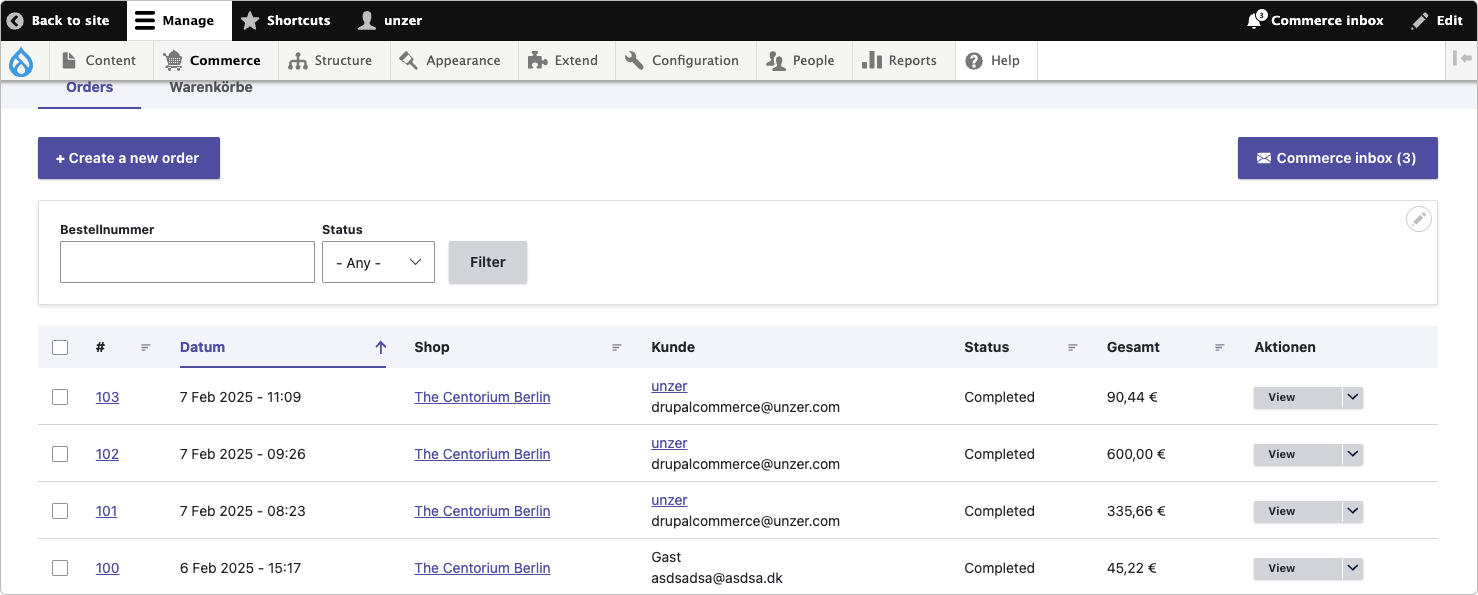
- In the order details, select Zahlungen (payments).
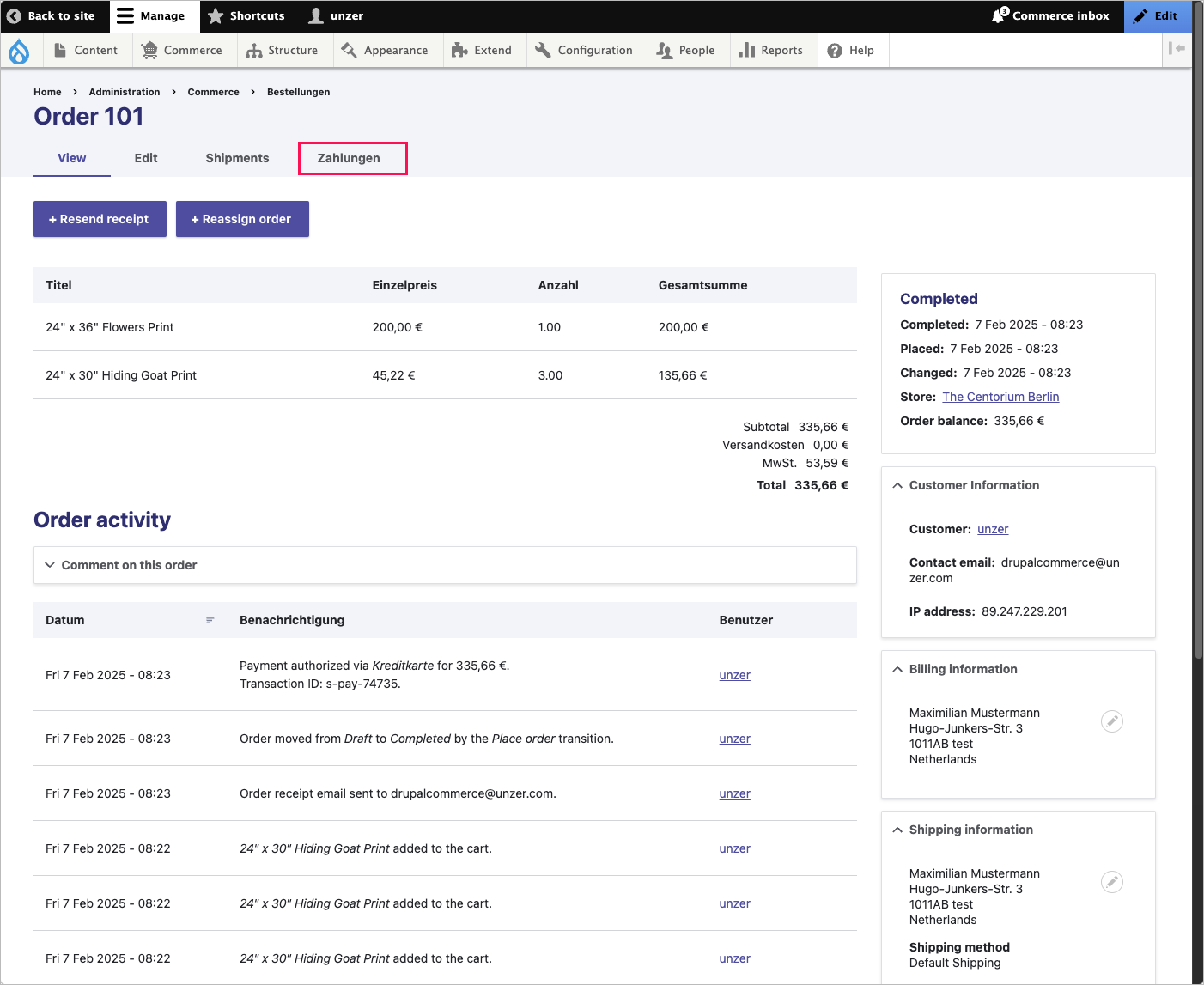
- Select Capture.
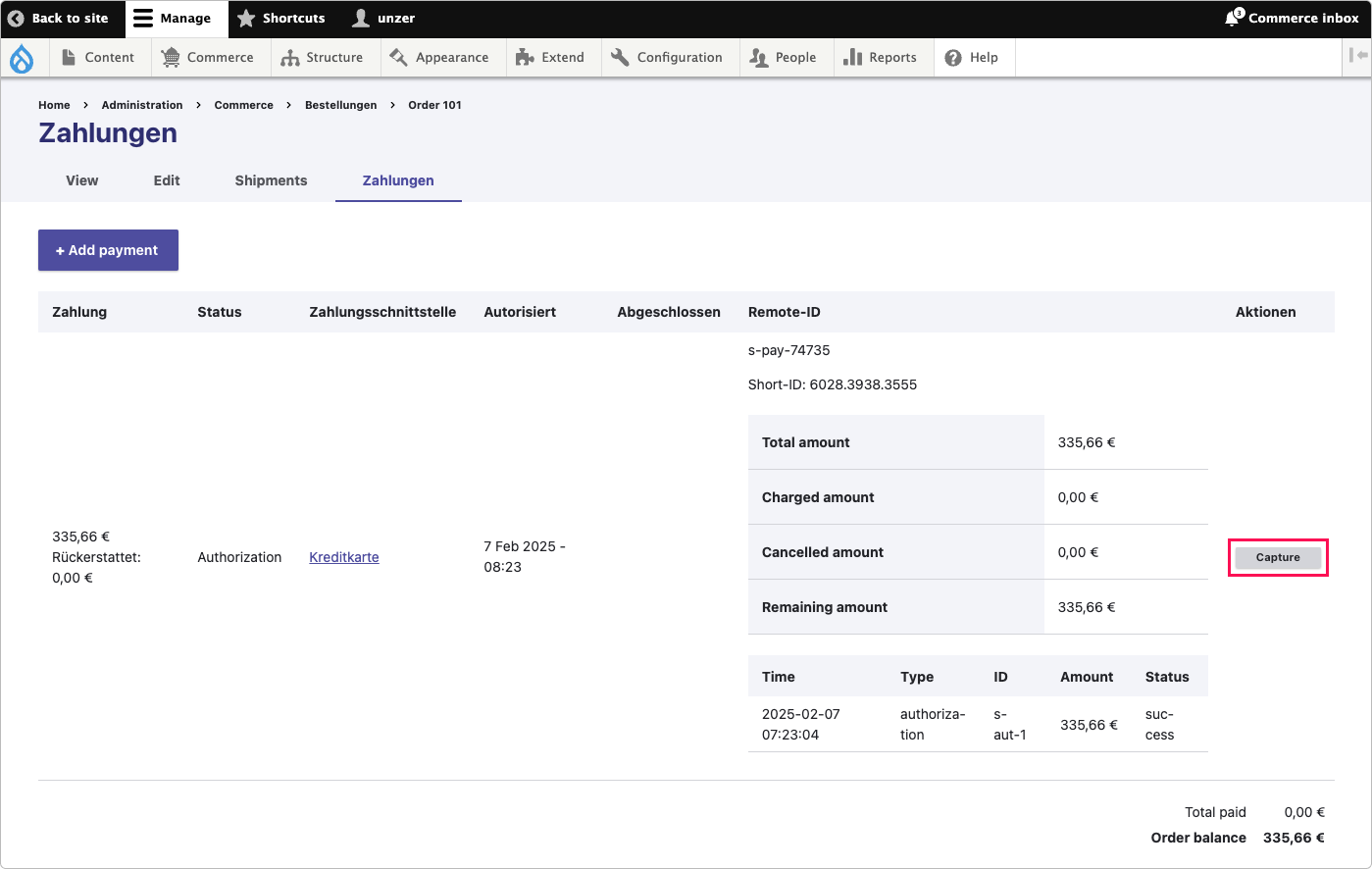
- Specify the amount that you want to capture and then select Capture. In our example, we are capturing a partial amount of EUR 200.66.
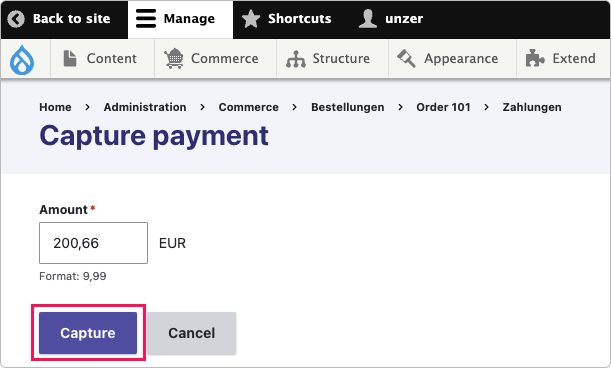
Once the payment is completed, the Capture button is no longer available and the Refund button is now displayed.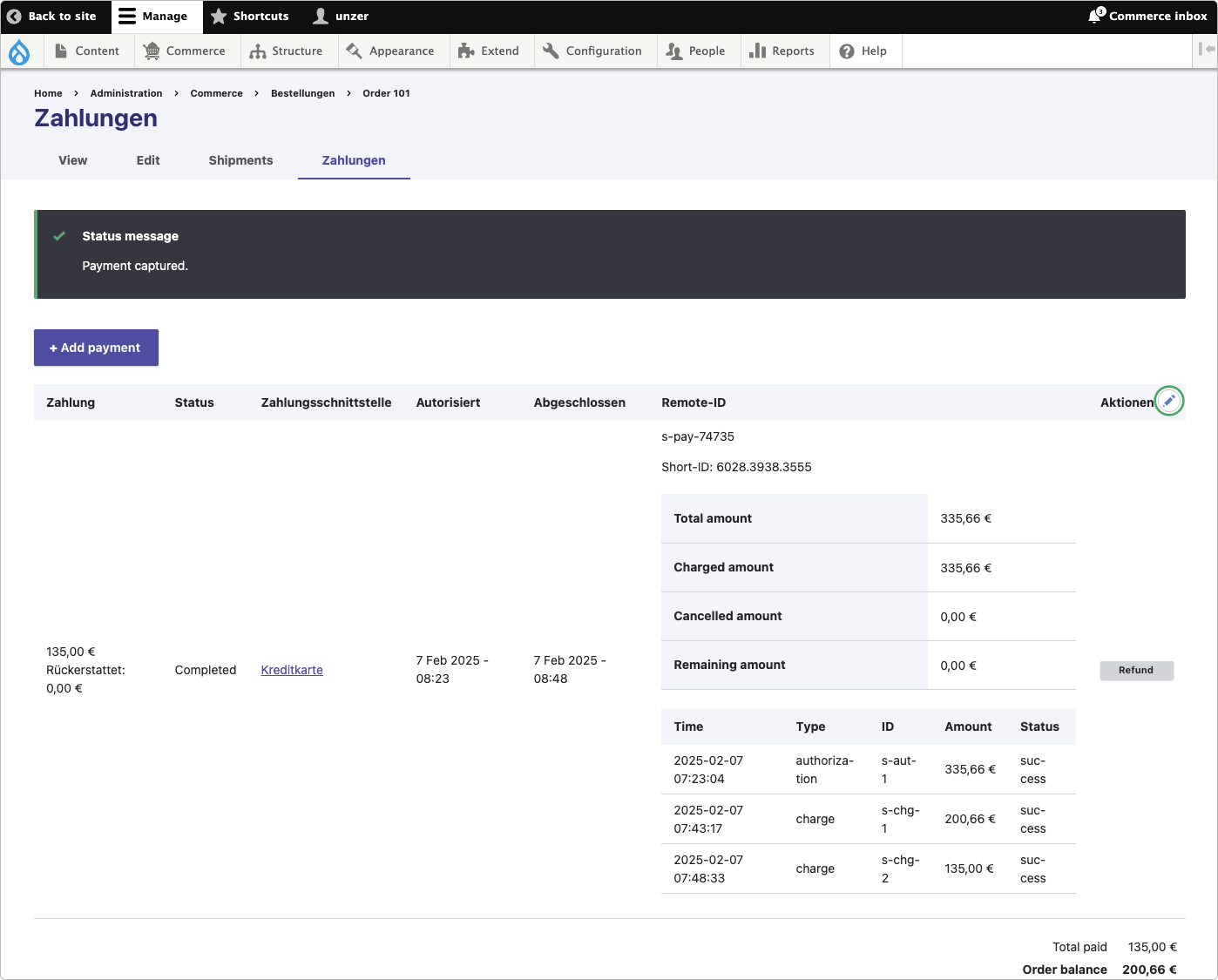
Refund a payment (Cancel after payment)
To refund a payment:
- Go to Administration > Commerce > Orders.
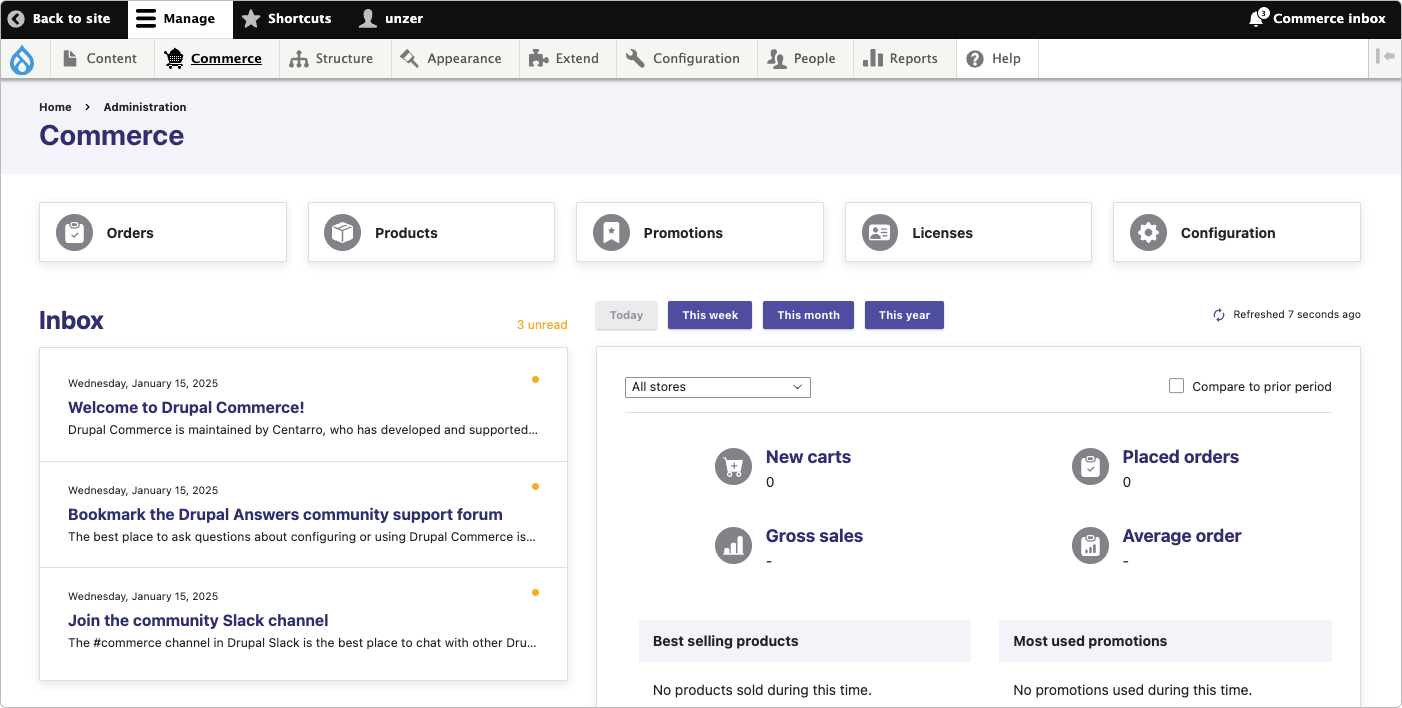
- In the order overview, select View for the order that you want to refund.
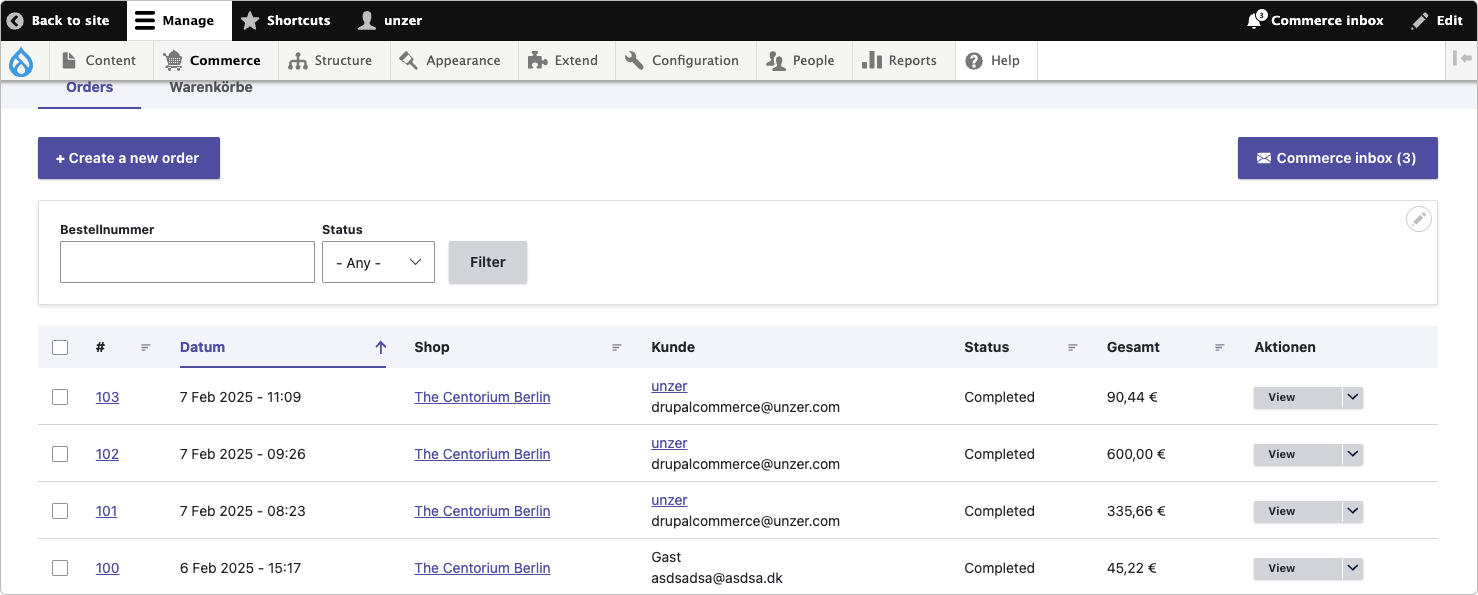
- Select Zahlungen (payments).
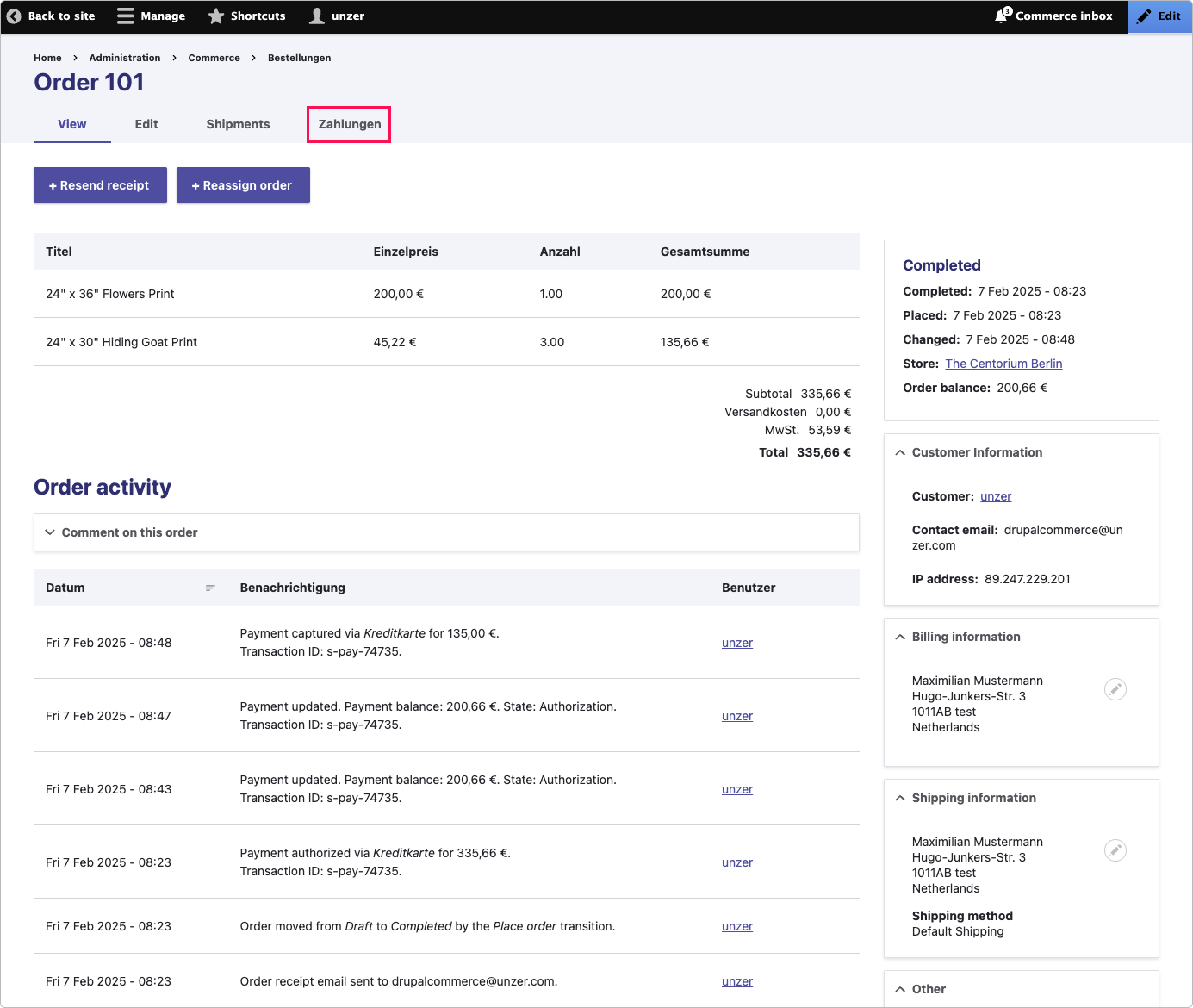
- Select Refund.
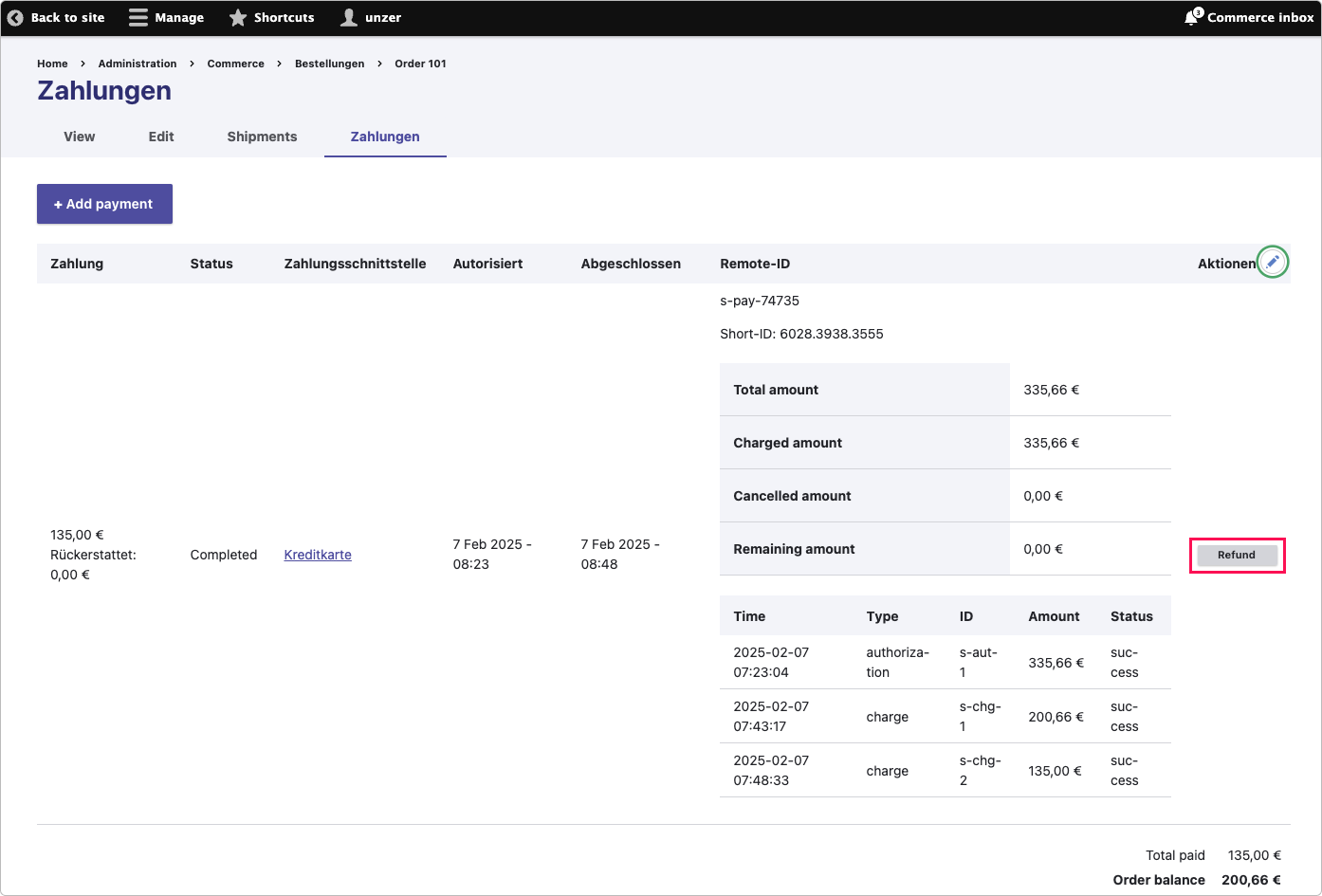
- Specify the amount that you want to refund and then select Refund.