Install the plugin
Learn how to install and configure the plugin.
Before you begin
Before installing the plugin, make sure that your shop meets the technical requirements as specified by Drupal.
Third-party plugins
Please be aware that third-party plugins and templates may impact the functionalities of the Unzer plugin. Therefore, prior to using or updating them, ensure that you verify any changes on the test system.
Please be aware that third-party plugins and templates may impact the functionalities of the Unzer plugin. Therefore, prior to using or updating them, ensure that you verify any changes on the test system.
Step 1: Generate your API keys
Request test and live key pairs for your Unzer merchant account.
Step 2: Install the plugin
Go to GitHub and download the plugin.
Step 3: Configure the module
- In the shop back end, go to Home > Administration > Commerce > Configuration > Payment > Unzer Payment Settings.
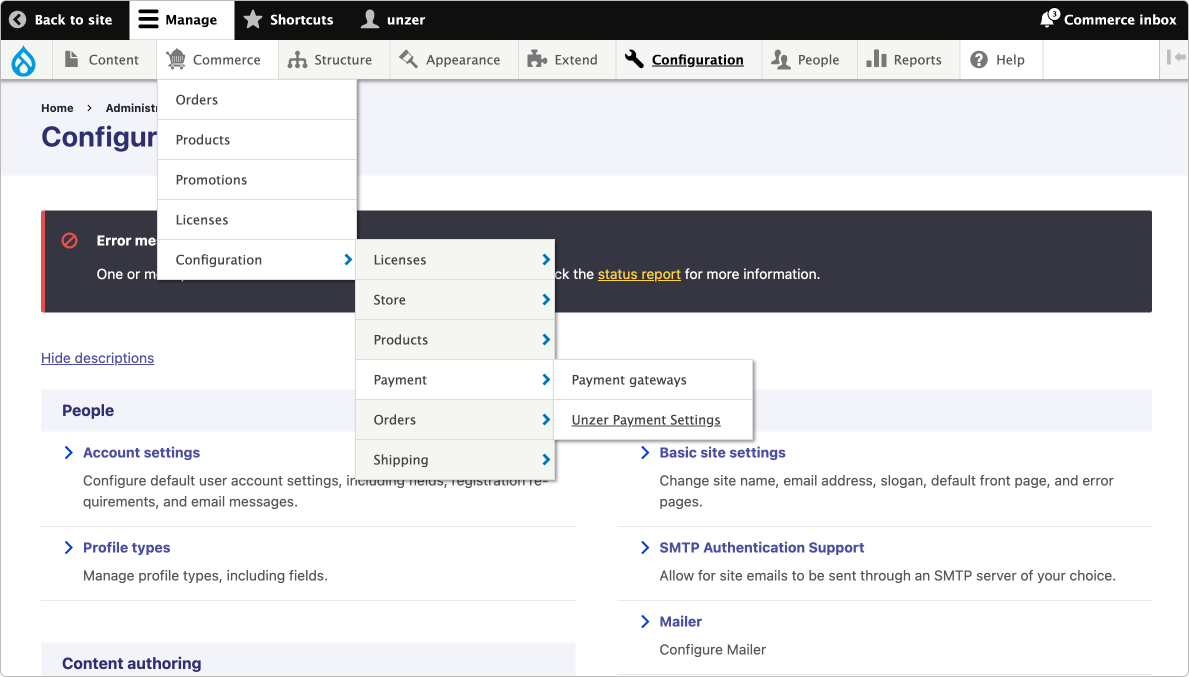
- Add the key pairs and specify the Charge mode.
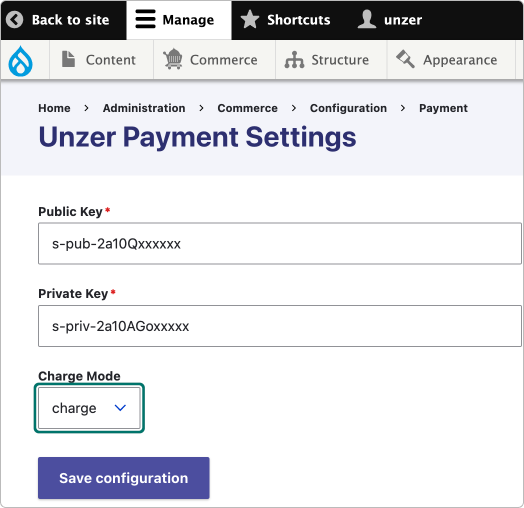
- Select Save configuration.
Charge mode settings
Please note that the payment methods displayed at checkout are determined by the charge mode (booking mode) of the plugin. If this is set to
Please note that the payment methods displayed at checkout are determined by the charge mode (booking mode) of the plugin. If this is set to
charge, all the payment methods that support the charge transaction flow are displayed.