New customer
Learn more about the Click to Pay checkout flow for a new customer.
Overview
For a new customer, the checkout flow begins after they select Click to Pay, enter their payment information and shipping address and selecting card as a payment method. During checkout, they opt-in for Click to Pay by selecting the Remember me option, complete OTP verification, and finalize their order, ensuring a secure and efficient transaction process.
Checkout workflow
- The customer proceeds to the checkout and selects card as a payment method option.
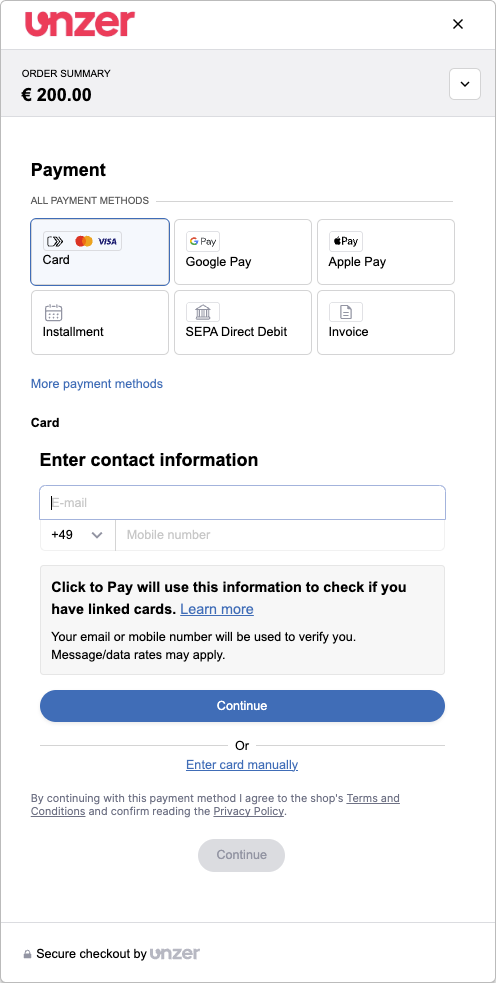
- The customer enters their email and phone number and selects Continue.
- When they enter their email, the Mastercard network lookup takes place. If the customer is not enrolled, the user registration process begins.
- If the customer is already enrolled for Click to Pay, the registered user flow will start, check the returning customer flow for the next steps.
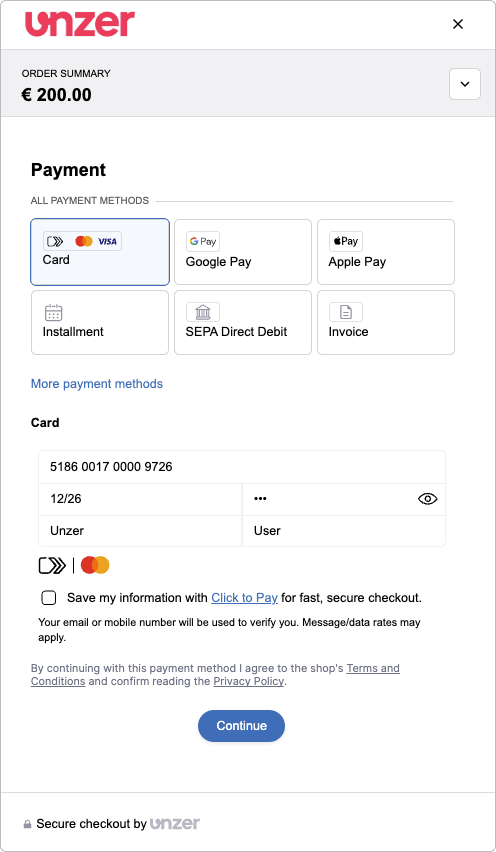
- After the lookup, if the card is not registered for Click to Pay, the checkbox for the option to enroll for Click to Pay is displayed.
- The customer selects the Save my information with Click to Pay for fast, secure checkout checkbox.
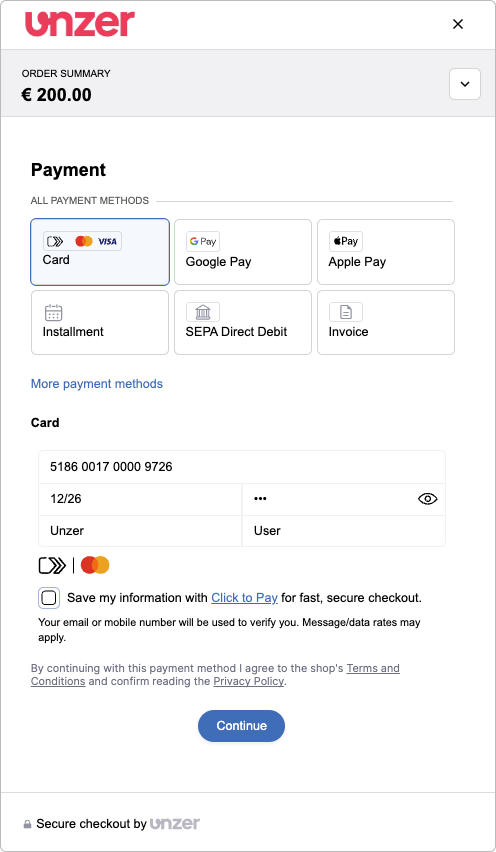 .
. - Once the customer selects this option, the option Remember me in this browser is displayed.
The customer can select this option if they don’t want to enter the OTP for the next checkouts on a recognized device where they have previously used Click to Pay.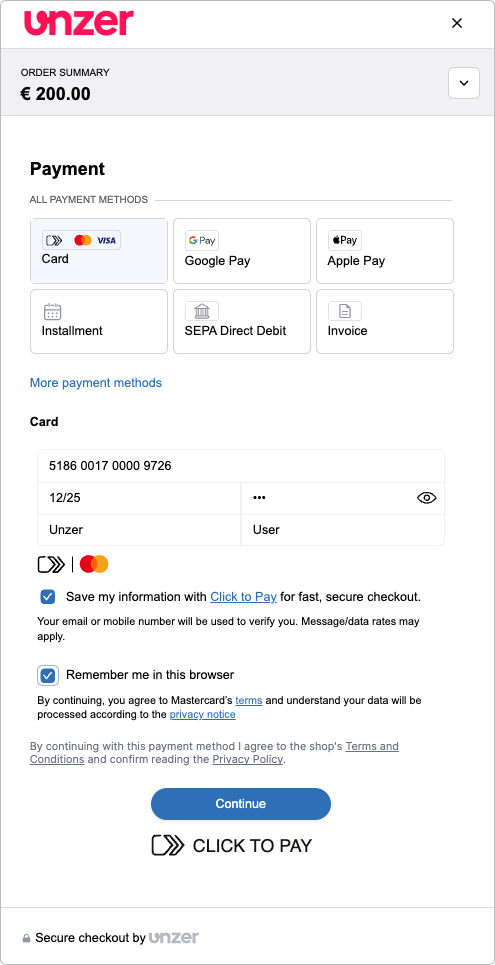
- The customer selects Continue.
- Because this is a new customer, a one-time password (OTP) verification step is required. They must enter the OTP that is sent to their mobile number that they previously specified in Step 1.
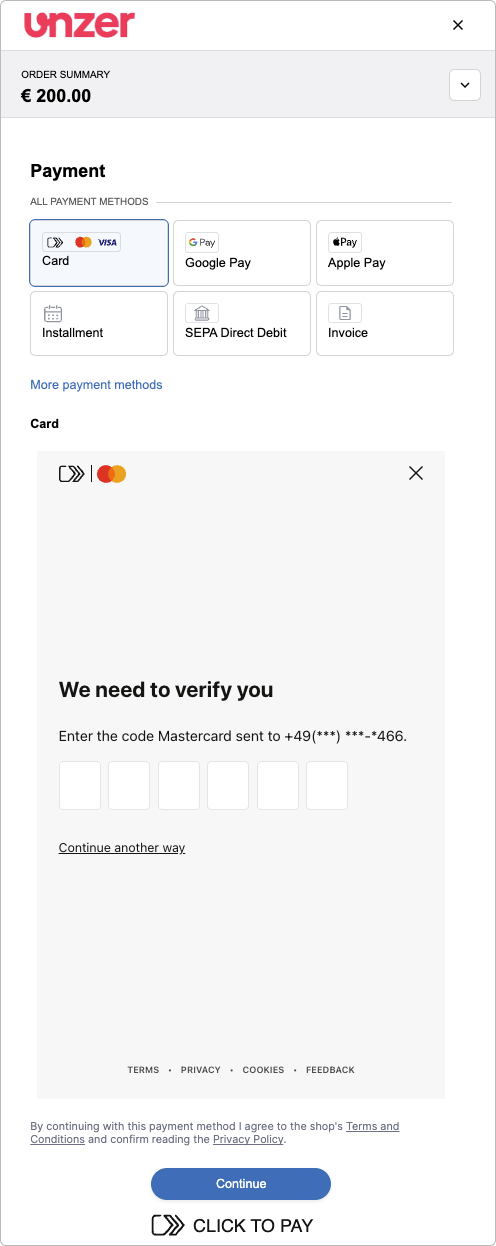
They can choose Continue another way to select the other available options to receive the OTP. - The customer receives an OTP through SMS or email and enters it to verify their identity and selects CONTINUE.
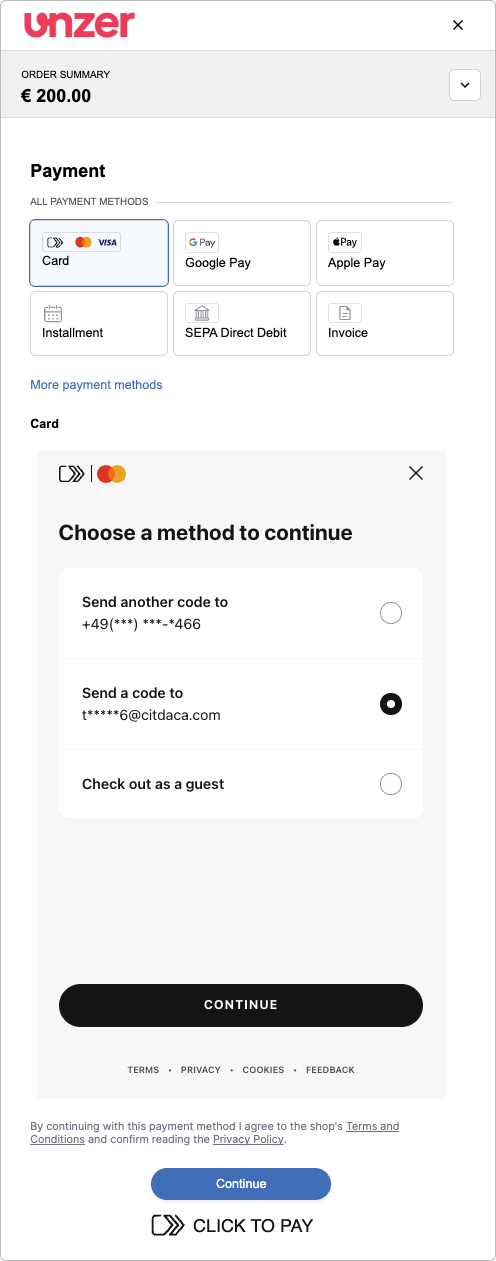
- The customer registers their card for Click to Pay and optionally selects Remember me in this browser for faster checkouts to skip the OTP verification for future checkouts. The customer selects CONTINUE to complete the payment.
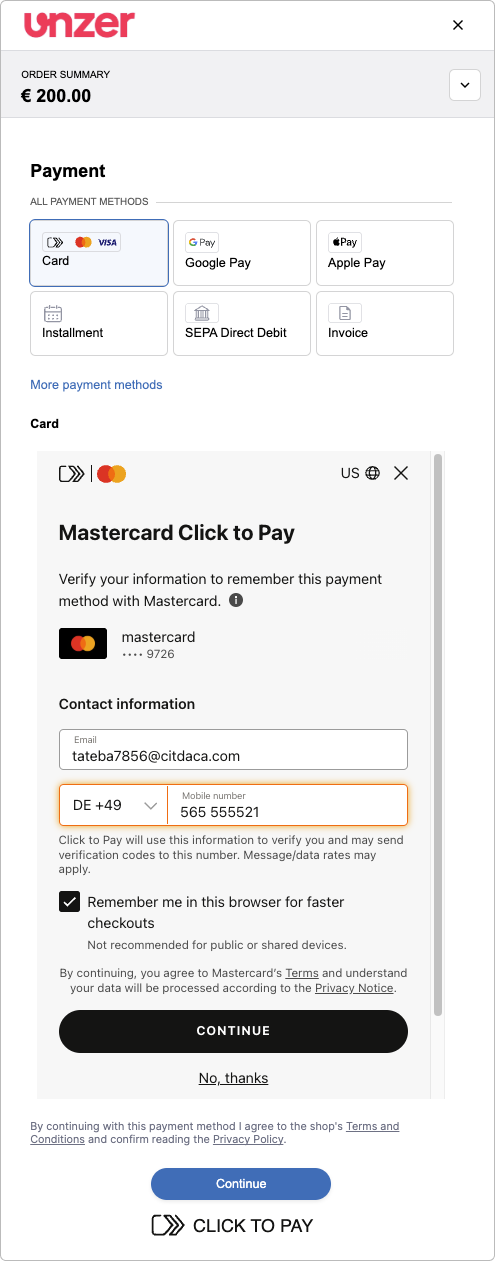
- Once the OTP is confirmed, the customer is redirected to the 3DS authentication flow.
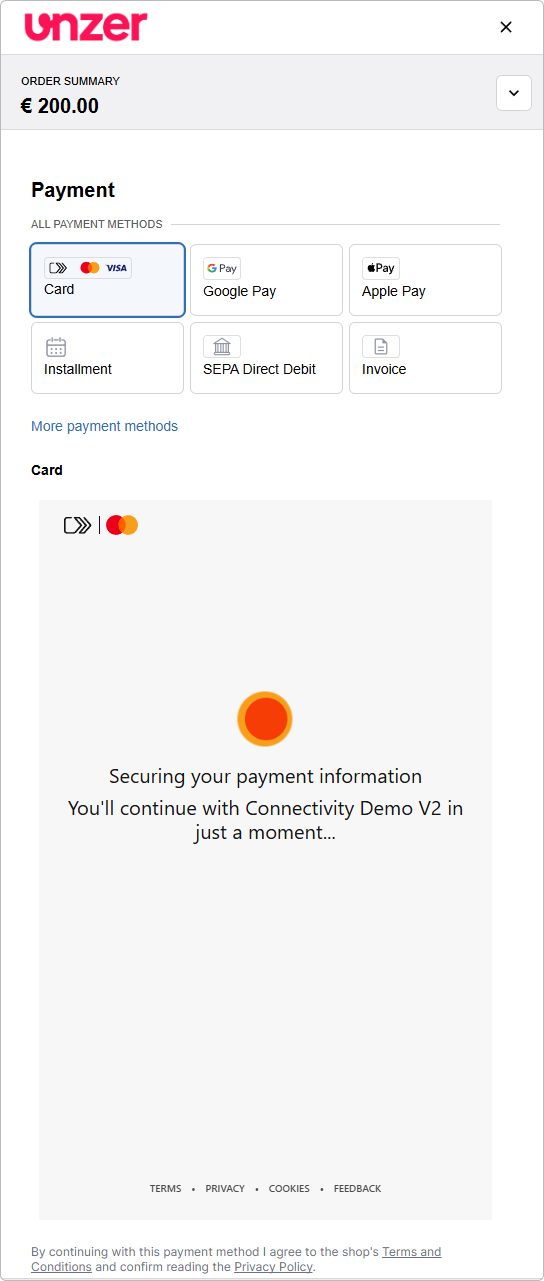
- They complete the authentication and are finally redirected to the merchant shop.
This completes the checkout flow for the new customer.
This flow ensures that new customers can securely complete their purchases while also providing the option for a faster checkout experience in the future.
